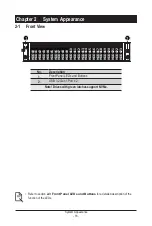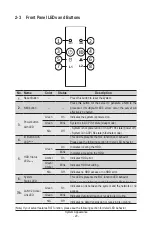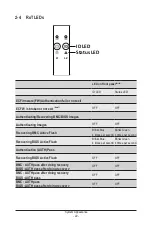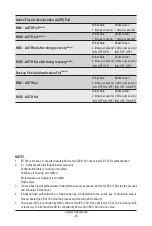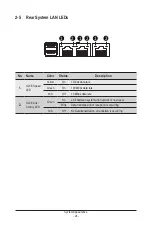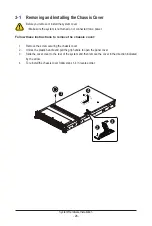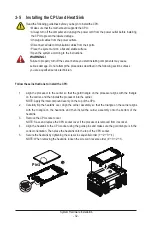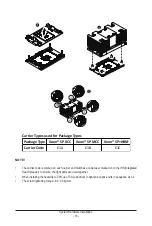- 29 -
System Hardware Installation
3-2 Removing and Installing the Hard Disk Drive
Read the following guidelines before you begin to install the hard disk drive:
• Take note of the HDD tray orientation before sliding it out.
• The tray will not fit back into the bay if it is inserted incorrectly.
• Make sure that the hard disk drive is connected to the connector on the backplane.
Follow these instructions to install a 2.5" hard disk drive:
1. Press the release button.
2. Extend the locking lever.
3. Pull the locking lever in the direction indicated to remove the HDD tray.
4. Align the hard disk drive with the positioning stud on the HDD tray.
5. Slide the hard disk drive into the HDD tray.
6. Reinsert the HDD tray into the slot and close the locking lever.
2
3
1
4
5
Summary of Contents for R283-S95-AAC1
Page 10: ... 10 This page intentionally left blank ...
Page 38: ... 38 System Hardware Installation 2 2 1 1 3 2 4 5 3 2 4 5 ...
Page 68: ... 68 BIOS Setup 5 2 4 PCI Subsystem Settings ...
Page 77: ... 77 BIOS Setup 5 2 12 Intel R i350 Gigabit Network Connection ...
Page 82: ... 82 BIOS Setup 5 3 1 Processor Configuration ...