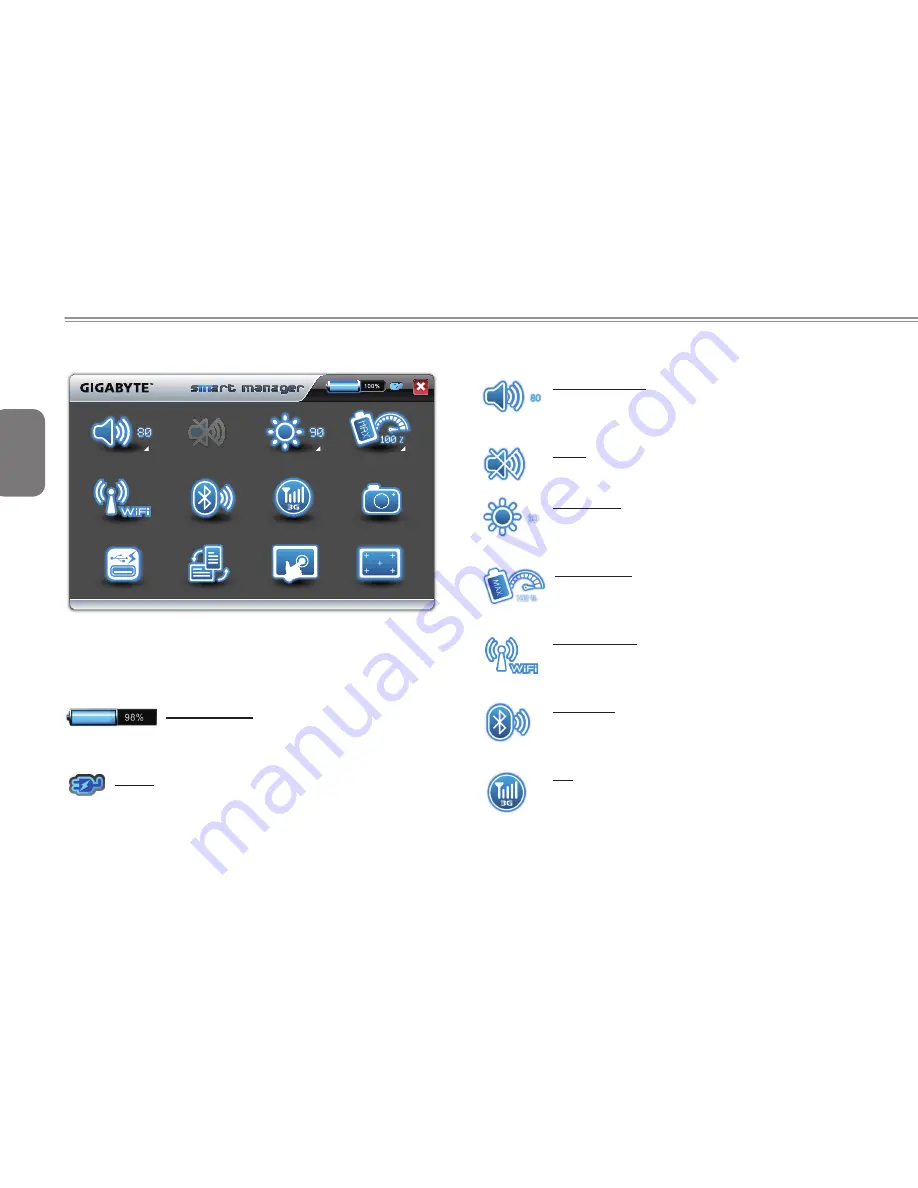
English
18
3.1 GIGABYTE Smart Manager Functions
Due to variations of Smart Manager versions, the interface, icons,
sequence and functions might be different comparing to the guide.
Battery Status:
The Battery icon with capacity status will be
shown on the screen after the battery is placed.
AC-IN:
The AC-IN icon will be shown on the screen once the AC
Adapter is plugged in. The battery icon will be shown on
the screen when using battery as the main power source.
Volume control:
Press the volume control icon to adjust the volume
level.
Mute:
Press the mute icon to enable/disable the mute mode.
Brightness:
Press the brightness icon to adjust the level of the
display backlight brightness.
Power mode:
Press the power mode icon to select different power
management mode.
Wireless LAN:
Press the Wireless LAN icon to enable/disable
Wireless LAN connectivity.
Bluetooth:
Press the Bluetooth icon to enable/disable Bluetooth
radio.
3G:
Press the 3G icon to enable/disable 3G device.
(Optional)
Summary of Contents for T1000 Series
Page 7: ...English T1000 SERIES USER S MANUAL VI ...
Page 10: ...English IX ...
Page 23: ...English T1000 SERIES USER S MANUAL 13 Chapter 2 Battery ...
Page 27: ...English T1000 SERIES USER S MANUAL 17 Chapter 3 GIGABYTE Smart Manager ...
Page 37: ...English T1000 SERIES USER S MANUAL 27 Appendix I Specifications ...
Page 39: ...English T1000 SERIES USER S MANUAL 29 Appendix II Smart Recovery Smart Recovery ...














































