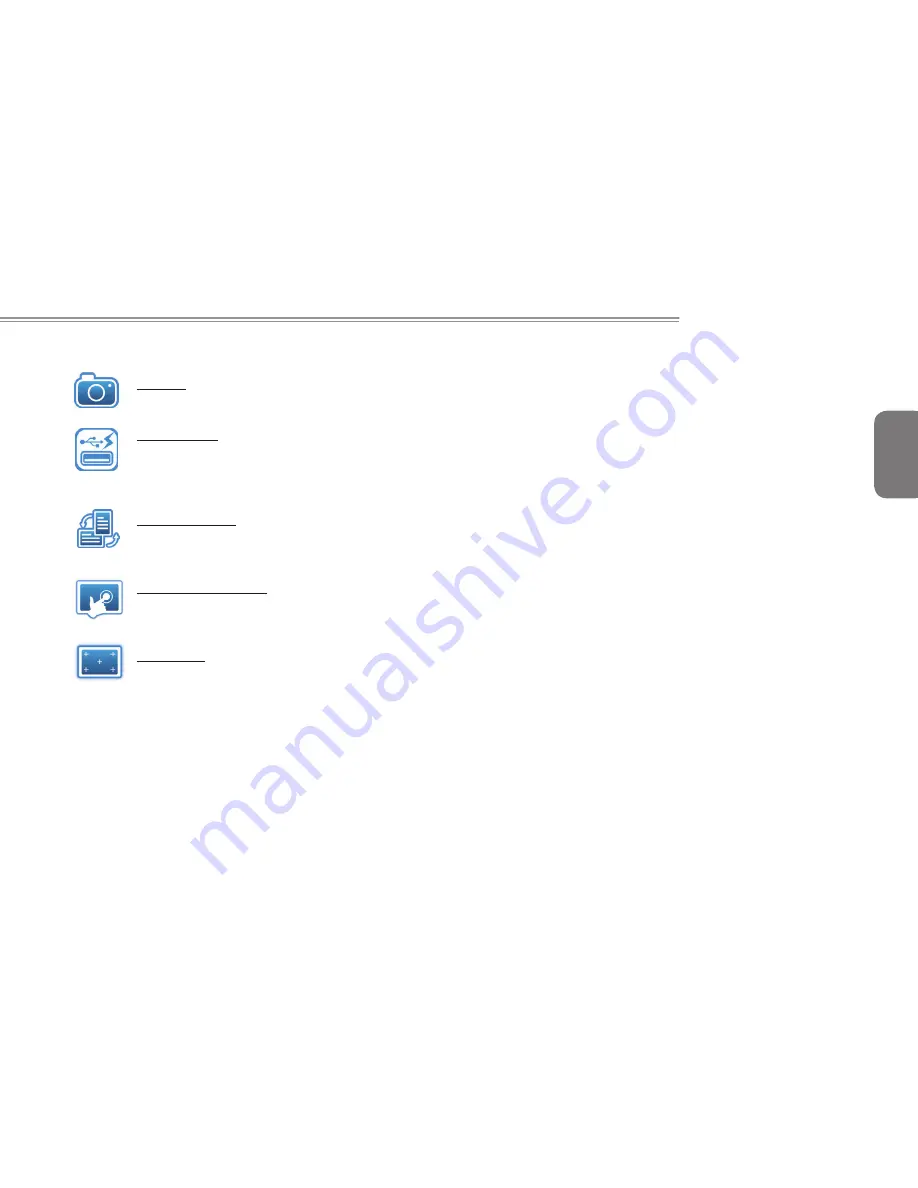
English
T1000 SERIES USER’S MANUAL
19
Camera:
Press the camera icon to turn on/off Webcam power.
Smart Charge
Press the Smart Charge icon to select the USB power
supplying mode under Sleep Mode when using battery
as the main power source *. (Optional)
Screen Rotation:
Press the screen rotation icon to rotate the display
direction.
Touch Screen Setting:
Press the touch panel icon to adjust touch panel
settings.
Calibration:
Press the calibration icon to calibrate the touch screen.
*
The Introduction of GIGABYTE Smart Charge function
The GIGABYTE Smart Charge allows you to charge your digital
devices through USB ports while the computer is in the sleep mode.
When your computer is powered through an AC adapter by direct
AC power supply, you will be able to use Smart Charge when the
computer is in Off/Sleep/Hibernation mode. However, if the battery
pack is the sole power supply for your computer, Smart Charge only
works in Off/Hibernation mode.
To ensure sufficient power supply for system operation, you can
set the computer (via GIGABYTE Smart Manager) to automatically
cease this function at 50/40/30% of power level. (Note: Smart
Charge function is available in selected models.)
Summary of Contents for T1000 Series
Page 7: ...English T1000 SERIES USER S MANUAL VI ...
Page 10: ...English IX ...
Page 23: ...English T1000 SERIES USER S MANUAL 13 Chapter 2 Battery ...
Page 27: ...English T1000 SERIES USER S MANUAL 17 Chapter 3 GIGABYTE Smart Manager ...
Page 37: ...English T1000 SERIES USER S MANUAL 27 Appendix I Specifications ...
Page 39: ...English T1000 SERIES USER S MANUAL 29 Appendix II Smart Recovery Smart Recovery ...













































