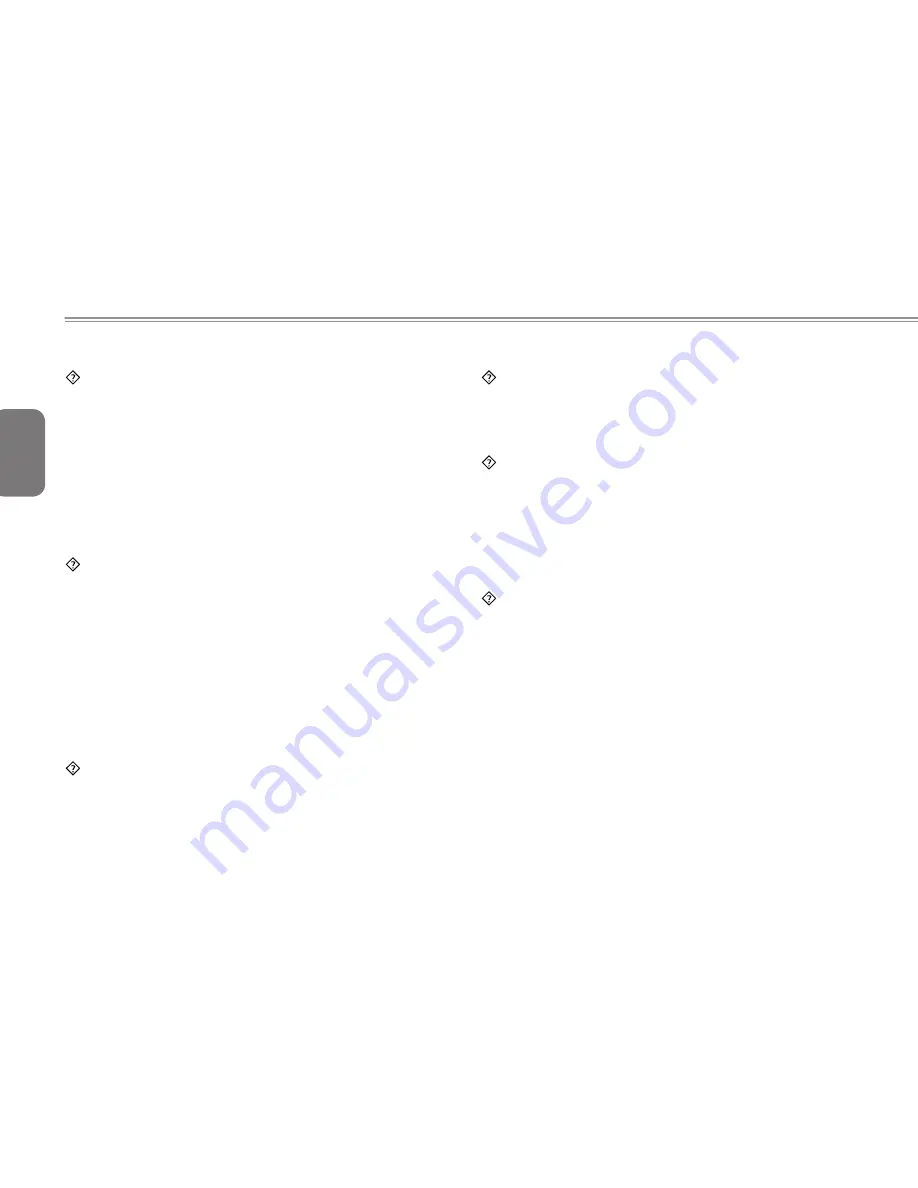
English
24
4.2 Q&A
My computer switches to hibernation mode much too quickly,
and I have to constantly hit a key or move the mouse to bring
back the screen. What can I do?
This is part of Windows Power Management. Access Power
Management by clicking on Start / Control Panel / Performance
and Maintenance / Power Options, and change the time next to
the “Turn off monitor” option to the time you want. You have the
choice of either adjusting time for the power supply or for the
battery.
I’ve heard that cleaning and rearranging files on the hard drive
will improve program’s launch speed, how do I do that?
Good disk maintenances can improve program launch
speed. This normally includes deleting unnecessary files, and
defragmenting hard disk so that files can be more efficiently
grouped. Windows contains maintenance utilities for these
tasks; run Disk Cleanup to remove unnecessary files, and
Disk Defragmenter to defragment file blocks. For more
information about these utilities, please refer to your Windows
documentation.
What kind of external microphone can I use with my notebook
computer?
You will need to use a self-amplifying microphone.
There are echoes coming from my speakers. What can I do?
Double click on the Speaker icon on the task bar. Then, under
Microphone Balance, check the Mute box.
Because of a software problem, I was unable to shut the
computer down from Windows, I pressed the power button to
power off the computer, but it didn’t work. How can I force a
power off?
Make sure you press the power button for at least 4 seconds.
Normally, this will force the computer to shut off.
Why can’t I charge the battery of my portable computer after it
was out of use for some time?
After your portable computer has not been used for a long time
(say, more than a month), the battery will enter into low voltage
protection mode. Under this circumstance, restoring to normal
voltage will require the battery to be slowly charged for several
hours. Once the battery has been fully charged, your computer
will resume to normal operation.
Summary of Contents for T1000 Series
Page 7: ...English T1000 SERIES USER S MANUAL VI ...
Page 10: ...English IX ...
Page 23: ...English T1000 SERIES USER S MANUAL 13 Chapter 2 Battery ...
Page 27: ...English T1000 SERIES USER S MANUAL 17 Chapter 3 GIGABYTE Smart Manager ...
Page 37: ...English T1000 SERIES USER S MANUAL 27 Appendix I Specifications ...
Page 39: ...English T1000 SERIES USER S MANUAL 29 Appendix II Smart Recovery Smart Recovery ...








































