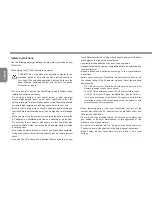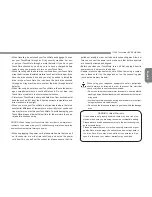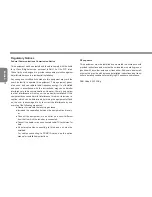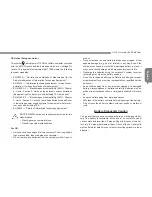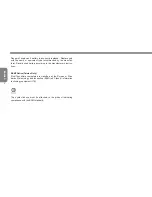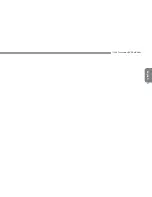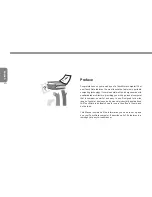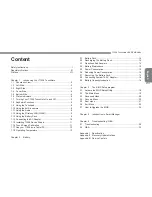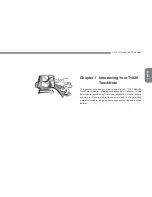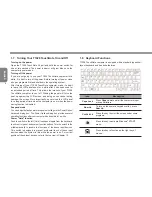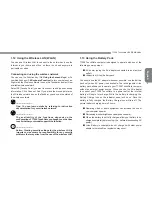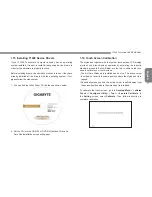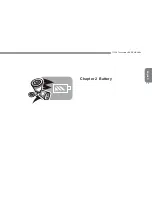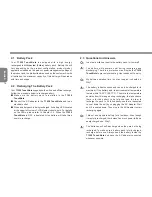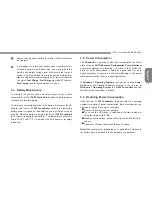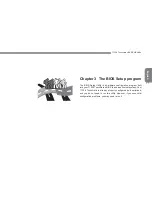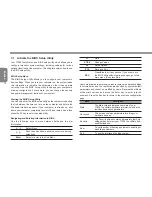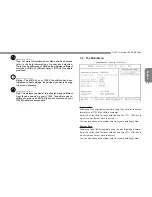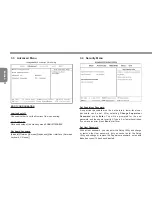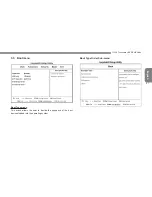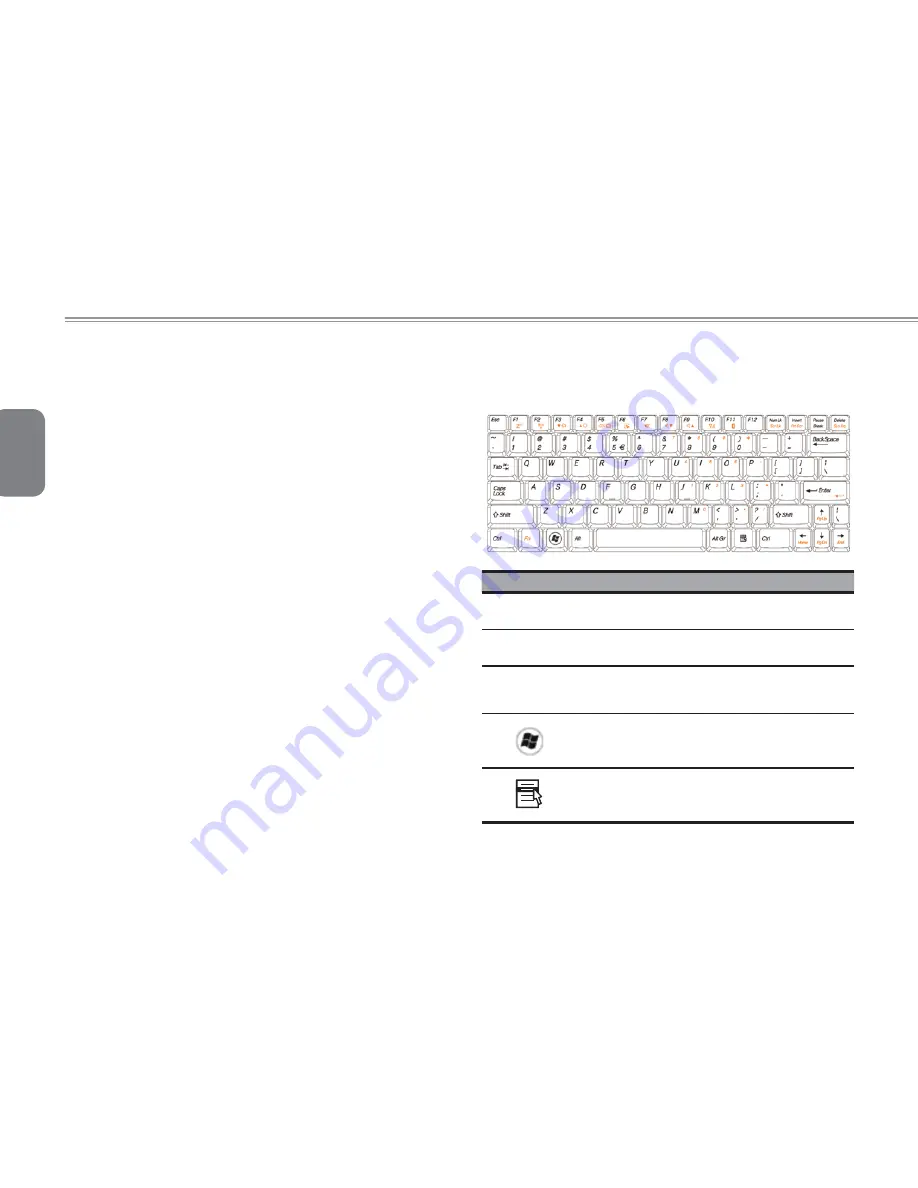
English
6
1.7 Turning Your T1028 TouchNote On and Off
Turning on the power
Open the T1028 TouchNote lid, pull and hold the power switch for
one or two seconds. The power indicator will glow blue once the
computer is powered on.
Turning off the power
If you are not going to use your T1028 TouchNote computer for a
while, it is best to turn off its power. Before turning off power, close
all open programs
fi
rst and shut down the operating system.
After turning off your T1028 TouchNote computer, make it a habit
to leave the LCD panel open for a while after it has been used for
an extended period of time. This allows the interior of your T1028
TouchNote computer to cool off. Closing the panel will force the
heat up against the LCD screen, and doing so can cause lasting
damage the screen. More importantly, never close the LCD panel
for a long period of time when the computer is on or when the power
saving function is disabled.
Suspend mode
You can adjust default power management settings in the Power Option/
Advanced dialog box. The Power Options dialog box provides several
operating functions after your computer has been idle for a while.
Power "Hold" function
Push the switch to the left (Hold) to suspend inputs from the keyboard,
touch control panel, and system function buttons.Turn the switch to the
middle manually to resume the functions of the above input devices.
This switch is designed to prevent accidental touch of these input
devices when the system is idle while the power is on. For correct
position of these input devices, refer to the top view in Chapter 1.3.
1.8 Keyboard
Functions
T1028 TouchNote computer is equipped with a standard typewriter-
layout keyboard and has extra features.
Icon
Description
Caps Lock
Press
Caps Lock
to set all the characters input
are capital letters.
Num Lk
To turn on the numeric keypad overlay, press
Num Lk.
Fn+Scrl Lk
Press this key to scroll the screen under some
programs.
Press this key to activate Windows
®
START
menu.
Press this key to function as the right key of
mouse.
Summary of Contents for T1028X
Page 7: ...English T1028 TouchNote USER S MANUAL VI ...
Page 22: ...English T1028 TouchNote USER S MANUAL 13 Chapter 2 Battery ...
Page 37: ...English 28 ...
Page 45: ...English 36 Appendix I Specifications ...
Page 47: ...English 38 ...
Page 48: ...English T1028 TouchNote USER S MANUAL 39 Appendix II Recovery Update Notices ...