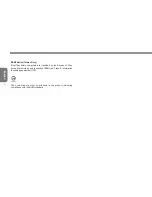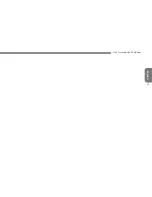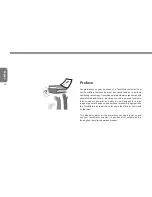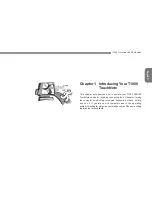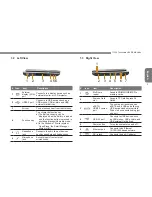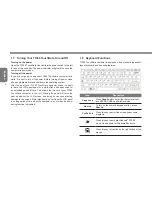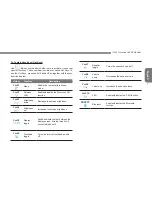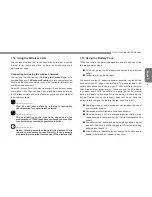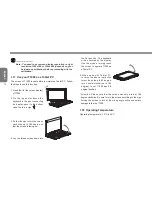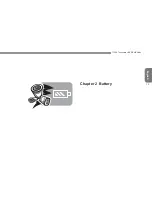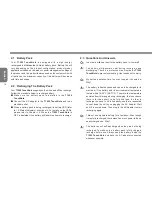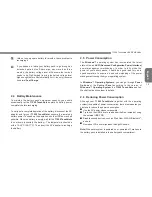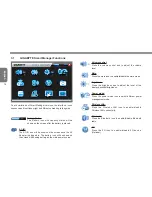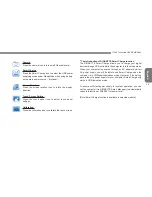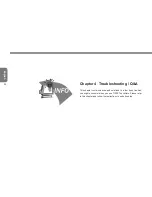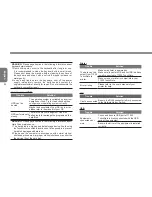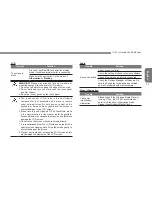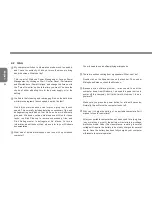English
T1000 TouchNote USER’S MANUAL
9
1.12 Using the Wireless LAN
You can use Wireless LAN to connect to the network and use the
Internet in your home and office, so there is no need anymore to
pull cables or wires.
Connecting and using the wireless network
You can use the Function key (
1.8 Using the Launch Keys
) or Fn
combination keys (
1.8 Keyboard Function
) to turn on wireless Lan.
Right-click the Wireless network icon on the Taskbar and select View
available wireless network.
Select AP (Access Point) you want to connect to and type necessary
information. Click Connect. And If you place the mouse pointer on
the Wireless network icon on the Taskbar, you can see the status of
the wireless network.
•••••••••••••••••••••••
Tips: You can learn details by referring to instruction
documentation for your wireless network.
•••••••••••••••••••••••
The availability of the functions depends on the
configuration of T1000 TouchNote you bought, see the Spec
to see whether your model supports the function.
•••••••••••••••••••••••
Notice: Creating security settings for the wireless LAN is
important, we assume no responsibility for any security
problems that may arise from the use of the wireless LAN.
1.13 Using the Battery Pack
T1000 TouchNote computer is designed to operate with one of the
following power sources:
AC power (using the AC adapter connected to an electrical
outlet)
Lithium-Ion (Li-Ion) battery pack
You should use the AC adapter whenever possible; use the battery
pack only when AC power is unavailable. The rechargeable Li-Ion
battery pack allows you to operate your T1000 TouchNote computer
without an external power source. When you use the AC adapter
to connect your T1000 TouchNote to a power outlet, the internal
battery will begin to recharge. While the battery is charging, the
Battery Charge icon on the indicator panel will be on. Once the
battery is fully charged, the Battery Charge icon will turn off.
Operating video, or audio equipment can increase the use of
your computer’s power.
Decreasing monitor brightness can also save power.
When the battery is not fully charged, allow your battery to be
charged completely before using it (i.e., before disconnecting AC
power).
The battery will not be charged when remaining battery is higher
than 95% (The battery will be charged to 100% when remaining
battery is less than 95%).
Li-Ion Battery is vulnerable; do not charge it with other power
adapter, otherwise fire or explosion may occur.
Summary of Contents for TouchNote T1000
Page 7: ...English T1000 TouchNote USER S MANUAL VI...
Page 10: ...English IX...
Page 23: ...English T1000 TouchNote USER S MANUAL 13 Chapter 2 Battery...
Page 27: ...English T1000 TouchNote USER S MANUAL 17 Chapter 3 GIGABYTE Smart Manager...
Page 37: ...English T1000 TouchNote USER S MANUAL 27 Appendix I Specifications...
Page 39: ...English T1000 TouchNote USER S MANUAL 29 Appendix II Xpress Recovery...