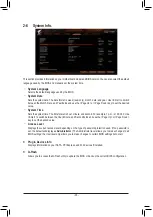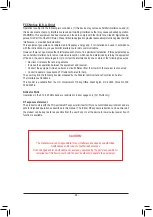Chapter 3 Appendix
3-1 Configuring a RAID Set
(Note)
An M.2 PCIe SSD cannot be used to set up a RAID set either with an M.2 SATA SSD or a SATA hard
drive.
Before you begin, please prepare the following items:
•
At least two SATA hard drives or SSDs.
(Note)
(To ensure optimal performance, it is recommended that you
use two hard drives with identical model and capacity).
•
Windows setup disc.
•
Motherboard driver disc.
•
A USB thumb drive.
Configuring the Onboard SATA Controller
A. Installing SATA hard drive(s) in your computer
Install the hard drives/SSDs in the SATA/M.2 connectors on the motherboard. Then connect the power connectors
from your power supply to the hard drives.
B. Configuring SATA controller mode in BIOS Setup
Make sure to configure the SATA controller mode correctly in system BIOS Setup.
Steps:
Turn on your computer and press <Delete> to enter BIOS Setup during the POST (Power-On Self-Test). Under
Settings\IO Ports
, set
SATA Configuration\SATA Mode
to
RAID
. Then save the settings and restart your
computer. (If you want to use NVMe PCIe SSDs to configure RAID, make sure to set
NVMe RAID mode
to
Enabled
. Then set how the bandwidth of the PCIe slot you use is divided. Save the changes and exit BIOS Setup.)
RAID Levels
The BIOS Setup menus described in this section may differ from the exact settings for your motherboard.
The actual BIOS Setup menu options you will see shall depend on the motherboard you have and
the BIOS version.
RAID 0
RAID 1
RAID 10
Minimum Number of
Hard Drives
≥2
2
4
Array Capacity
Number of hard drives *
Size of the smallest drive
Size of the smallest drive
(Number of hard drives/2) *
Size of the smallest drive
Fault Tolerance
No
Yes
Yes
- 40 -
Summary of Contents for TRX40 AORUS PRO WIFI
Page 47: ... 47 ...