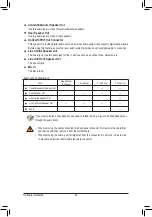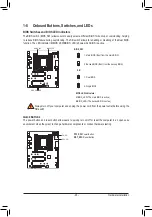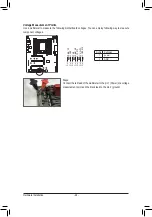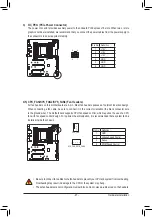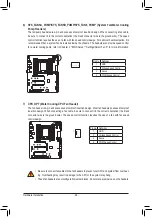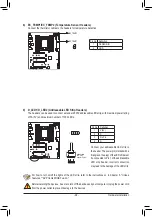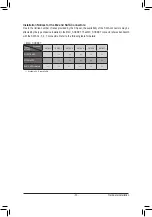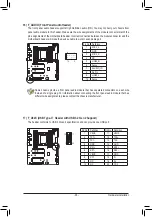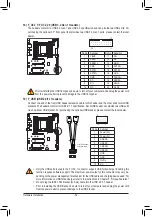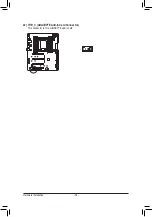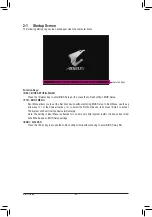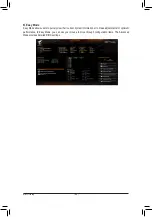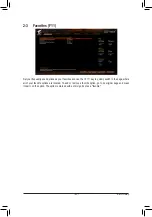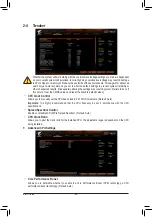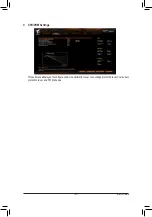- 32 -
Hardware Installation
F_USB30
F_ U
B_
F_
F_
_
B
B S_
B
S B_
B
_ S
S_
_
B
_ U
_
B
S
12
3
12
3
12
3
1 2 3
1
1
1
1
B S S
S
_S
S
S
U
1
2
3
S
3
B S S
S
U
_ _
3
F_USB3 F
S
_
S
_
S
_
S F
B_
B_
F
_ 0
S
S
_ 0
F
_ F
_
_
_
_B
U
S
_S
_
S F_
USB 0_ B
B_
F_USB3
F_USB30 3
_
_3
U
S _
80
110
M2Q
F_USB30
F_ U
B_
F_
F_
_
B
B S_
B
S B_
B
_ S
S_
_
B
_ U
_
B
S
12
3
12
3
12
3
1 2 3
1
1
1
1
B S S
S
_S
S
S
U
1
2
3
S
3
B S S
S
U
_ _
3
F_USB3 F
S
_
S
_
S
_
S F
B_
B_
F
_ 0
S
S
_ 0
F
_ F
_
_
_
_B
U
S
_S
_
S F_
USB 0_ B
B_
F_USB3
F_USB30 3
_
_3
U
S _
M2M
80
110
60
Follow the steps below to correctly install an M.2 SSD in the M.2 connector.
F_USB30
F_U
B_
F_
F_
_
B
BS_
B
SB_
B
_
S
S_
_
B
_U
_
B
S
12
3
1 2 3
12
3
12
3
1
1
1
1
BS
S
S
_S
S
S
U
1 2 3
S
3
BS
S
S
U
_
_
3
F_USB3F
S
_
S
_
S
_
S
F
B_
B_
F
_0
S
S
_0
F
_F
_
_
_
_B
U
S
_S
_
S
F_
USB0_
B
B_
F_USB3
F_USB303
_
_3
U
S_
80
M2P
F_USB30
F_ U
B_
F_
F_
_
B
B S_
B
S B_
B
_ S
S_
_
B
_ U
_
B
S
12
3
12
3
12
3
1 2 3
1
1
1
1
B S S
S
_S
S
S
U
1
2
3
S
3
B S S
S
U
_ _
3
F_USB3 F
S
_
S
_
S
_
S F
B_
B_
F
_ 0
S
S
_ 0
F
_ F
_
_
_
_B
U
S
_S
_
S F_
USB 0_ B
B_
F_USB3
F_USB30 3
_
_3
U
S _
M2C_SOCKET
80
14) M2M/M2Q/M2P/M2C_SOCKET (M.2 Socket 3 Connectors)
The M.2 connectors support M.2 SATA SSDs and M.2 PCIe SSDs and support RAID configuration. Please
note that an M.2 PCIe SSD cannot be used to create a RAID set with an M.2 SSD or a SATA hard drive.
Refer to Chapter 3, "Configuring a RAID Set," for instructions on configuring a RAID array.
Step 2:
If you want to install the M.2 SSD in the M2P or
M2C_SOCKET connector, use a screwdriver to
unfasten the four screws from the heatsink as
indicated in the picture above and then remove
the heatsink.
Step 1:
Get a screw and a standoff from the included M.2
screw and standoff packs. If you want to install
the M.2 SSD in the M2M or M2Q connector, use
a screwdriver to unfasten the four screws from the
heatsink as indicated in the picture above and then
remove the heatsink.
Step 3:
Locate the proper mounting hole for the M.2 SSD to be installed and
then tighten the standoff first. Insert the M.2 SSD into the M.2 connector
at an angle. Press the M.2 SSD down and then secure it with the screw.
Replace the heatsink and secure it to the original hole.
•
Select the proper hole for the M.2 SSD to be installed and refasten the screw and standoff.
•
Make sure to remove the protective film from the bottom of the heatsink before replacing the
heatsink.
110