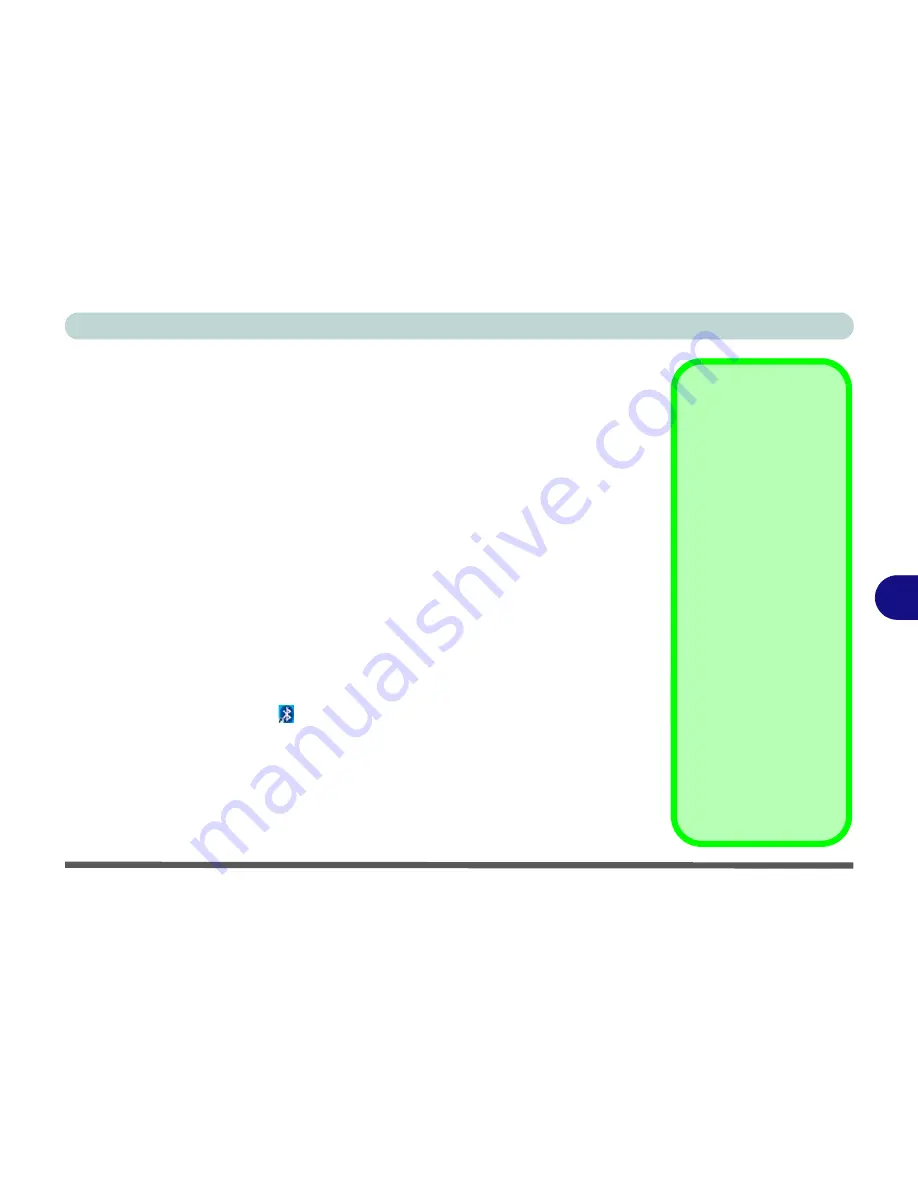
Modules & Options
Bluetooth & Wireless LAN Combo Module 7 - 17
7
3rd Party Bluetooth Combo Driver Installation
Note this driver is required for the 3rd Party combo Bluetooth and WLAN module
only.
1.
Before installing the driver make sure the Bluetooth module is powered
on
(use
Fn + F12
key combination), then insert the
Device Drivers & Utili-
ties + User’s Manual
disc into the CD/DVD drive. If a
Found New Hard-
ware
window appears, click
Cancel
in all windows that appear, and then
proceed to install the driver as below.
2.
Click
Option Drivers
(button).
3. Click
3.Install Combo BT Driver > Yes
.
4. Choose the language you prefer and click
OK
.
5. Click
Next
.
6. Click the button to accept the license and click
Next
.
7. Click
Next > (select if you want to create an icon to appear on the desktop)
Next > Install
.
8. Click
Finish
.
9. The
My Bluetooth
icon will appear on the desktop and the
Bluetooth
item will be installed in the
Programs/All Programs
menu.
10. See
“Bluetooth Networking Setup” on page 7 - 21
for information on
Bluetooth networking.
High Speed Bluetooth
Data Transfer
The
Combination Wire-
less LAN & V3.0 Blue-
tooth module
supports
high speed (V3.0) data
transfer. However to
achieve such transfer
speeds,
both devices
must support high
speed data transfer
.
To obtain high speed
(V3.0) data transfer
make sure that both the
WLAN and Bluetooth
modules are powered
on.
Check your Bluetooth
compatible device’s doc-
umentation to confirm it
supports high speed data
transfer.
Summary of Contents for W270BUQ
Page 1: ...V11 2 00 ...
Page 2: ......
Page 24: ...XXII Preface ...
Page 54: ...Quick Start Guide 1 30 1 ...
Page 68: ...Features Components 2 14 2 ...
Page 127: ...Modules Options PC Camera Module 7 5 7 Figure 7 1 Audio Setup for PC Camera Right click ...
Page 196: ...Modules Options 7 74 7 ...
Page 216: ...Interface Ports Jacks A 4 A ...
Page 236: ...AMD Video Driver Controls B 20 B ...
Page 242: ...Specifications C 6 C ...
















































