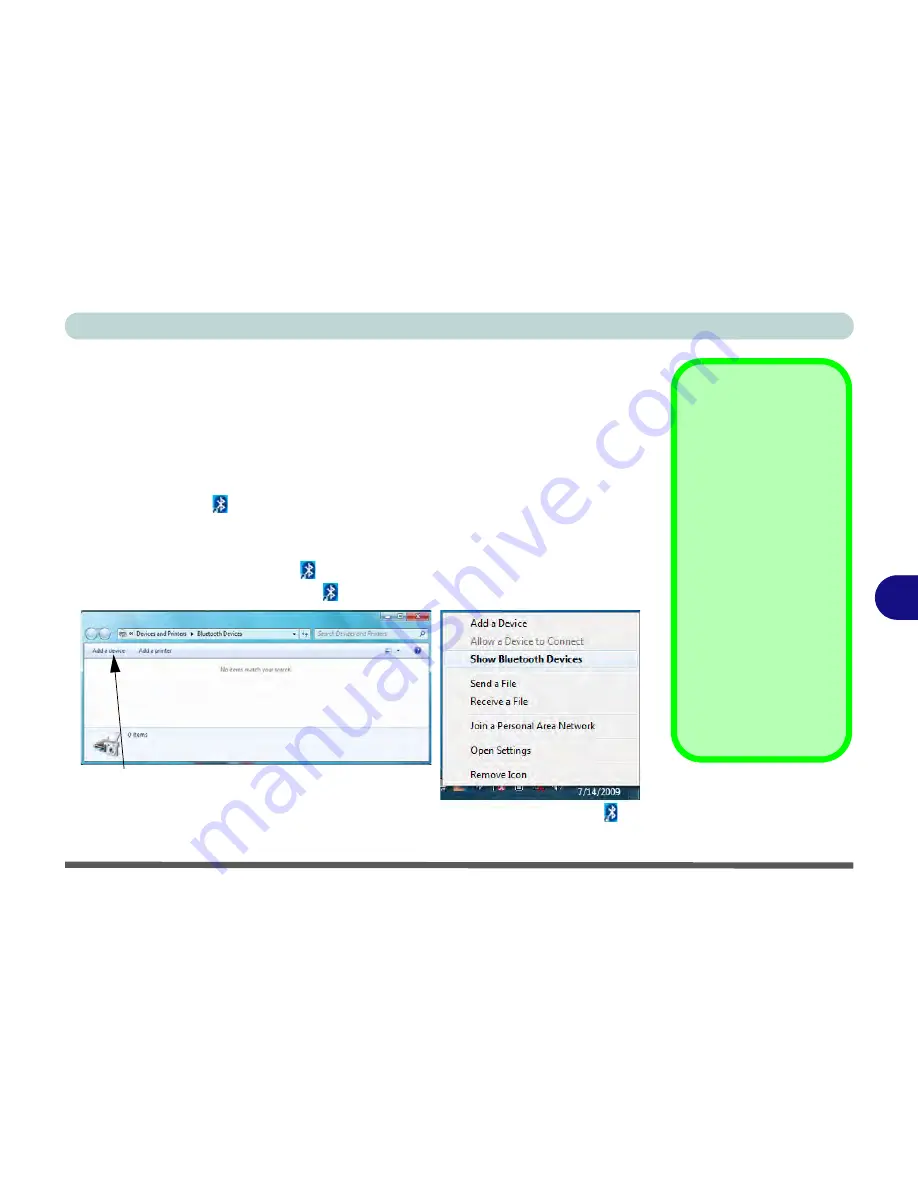
Modules & Options
Bluetooth & Wireless LAN Combo Module 7 - 25
7
Standard Bluetooth Configuration in Windows 7
Setup your Bluetooth Device so the Computer Can Find it
1.
Turn your Bluetooth device (e.g. PDA, mobile phone etc.) on.
2.
Make the device discoverable (to do this check your device documentation).
To Turn the Bluetooth Module On
1.
Press the
Fn + F12
key combination to power on the Bluetooth module.
2.
A Bluetooth icon
will appear in the notification area.
3.
You can then do any of the following to access the
Bluetooth Devices
control
panel.
•
Double-click
the notification area icon
to access the
Bluetooth Devices
control panel.
•
Click/Right-click
the notification area icon
and choose an option from the menu.
Add a Device
Click
Start
, and click
Con-
trol Panel
and then click
Devices and Printers
(Hardware and Sound)
.
Click
Add a device
to
search for any available
Bluetooth devices.
Bluetooth Module &
Resuming From Sleep
Mode
The Bluetooth module’s de-
fault state will be off after
resuming from the
Sleep
power-saving state. Use
the key combination (
Fn +
F12
) to power on the Blue-
tooth module after the com-
puter resumes from Sleep.
Figure 7 - 14
Bluetooth Devices &
Click Icon Menu
Add a device
Right-Click Notification Area Icon
Summary of Contents for W270BUQ
Page 1: ...V11 2 00 ...
Page 2: ......
Page 24: ...XXII Preface ...
Page 54: ...Quick Start Guide 1 30 1 ...
Page 68: ...Features Components 2 14 2 ...
Page 127: ...Modules Options PC Camera Module 7 5 7 Figure 7 1 Audio Setup for PC Camera Right click ...
Page 196: ...Modules Options 7 74 7 ...
Page 216: ...Interface Ports Jacks A 4 A ...
Page 236: ...AMD Video Driver Controls B 20 B ...
Page 242: ...Specifications C 6 C ...
















































