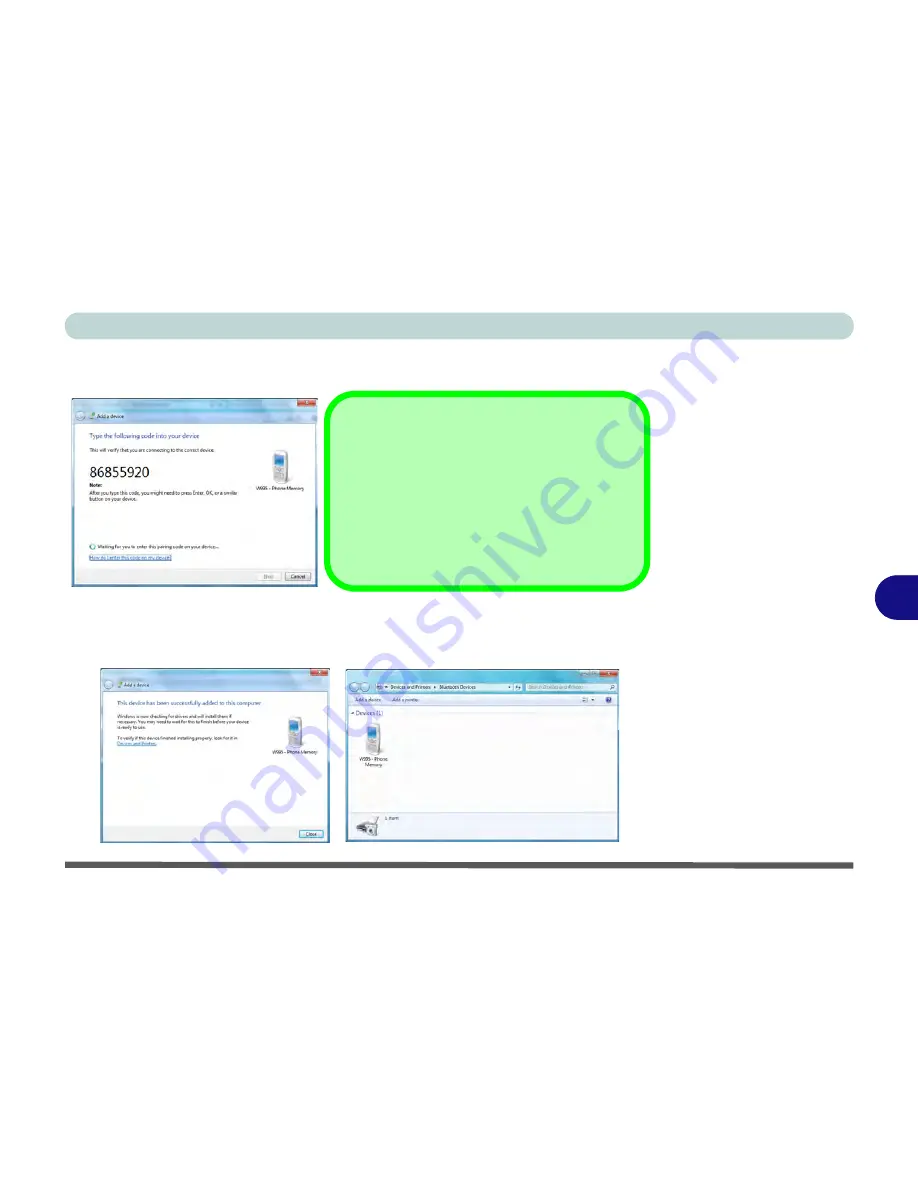
Modules & Options
Bluetooth & Wireless LAN Combo Module 7 - 27
7
4.
Enter the code into your Bluetooth enabled device and follow any on-screen
instructions to complete the pairing.
5.
Windows
will check to see if any drivers are required to complete the pairing.
6.
Follow any on-screen instructions on the computer if device drivers are required to
be installed.
7.
Click
Close
.
Figure 7 - 16
Pairing Code
Example
Figure 7 - 17
Pairing Complete &
Bluetooth Device
Enabled
Pairing Codes
The example outlined here shows a connection to
a mobile device. Other devices e.g. computers,
may have a slightly different connection proce-
dure, and may require you to confirm a pairing
code is correct on both devices. Follow the on-
screen instructions to complete the pairing.
Summary of Contents for W270BUQ
Page 1: ...V11 2 00 ...
Page 2: ......
Page 24: ...XXII Preface ...
Page 54: ...Quick Start Guide 1 30 1 ...
Page 68: ...Features Components 2 14 2 ...
Page 127: ...Modules Options PC Camera Module 7 5 7 Figure 7 1 Audio Setup for PC Camera Right click ...
Page 196: ...Modules Options 7 74 7 ...
Page 216: ...Interface Ports Jacks A 4 A ...
Page 236: ...AMD Video Driver Controls B 20 B ...
Page 242: ...Specifications C 6 C ...
















































