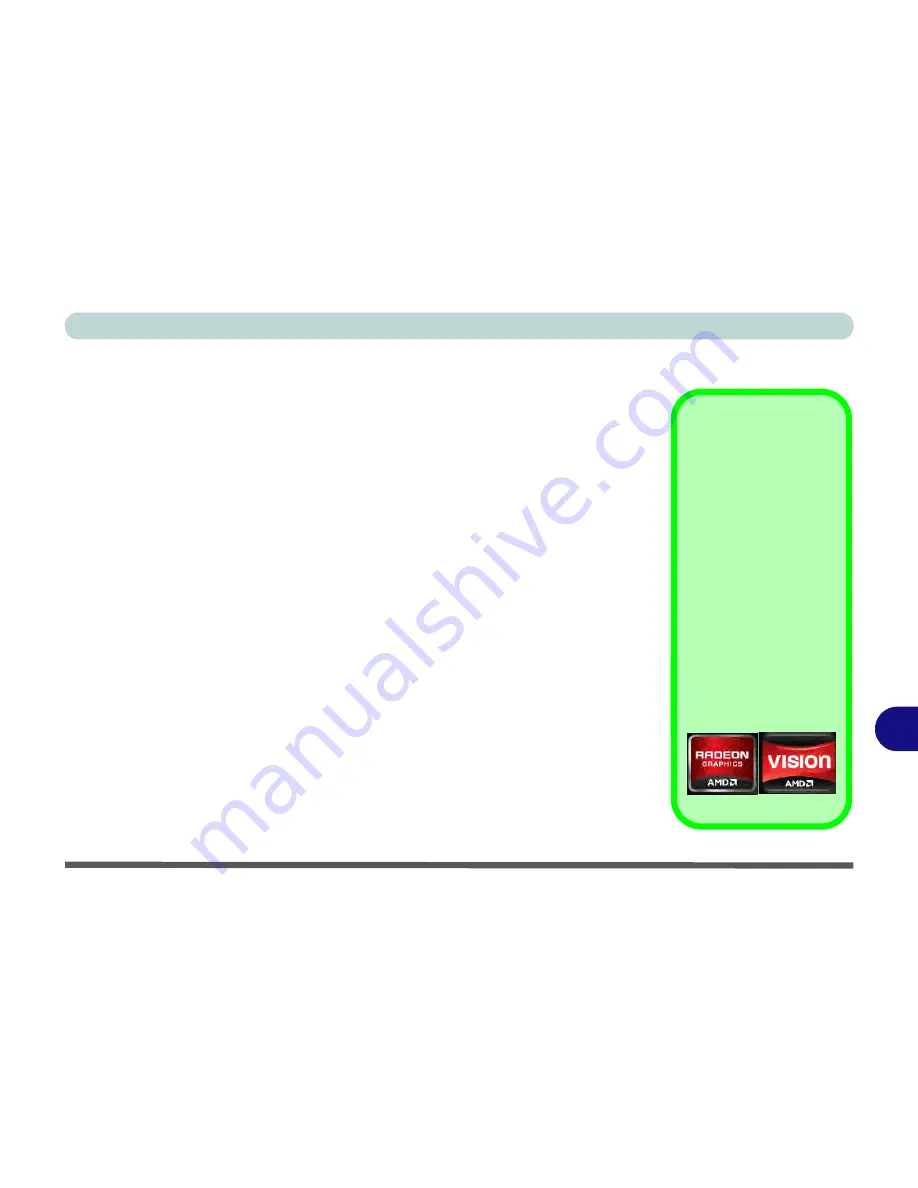
AMD Video Driver Controls
Video Driver Installation B - 1
B
Appendix B: AMD Video Driver Controls
The basic settings for configuring the LCD are outlined in
“Video Features” on
page 1 - 26
.
Video Driver Installation
Make sure you install the drivers in the order indicated in
Table 4 - 1, on page 4 - 3
.
Video (VGA)
1.
Insert the
Device Drivers & Uti User’s Manual
disc and click
Install
Drivers
(button).
2. Click
1.Install VGA Driver > Yes
.
3. Click
Next > Install
(button).
4. Click the
Express
(or
Custom
if you prefer to manually configure the
driver installation settings)
button
and click
Next
.
5. Click
Accept
(button) and click
Yes
.
6. Click
Finish
>
Yes
to restart the computer.
7. After the computer has restarted, click
Restart Now
to restart again to
refresh the video driver.
Note
: After installing the video driver go to the
Display
/
Display Settings
control
panel to adjust the video settings to the highest resolution.
Video Card Options
Note that card types, spec-
ifications and drivers are
subject to continual up-
dates and changes. Check
with your service center for
the latest details on video
cards supported (
see
“Vid-
eo” on page C - 2
, or con-
tact your service center
for details
).
The logo displayed in the
top left corner of the
Cata-
lyst Control Center
will
depend on your video card
option, however the con-
trols are identical.
Summary of Contents for W270BUQ
Page 1: ...V11 2 00 ...
Page 2: ......
Page 24: ...XXII Preface ...
Page 54: ...Quick Start Guide 1 30 1 ...
Page 68: ...Features Components 2 14 2 ...
Page 127: ...Modules Options PC Camera Module 7 5 7 Figure 7 1 Audio Setup for PC Camera Right click ...
Page 196: ...Modules Options 7 74 7 ...
Page 216: ...Interface Ports Jacks A 4 A ...
Page 236: ...AMD Video Driver Controls B 20 B ...
Page 242: ...Specifications C 6 C ...
















































