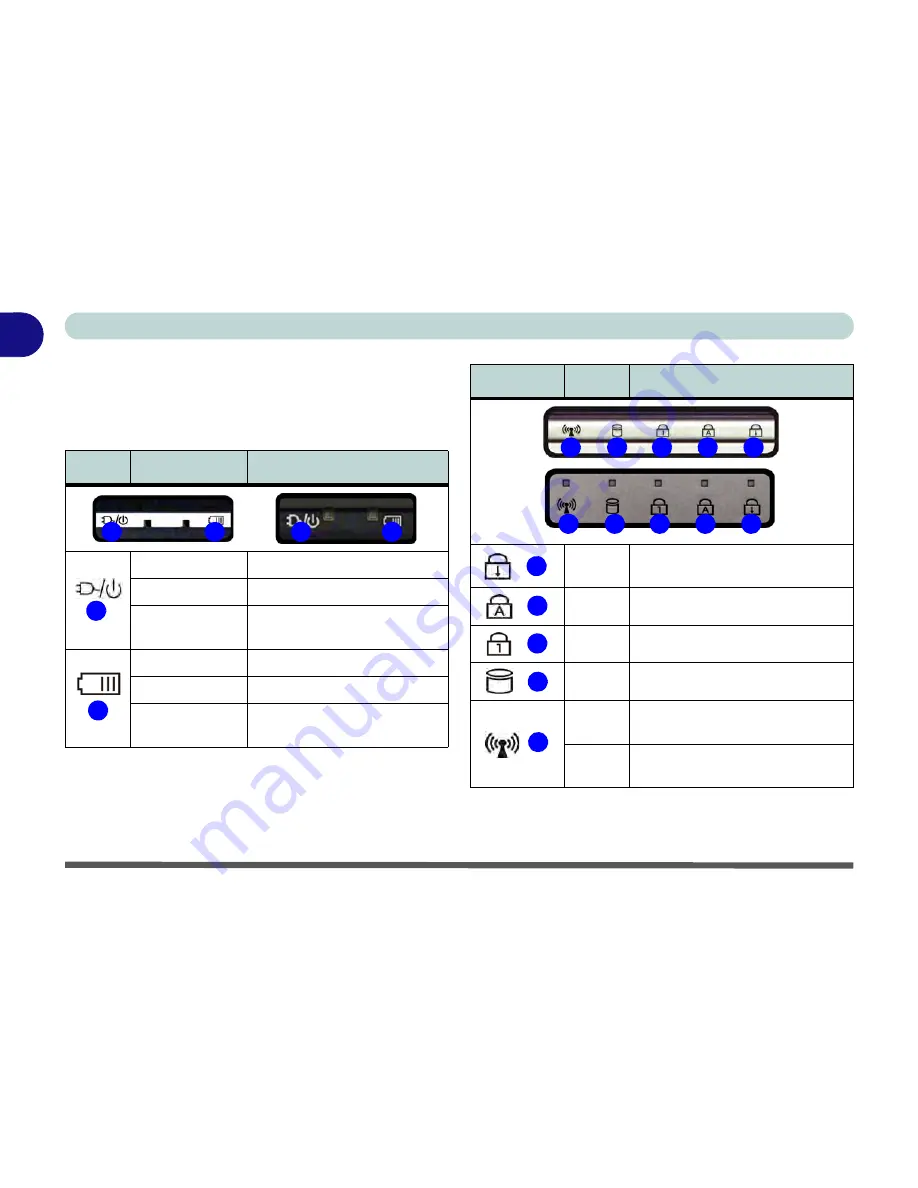
1 - 12 LED Indicators
Quick Start Guide
1
LED Indicators
The LED indicators on the computer display helpful
information about the current status of the computer.
Table 1 - 2 - LED Power Indicators
Note that
Model A Design II
computers have only
hard disk activity and WLAN/Bluetooth icons.
Table 1 - 3 - LED Status Indicators
Icon
Color
Description
Orange
DC Power is Plugged In
Green
The Computer is On
Blinking Green
The Computer is in Sleep
Mode
Orange
The Battery is Charging
Green
The Battery is Fully Charged
Blinking Orange
The Battery Has Reached
Critically Low Power Status
1
2
1
2
1
2
Icon
Color
Description
Green
Scroll Lock Activated (to activate
press Fn & Scr Lk)
Green
Caps Lock Activated
Green
Number Lock Activated
Green
Hard Disk Activity
Green
The (
optional
) Wireless LAN
Module is Powered On
Orange
The (
optional
) Bluetooth Module
is Powered On
3
4
5
6
7
3
4
5
6
7
3
4
5
6
7
Summary of Contents for W270BUQ
Page 1: ...V11 2 00 ...
Page 2: ......
Page 24: ...XXII Preface ...
Page 54: ...Quick Start Guide 1 30 1 ...
Page 68: ...Features Components 2 14 2 ...
Page 127: ...Modules Options PC Camera Module 7 5 7 Figure 7 1 Audio Setup for PC Camera Right click ...
Page 196: ...Modules Options 7 74 7 ...
Page 216: ...Interface Ports Jacks A 4 A ...
Page 236: ...AMD Video Driver Controls B 20 B ...
Page 242: ...Specifications C 6 C ...
















































