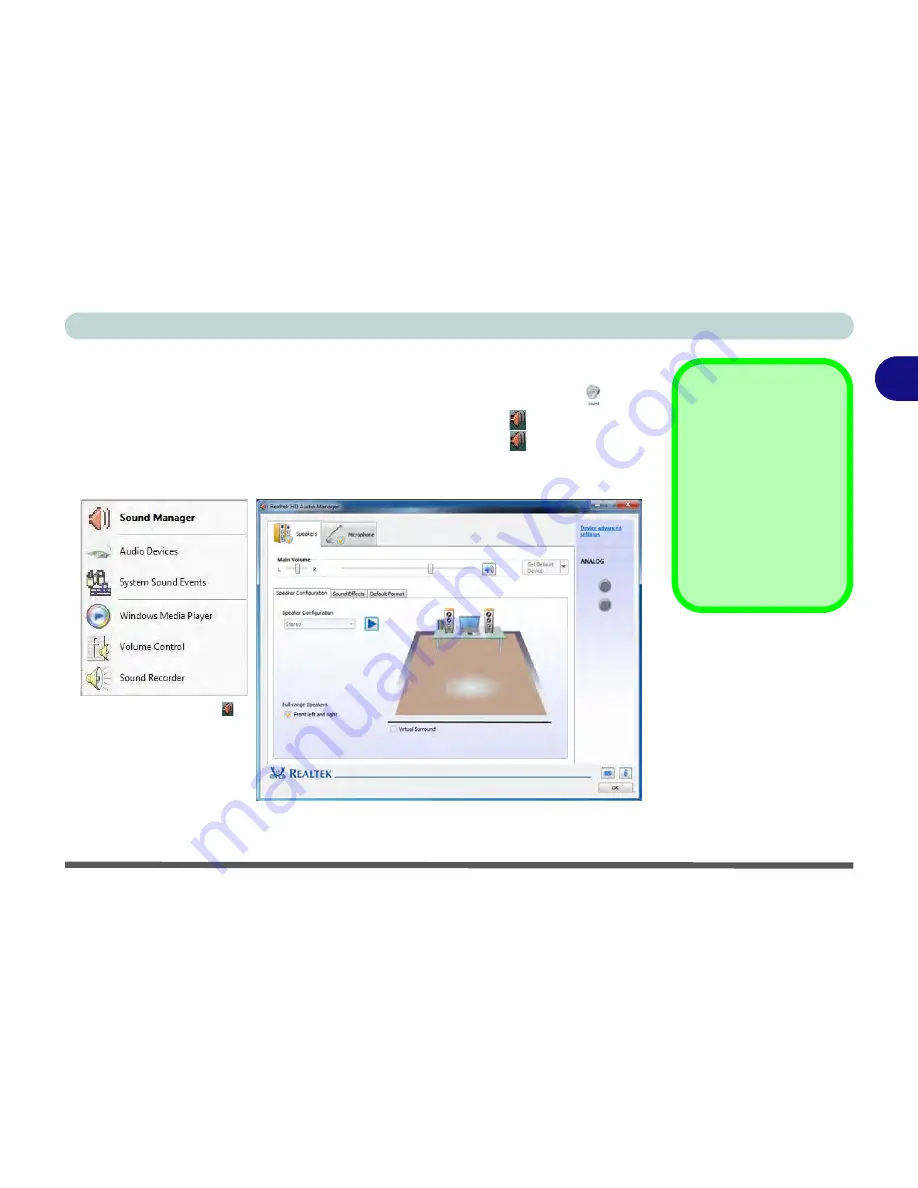
Features & Components
Audio Features 2 - 11
2
Audio Features
You can configure the audio options on your computer from the
Sound
control
panel in
Windows
, or from the
Realtek HD Audio Manager
icon in the notifi-
cation area/control panel (right-click the notification area icon
to bring up an au-
dio menu). The volume may also be adjusted by means of the
Fn
+
F5/F6
key
combination (see
Table 1 - 6, on page 1 - 18
).
Volume Adjustment
The sound volume level
is set using the volume
control within
Windows
(and the volume func-
tion keys on the comput-
er). Click the volume
icon in the notification
area to check the set-
ting.
Figure 2 - 11
Realtek Audio
Manager
Right-click the icon
to access the menu
above.
See
“HDMI Audio Configuration” on page B - 17
for a description of the audio configura-
tion when connecting an HDMI supported display device.
Summary of Contents for W270BUQ
Page 1: ...V11 2 00 ...
Page 2: ......
Page 24: ...XXII Preface ...
Page 54: ...Quick Start Guide 1 30 1 ...
Page 68: ...Features Components 2 14 2 ...
Page 127: ...Modules Options PC Camera Module 7 5 7 Figure 7 1 Audio Setup for PC Camera Right click ...
Page 196: ...Modules Options 7 74 7 ...
Page 216: ...Interface Ports Jacks A 4 A ...
Page 236: ...AMD Video Driver Controls B 20 B ...
Page 242: ...Specifications C 6 C ...
















































