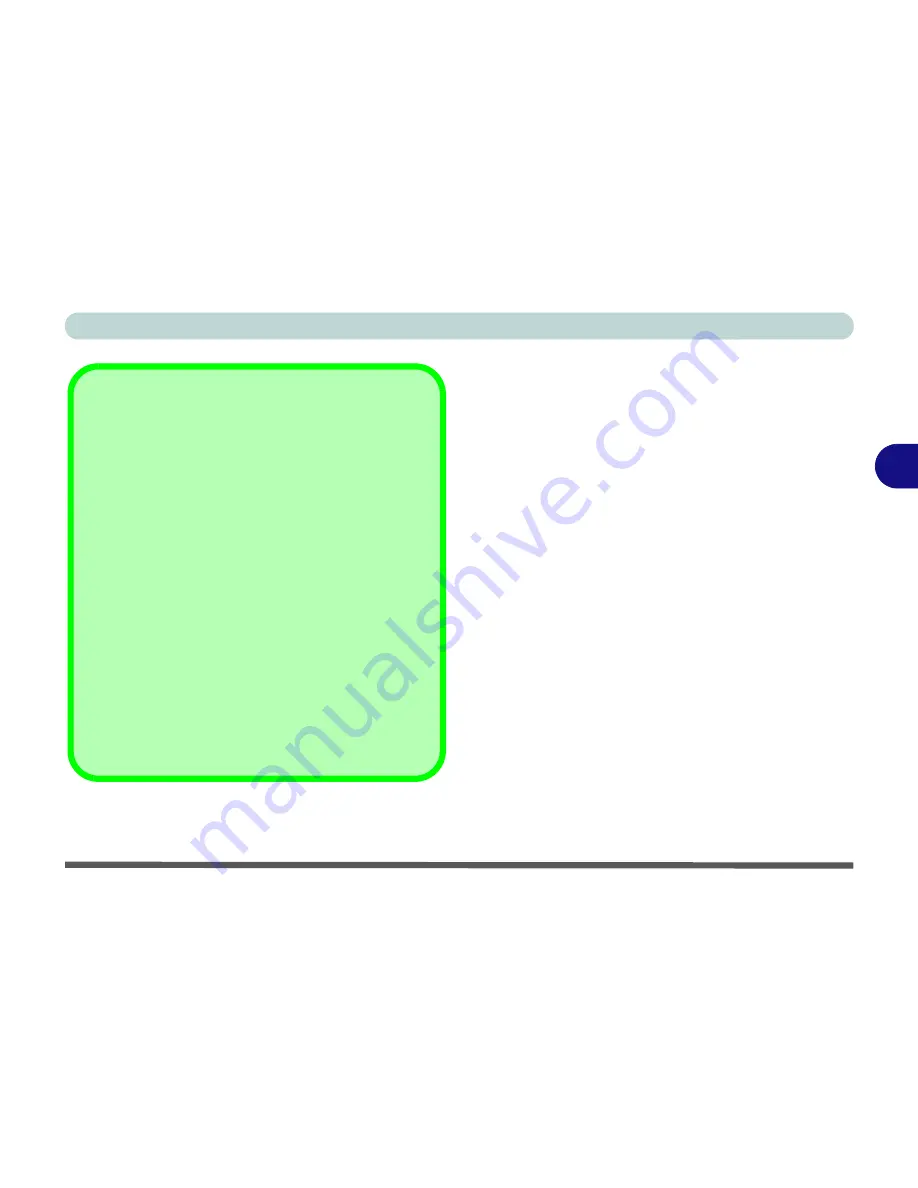
Drivers & Utilities
Driver Installation 4 - 7
4
Windows Experience Index
After the drivers are installed follow this procedure to
ensure an accurate rating from the
Windows Experi-
ence Index
(make sure the AC/DC adapter is plugged
in):
1.
Click
Start
, and click
Control Panel
.
2. Click
Performance Information and Tools
(
System and Security > System
> Check the
Windows Experience Index
).
3. Click “
Rate this computer/Refresh Now/Re-
run the assessment
”.
4. The computer will take a few minutes to assess
the system performance.
5. Close the control panel.
Windows Update
After installing all the drivers make sure you enable
Win-
dows Update
in order to get all the latest security up-
dates etc. (all updates will include the latest
hotfixes
from Microsoft).
To enable
Windows Update make sure you are con-
nected to the internet
:
1.
Click
Start
, and click
Control Panel
(or point to
Settings
and click
Control Panel
).
2.
Click
Windows Update
(System and Security/
Security).
3.
Click
Check for updates
(button).
4.
The computer will now check for updates (you
need to be connected to the internet).
5.
Click
Install now
(button) to begin checking for the
updates.
6.
Click
Install updates
(button) to install the
updates.
Summary of Contents for W270BUQ
Page 1: ...V11 2 00 ...
Page 2: ......
Page 24: ...XXII Preface ...
Page 54: ...Quick Start Guide 1 30 1 ...
Page 68: ...Features Components 2 14 2 ...
Page 127: ...Modules Options PC Camera Module 7 5 7 Figure 7 1 Audio Setup for PC Camera Right click ...
Page 196: ...Modules Options 7 74 7 ...
Page 216: ...Interface Ports Jacks A 4 A ...
Page 236: ...AMD Video Driver Controls B 20 B ...
Page 242: ...Specifications C 6 C ...
















































