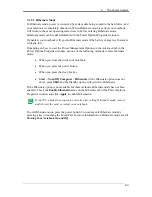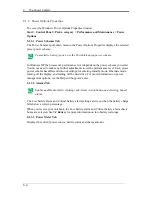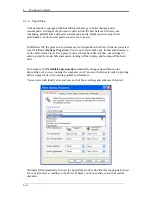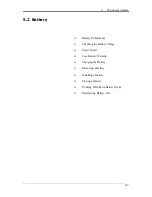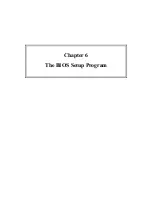6
The BIOS Setup Program
6-4
To move between menu bar items, use the [
◄
] and [
►
] arrow keys until the desired item is
highlighted. For example, if you want to move from the Main menu to the Advanced menu,
press the right arrow key [
►
] once.
Item Specific Help
At the right of the Setup screen, you will notice an item specific help bar. For each item that
you select on the menu, the bar informs of its specific function as well as the hot keys related
specifically to that item and/or submenu.
6.2.2 Launching
submenus
A submenu contains additional options for a field parameter. To call up a submenu, simply
move the highlight to the desired field and press the [Enter] key. The submenu opens.
If you are a first time user or are not familiar with BIOS Setup programs, it is highly
recommended that you take a few minutes to familiarize yourself with each of the submenus
and their corresponding functions. If you accidentally make unwanted changes to the
current configuration, go to the Exit menu and select Discard Changes.
6.2.3 Saving Changes and Exiting the Setup Program
Refer to the Exit Menu section of this chapter for detailed information on saving changes
and exiting the Setup program.
Summary of Contents for W552U
Page 2: ......
Page 14: ......
Page 18: ......
Page 19: ...Chapter 1 Introducing Your Notebook ...
Page 20: ......
Page 34: ......
Page 35: ...2 Chapter 2 Operating Your Notebook ...
Page 36: ......
Page 67: ...3 4 Chapter 3 Caring for Your Notebook ...
Page 68: ......
Page 75: ...4 4 Chapter 4 Peripherals ...
Page 76: ......
Page 82: ......
Page 83: ...5 4 Chapter 5 The Power System ...
Page 84: ......
Page 95: ...Chapter 6 The BIOS Setup Program ...
Page 96: ......