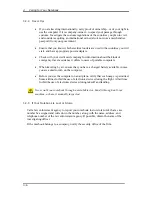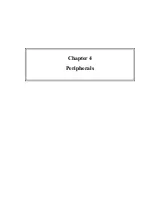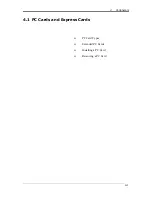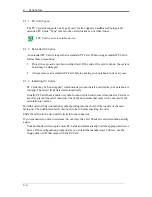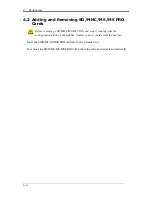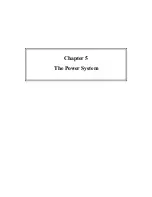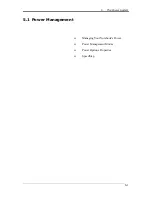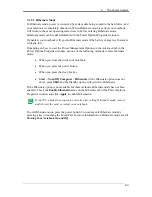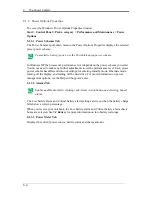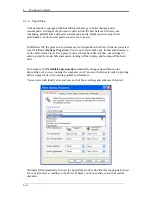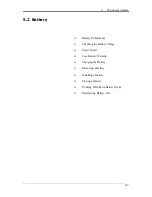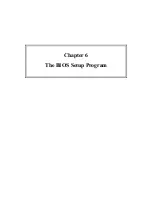5 The
Power
System
5-4
5.1.3 Power Options Properties
To access the Windows Power Options Properties window:
Start > Control Panel > Pick a category > Performance and Maintenance > Power
Options
5.1.3.1
Power Schemes Tab
The Power Schemes pull-down menu in the Power Options Properties displays the selected
preset power scheme.
To maximize battery power, use the Portable/Laptop power scheme.
In Windows XP the processor's performance level depends on the power scheme you select.
You do not need to make any further adjustments to set the performance level. Each preset
power scheme has different time-out settings for entering standby mode, hibernate mode,
turning off the display, and turning off the hard drive. For more information on power
management options, see the Help and Support Center.
5.1.3.2
Alarms Tab
Enable audible alarms by clicking each Alarm Action button and selecting Sound
alarm.
The Low battery alarm and Critical battery alarm settings alert you when the battery charge
falls below a certain percentage.
When you receive your notebook, the Low battery alarm and Critical battery alarm check
boxes are selected. See
5.2 Battery
for more information on low-battery warnings.
5.1.3.3
Power Meter Tab
Displays the current power source, battery status and charge amount.
Summary of Contents for W552U
Page 2: ......
Page 14: ......
Page 18: ......
Page 19: ...Chapter 1 Introducing Your Notebook ...
Page 20: ......
Page 34: ......
Page 35: ...2 Chapter 2 Operating Your Notebook ...
Page 36: ......
Page 67: ...3 4 Chapter 3 Caring for Your Notebook ...
Page 68: ......
Page 75: ...4 4 Chapter 4 Peripherals ...
Page 76: ......
Page 82: ......
Page 83: ...5 4 Chapter 5 The Power System ...
Page 84: ......
Page 95: ...Chapter 6 The BIOS Setup Program ...
Page 96: ......