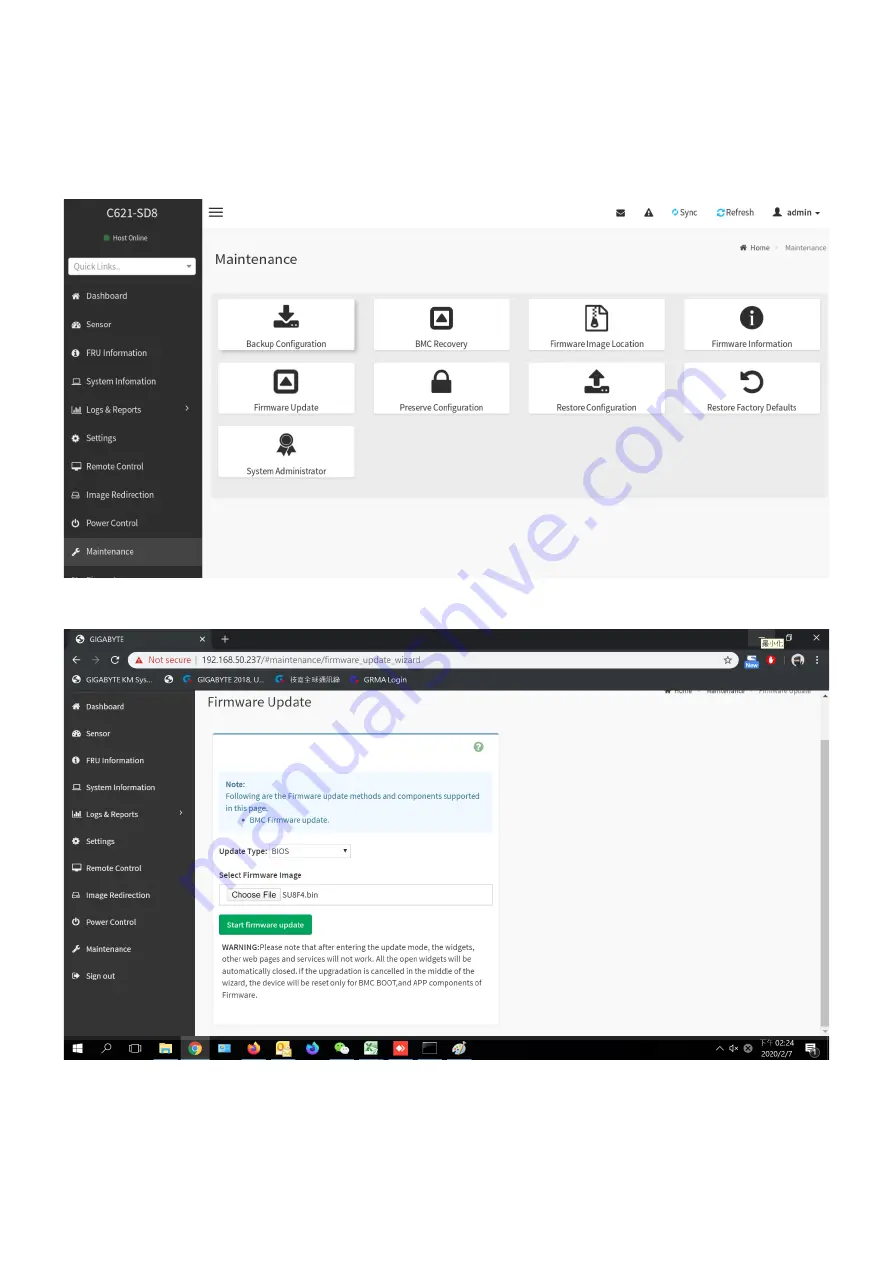Reviews:
No comments
Related manuals for WD12-IMPI

V65XA
Brand: Acer Pages: 15

V60N
Brand: Acer Pages: 12

DTV-05C
Brand: Datavan Pages: 15

IMBA-9454G
Brand: IEI Technology Pages: 205

MSM7731-02
Brand: Oki Pages: 24

IMB-194-D
Brand: ASROCK Pages: 2

DRV8847 Series
Brand: Texas Instruments Pages: 6

Cora Z7
Brand: Digilent Pages: 23

GA-3CESL-RH
Brand: Gigabyte Pages: 64

Side-Power SX100/185T
Brand: SLEIPNER MOTOR AS Pages: 16

Lora Mote
Brand: Semtech Pages: 16

MS-6176
Brand: MSI Pages: 77

754TURBOR208
Brand: JETWAY Pages: 60

FOX-II
Brand: Octek Pages: 84
UM10563
Brand: NXP Semiconductors Pages: 19

ZillioX 6
Brand: Quantum Design Pages: 59

PlatiniX 1E
Brand: Quantum Design Pages: 75

S5U13781R00C10M
Brand: Epson Pages: 32