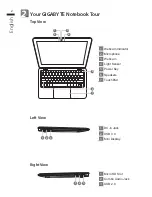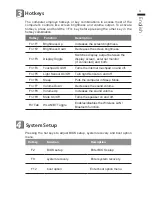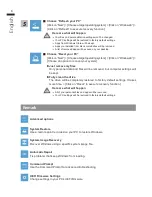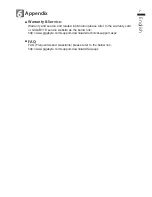English
1
1
Congratulations on your purchase of the GIGABYTE Notebook.
This manual will help you to get started with setting up your notebook. The final product
configuration depends on the model at the point of your purchase. GIGABYTE reserves
the right to amend without prior notice. For more detailed information, please visit our
website at www.gigabyte.com
Using GIGABYTE Notebook for the First Time
1
2
3
1
Connect the power cord to the AC adapter.
2
Connect the AC adapter to the DC-in jack on the left side of the notebook.
3
Connect the power cord to the power outlet.
Switching on the Power
After you turn on the X11 for the very first time, do not turn it off until the
operating system has been configured. Please note that the volume for the
audio will not function until Windows
®
Setup has completed.
Booting Up the X11 for the First Time
Depending on your configuration, the Microsoft
®
Windows
®
Boot Screen will be
the first screen that you will see as the notebook starts up. Follow the on-screen
prompts and instructions and enter your personal information to complete the
setup of the Windows
®
Operating System.