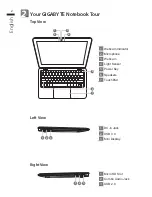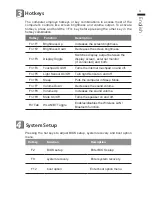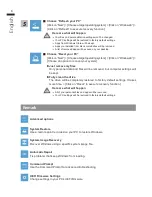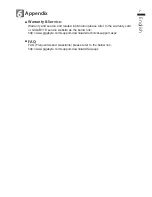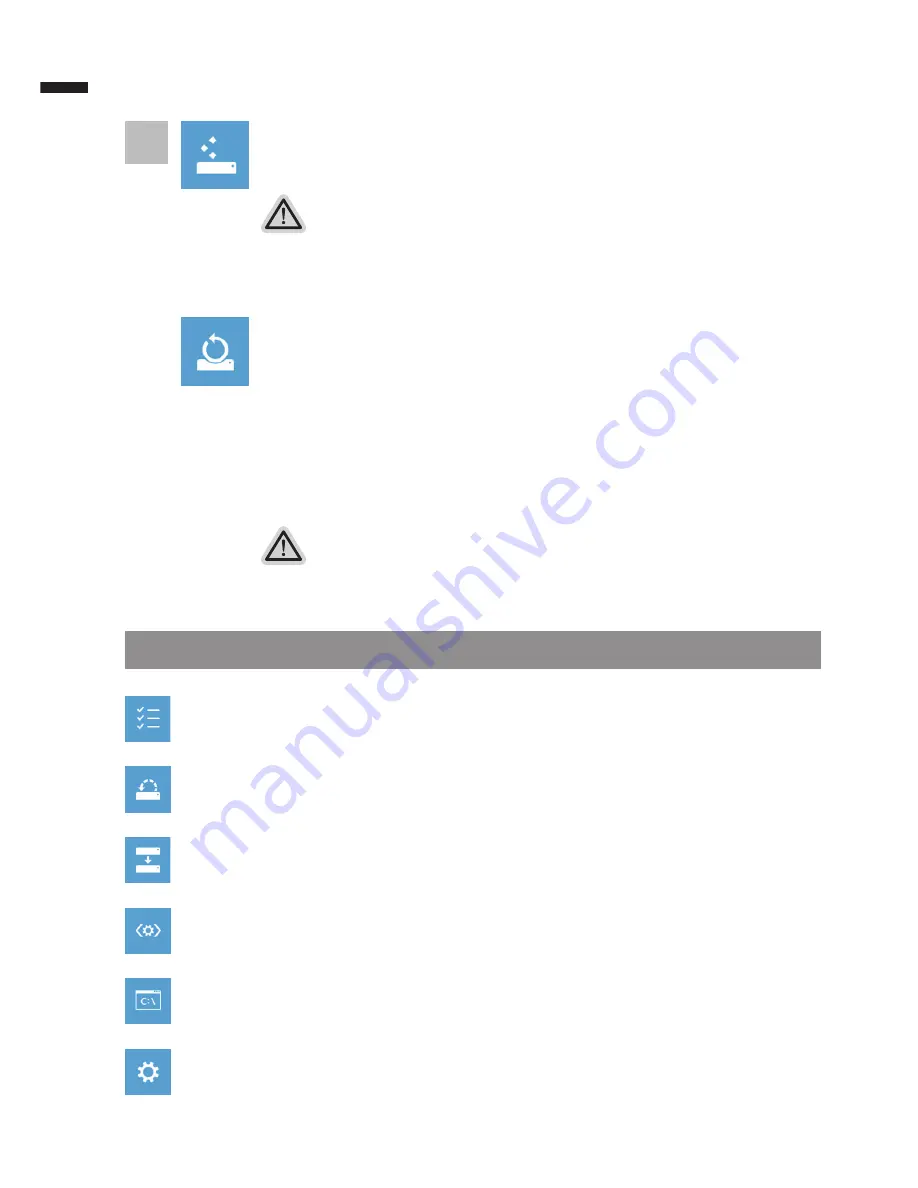
English
6
Here are what will happen
˙
Your files and personalization settings won’t be changed.
˙
Your PC settings will be restored to factory default settings.
˙
Apps from Windows Store will be kept.
˙
Apps you installed from discs or websites will be removed.
˙
A list of removed apps will be saved on your desktop.
Here are what will happen
˙
All of your personal files and apps will be removed.
˙
Your PC settings will be restored to factory default settings.
▓
Choose “Refresh your PC”
[Click on “Next”] > [Choose a target operating system.] > [Click on “Windows 8”.] >
[Click on “Refresh” to execute recovery function.]
Advanced options
System Restore
Use a restore point recorded on your PC to restore Windows.
System Image Recovery
Recover Windows using a specific system image file.
Automatic Repair
Fix problems that keep Windows from loading.
Command Prompt
Use the Command Prompt for advanced trobleshooting.
UEFI Firmware Settings
Change settings in your PC’s UEFI firmware.
Remark
5
▓
▓
▓▓▓
Choose “Reset your PC”
[Click on “Next”] > [Choose a target operating system.] > [Click on “Windows 8”.] >
[Choose an option to recover your system]
Just remove my files
Only personal data and files will be removed, but computer settings will
be kept.
Fully clean the drive
The drive will be completely restored to factory default settings. It takes
more time. > [Click on “Reset” to execute recovery function.]