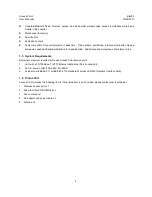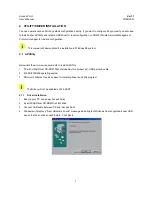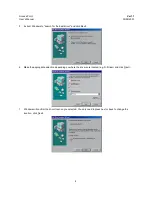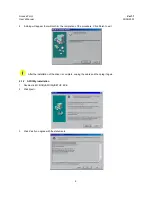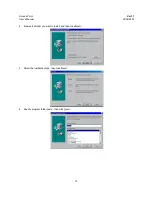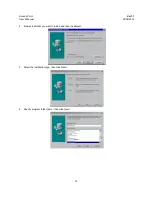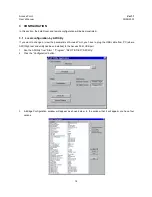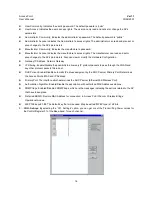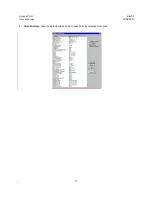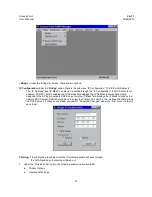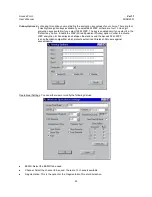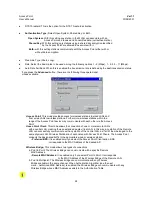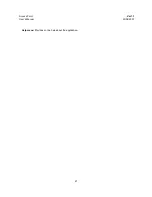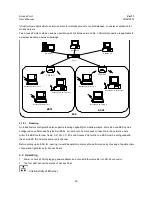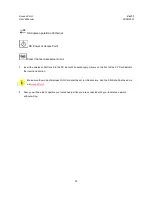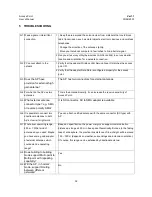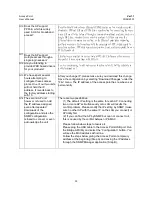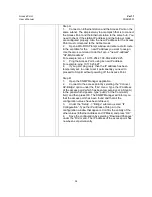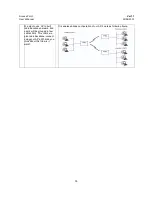Access Point
Ver1.1
User’s Manual
30/08/2001
20
In case of an unsuccessful connection you receive the following message.
If the above error message appears, you need to check if the AP has the desired IP Address and is connected to
the network. In order to check the validity of the IP Address you need to ping the AP.
5. When the connection has successfully been established, you get a message in the left bottom corner
indicating “Get Configuration done” and on the right corner the “IP Address” of the connected Access Point.
As soon as the connection has been established, you are now able to start viewing or setting the Access Point
parameters.
Under the “File” menu
,
the file menu contains the following enabled submenus
•
Close Connection AP -
Terminates the connection with the Access Point.
•
Download Changes -
When all the desired values of the parameters have been set
you are able to download the changes (save the changes) to the Access Point by
selecting this submenu.
•
Options
- Defines the polling interval according to which the SNMP Manager polls
the Access point in order to update the statistics and the Associated Stations
6. Under the “Setup” menu, there are three options available:
Bridge
Wireless LAN
Enable SNMP Traps
Authorization