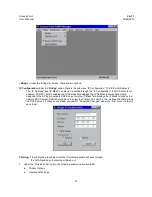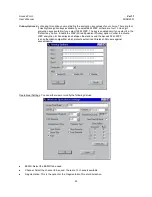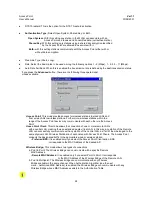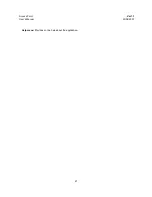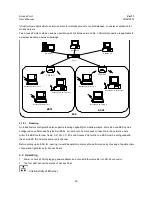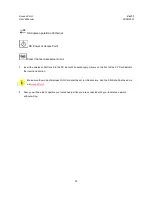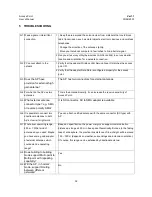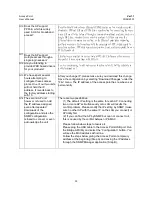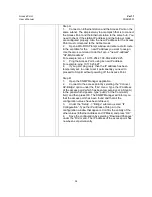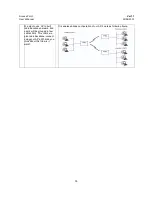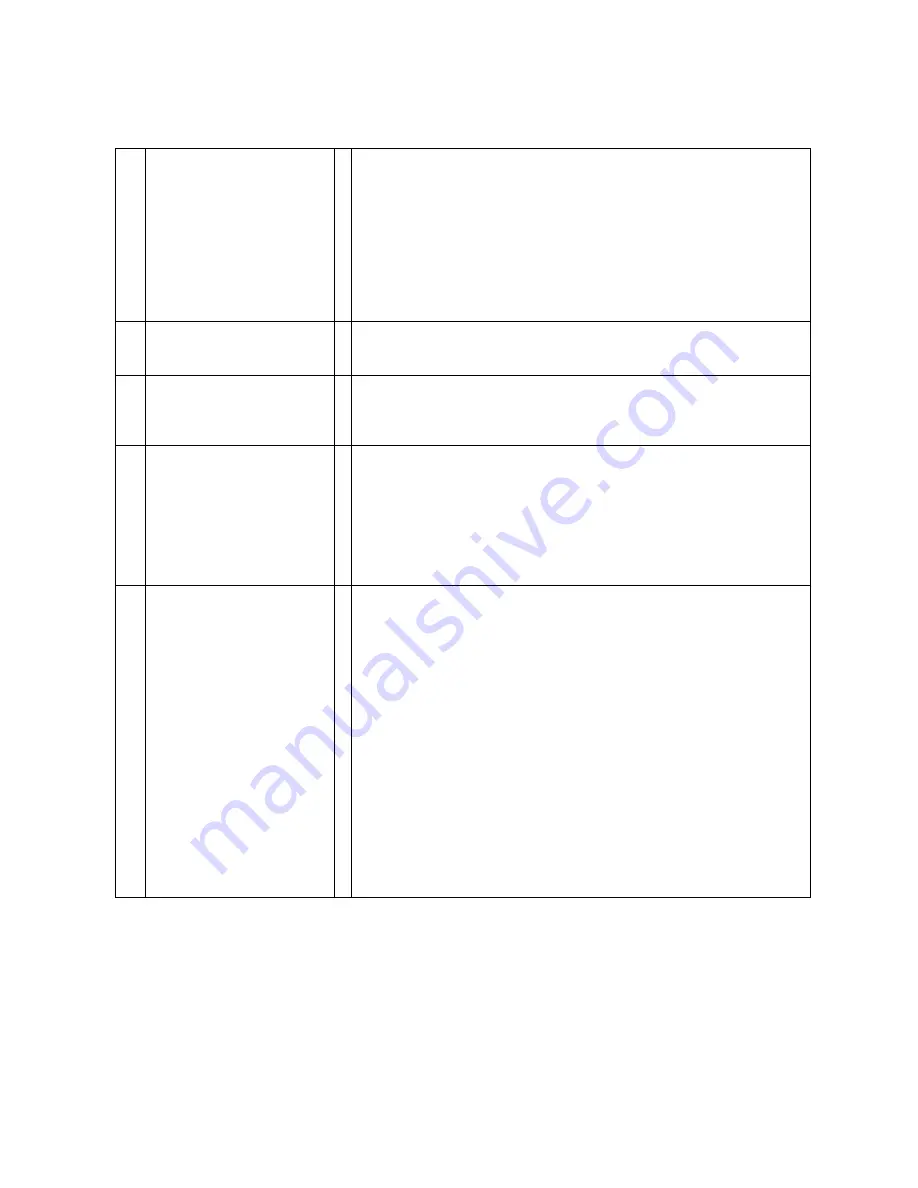
Access Point
Ver1.1
User’s Manual
30/08/2001
33
Q10
Does the AP support
PPPoE, which is widely
used in HK for broadband
access?
Point-to-Point Protocol over Ethernet (PPPoE) relies on two widely accepted
standards: PPP and Ethernet. PPPoE is a specification for connecting the users
on an Ethernet to the Internet through a common broadband medium, such as a
single DSL line, wireless device or cable modem. All the users over the
Ethernet share a common connection, so the Ethernet principles supporting
multiple users in a LAN combine with the principles of PPP, which apply to
serial connections. PPPoE is upper layer protocol, and can be supported by our
WLAN products
Q11
Does the AP support
multiple access through a
single login session?
This feature is handled by server, but not WLAN. That means if your sever
support it, it has no problem with WLAN.
Q12
Are you intending to
provide WEB based drivers
for your products?
Yes, we are planning to add web server function into AP, but the schedule is
not determined yet.
Q13
We have spent several
hours attempting to
configure theses access
pionts. One of our two units
will not hold the IP
address. It reverts back to
the factory address starting
with 10
After you change IP, please make sure you download this change.
Save the configuration by selecting “Download Changes” under the
“File” menu. The IP address of the access point has now been set
permanently.
Q14
The second AP unit
however refused to hold
the IP address assigned
even after repeated
downloads of the
configuration and also the
SNMP configuration
refused to connect or even
acknowledge the unit.
There are two possibilities.
(1) The default IP setting is the same for each AP. Connecting
two or more AP's simultaneously onto LAN will results the
conflict problem. Please modify the IP setting by SNMP (make
sure no other AP with the same IP on the LAN you connect) or
APUtility first.
(2) If you can find the AP by SNMP but can not connect to it,
this is caused by the conflict between IP & MAC.
Please follow below steps to resolve it.
Please plug the USB cable to the Access Point USB port. Run
the Bridge APUtility and select the “Configuration” button. You
will see the MAC address at first line.
Follow the steps below giving the Access Point a temporary
address at the beginning (Step A) and saving the IP address
through the SNMP Manager application (Step B).