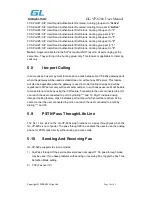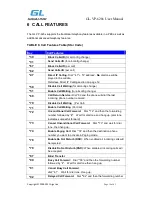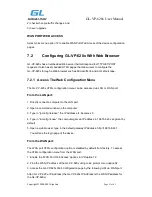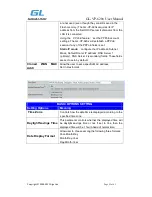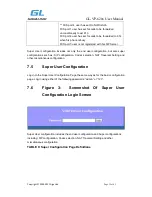GL-VP-620x User Manual
Copyright © 2009-2011 GigaLink
Page 18 of 45
FXS Port #1: SIP UserID and Authenticate ID entered, Hunting group set to "
Active
"
FXS Port #2: SIP UserID and Authenticate ID entered, Hunting Group set to "
Active
"
FXS Port #3: SIP UserID and Authenticate ID left blank, Hunting Group set to "
1
"
FXS Port #4: SIP UserID and Authenticate ID left blank, Hunting group set to "
2
"
FXS Port #5: SIP UserID and Authenticate ID left blank, Hunting Group set to "
1
"
FXS Port #6: SIP UserID and Authenticate ID left blank, Hunting Group set to "
2
"
FXS Port #7: SIP UserID and Authenticate ID left blank, Hunting group set to "
1
"
FXS Port #8: SIP UserID and Authenticate ID left blank, Hunting Group set to "
2
"
Note:
A single call directed to the SIP account will NOT result in all ports ringing at the
same time. They will ring in the hunting group only. This feature is applicable to incoming
calls only.
5.8
Iter-port Calling
In some cases a user may want to make phone calls between GL-VP-620x gateway ports
when the gateway will be used as standalone unit, without any SIP server. This feature
will also be applicable when the gateway is used in mode Hunting Groups and will be
registered to SIP server only with one master number. In such cases users still will be able
to make inter-port calls by using the IVR feature. For example the user connected to port 1
can reach the user connected to port 3 by dialing *** and 73. Digit 7 indicated using
inter-port calling feature, digit 3 indicates port number which should be reached. At the
same manner the user connected to port 4 can reach the user connected to port 8 by
dialing *** and 78.
5.9
PSTN Pass Through/Life Line
The RJ-11 line jack on the GL-VP-620x side functions as a pass through jack when the
GL-VP-620x is out of power. The pass through/life line enables the user to use the analog
phone for PSTN calls directly without using an access code.
5.10
Sending And Receiving Fax
GL-VP-620x supports fax in two modes:
1) Fax Pass through. If the service provider does not support T.38, pass-through mode
may be used. If you have problems with sending or receiving Fax, toggle the Fax Tone
Detection Mode setting.
2) T.38 (Fax over IP)