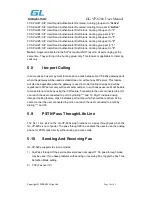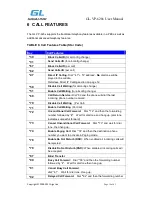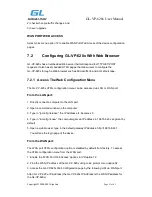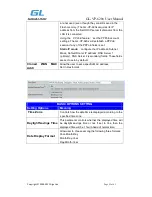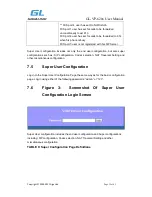GL-VP-620x User Manual
Copyright © 2009-2011 GigaLink
Page 21 of 45
2) check when pre/suffix changes, and
3) never upgrade
WAN PORT WEB ACCESS
Select voice menu option 12 to enable WAN Port Wed Access of the device configuration
pages.
7.2
Configuring GL-VP-620x With Web Browser
GL-VP-620x has an embedded Web server that will respond to HTTP GET/POST
requests. It also has embedded HTML pages that allow users to configure the
GL-VP-620x through a Web browser such as
Microsoft‟s IE and AOL‟s Netscape.
7.2.1 Access The Web Configuration Menu
The GL-VP-620x HTML configuration menu can be accessed via LAN or WAN port:
From the LAN port:
1. Directly connect a computer to the LAN port.
2. Open a command window on the computer
3. Type in “ipconfig /release”, the IP address etc. becomes 0.
4. Type in “ipconfig /renew”, the computer gets an IP address in 192.168.22.x segment by
default
5. Open a web browser, type in the default gateway IP address. http://192.168.22.1.
You will see the login page of the device.
From the WAN port:
The WAN port HTML configuration option is disabled by default from factory. To access
the HTML configuration menu from the WAN port:
1. Enable the “WAN Port Web Access” option via IVR option 12.
2. Find the WAN IP address of the GL-VP-620x using voice prompt menu option 02.
3. Access the GL-VP-620x Web Configuration page by the following URI via WAN port:
http:// GL-VP-620x -IP-Address (the GL-VP-620x IP-Address is the WAN IP address for
the GL-VP-620x).