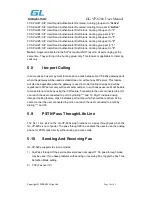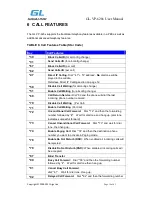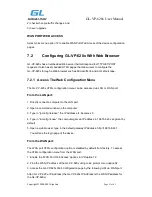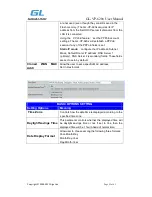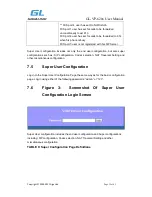GL-VP-620x User Manual
Copyright © 2009-2011 GigaLink
Page 22 of 45
NOTE:
If using a web browser to enter the configuration page, strip the leading “0”s
because the browser will parse in octet. (i.e. if the IP address is: 192.168.001.014, please
type in: 192.168.1.14).
Once the HTTP request is entered and sent from a Web browser, the user will
see a log in screen. There are two default passwords for the login page:
User
Password:
Web pages allowed:
End User Level
1234
Only Status and Basic Settings
Administrator Level
admin
Browse all pages
Only an administrator can access the “SUPER SETTINGS” configuration
page.
1. There are six different tabs (STATUS, Basic Settings, SUPER Settings, Profile 1,
Profile 2 and FXS Ports) on the top of the screen (after login). To open each page, click on
the tab.
2. Click on Profile 1 to enter your SIP Server/ SIP Proxy/Registrar information. Enter the
IP Address (or FQDN) of the Server under:
SIP Server
and/or
Outbound Proxy
.
3. Click on
FXS ports
to enter the extensions or account information. You will need to fill
in the following information for each extension. Once the extensions are configured, you
are finished.
4. Click
Saveset
after changing any setting and then
Re-boot
to confirm changes.
5. After reboot, check the Status Page to confirm the extensions are successfully
registered. You can now use your standard phones connected to ports FXS1 to FXS8 to
make calls.
7.3
Important Settings
The end-user must configure the following settings according to the local environment.
NOTE:
Most settings on the web configuration pages are set to the
default values.