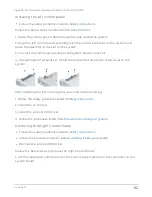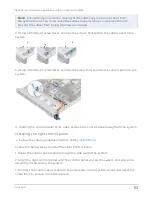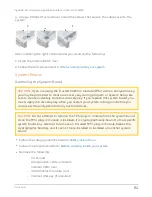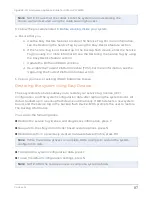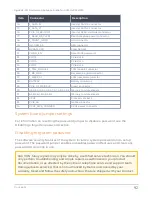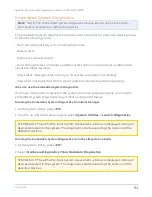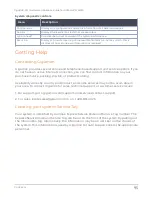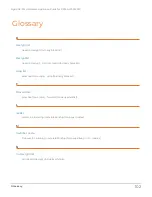N
OTE
:
NOTE: Ensure that the cables inside the system are routed along the
chassis wall and secured using the cable securing bracket.
3. Follow the procedure listed in
Before working inside your system
.
4. Ensure that you:
a. Use the Easy Restore feature to restore the Service Tag. For more information,
see the Restoring the Service Tag by using the Easy Restore feature section.
b. If the Service Tag is not backed up in the backup flash device, enter the Service
Tag manually. For more information, see the Restoring the Service Tag by using
the Easy Restore feature section.
c. Update the BIOS and iDRAC versions.
d. Re-enable the Trusted Platform Module (TPM). For more information, see the
Upgrading the Trusted Platform Module section.
5. Import your new or existing iDRAC Enterprise license.
Restoring the system using Easy Restore
The easy restore feature enables you to restore your service tag, license, UEFI
configuration, and the system configuration data after replacing the system board. All
data is backed up in a backup flash device automatically. If BIOS detects a new system
board, and the service tag in the backup flash device, BIOS prompts the user to restore
the backup information.
You can do the following tasks:
●
Restore the service tag, license, and diagnostics information, press Y
●
Navigate to the Lifecycle Controller based restore options, press N.
●
Restore data from a previously created Hardware Server Profile, press F10
N
OTE
:
When the restore process is complete, BIOS prompts to restore the system
configuration data.
●
To restore the system configuration data, press Y
●
To use the default configuration settings, press N
N
OTE
:
NOTE: After the restore process is complete, system reboots.
Contents
87
GigaVUE-FM Hardware Appliance Guide for GFM-HW1-FM010