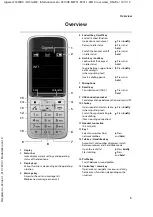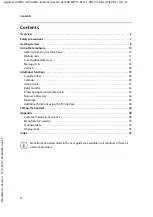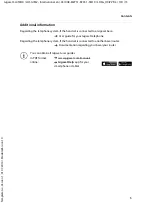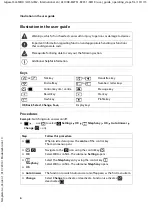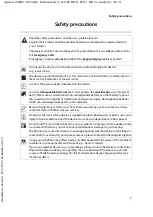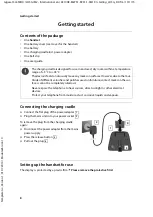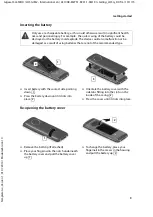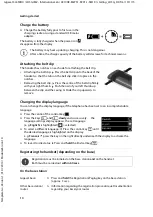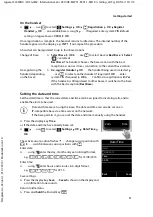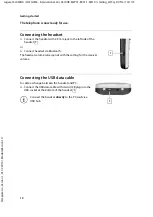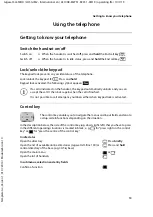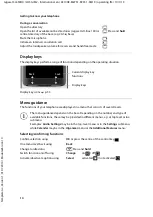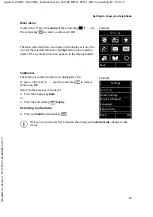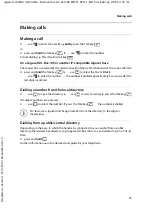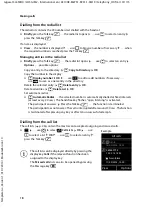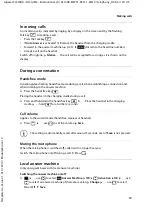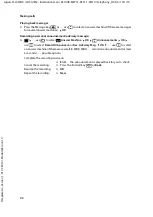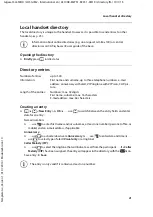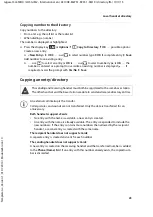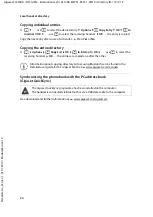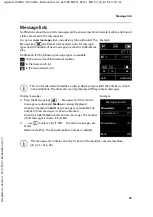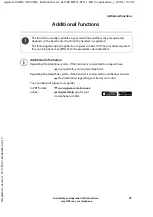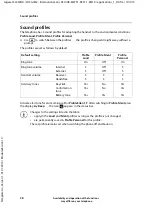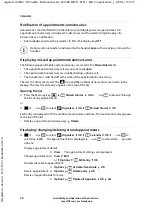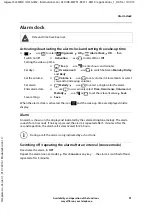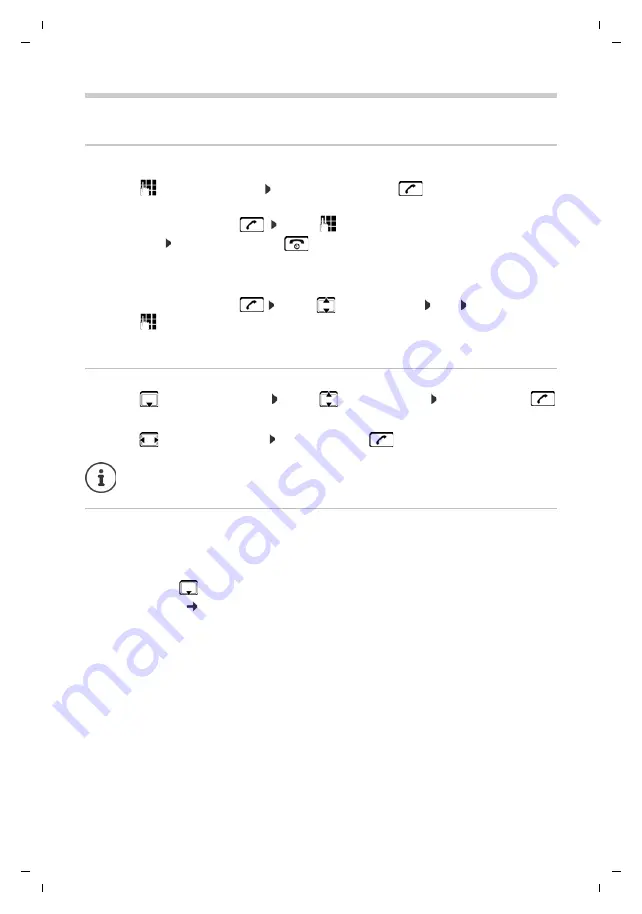
17
Gigaset SL450HX / LHSG IM2 - International en / A31008-M2751-R201-1-SM19 / telephony_HX.fm / 10/1/15
Te
mplat
e
G
o
, V
e
rs
ion 1
, 01.
07
.2
014
/ M
odu
leV
e
rs
ion 1
.0
Making calls
Making calls
Making a call
¤
. . . use
to enter the number
briefly
press the Talk key
or
¤
press and
hold
the Talk key
. . . use
to enter the number
Cancel dialling: Press the End call key
On a Gigaset GO-Box 100 or another IP-compatible Gigaset base
The connection is selected by the send connection (line) set for the handset. To use another line:
¤
press and
hold
the Talk key
. . . use
to select the line
Dial
. . . use
to enter the number . . . the number is dialled approximately 3 seconds after the
last digit is entered
Dialling a number from the local directory
¤
. . . use
to open the directory . . . use
to select an entry press the Talk key
If multiple numbers are entered:
¤
. . . use
to select the number press the Talk key
. . . the number is dialled
Dialling from a public/central directory
Depending on the base to which the handset is connected to, you can dial from a public
directory, the Gigaset.net directory (e.g. Gigaset GO-Box 100) or a central directory on a CAT-iq
base.
¤
press and
hold
Further information
in the detailed user guide for your telephone
For fast access (quick dial): Assign numbers from the directory to the digit or
display keys.