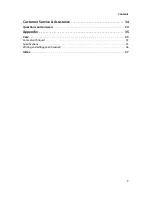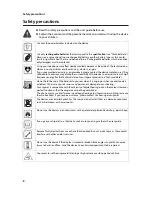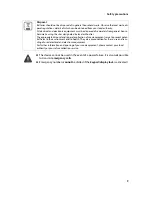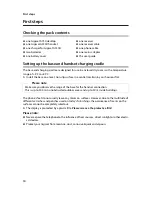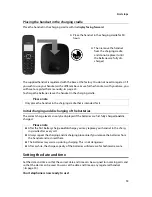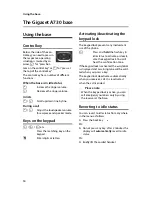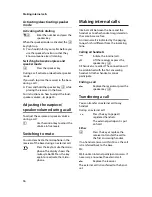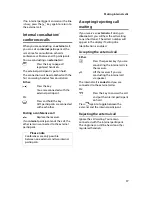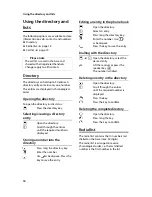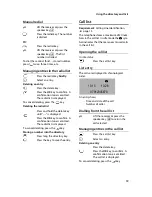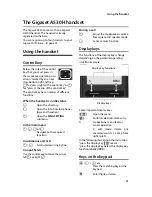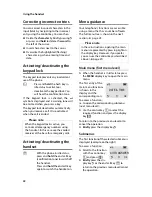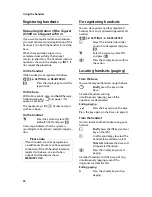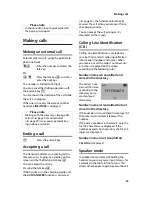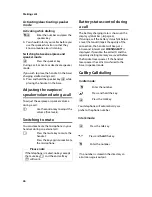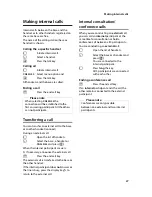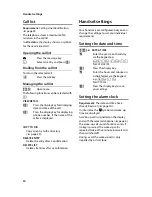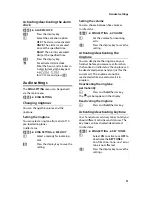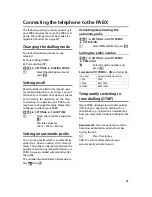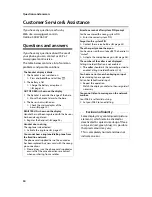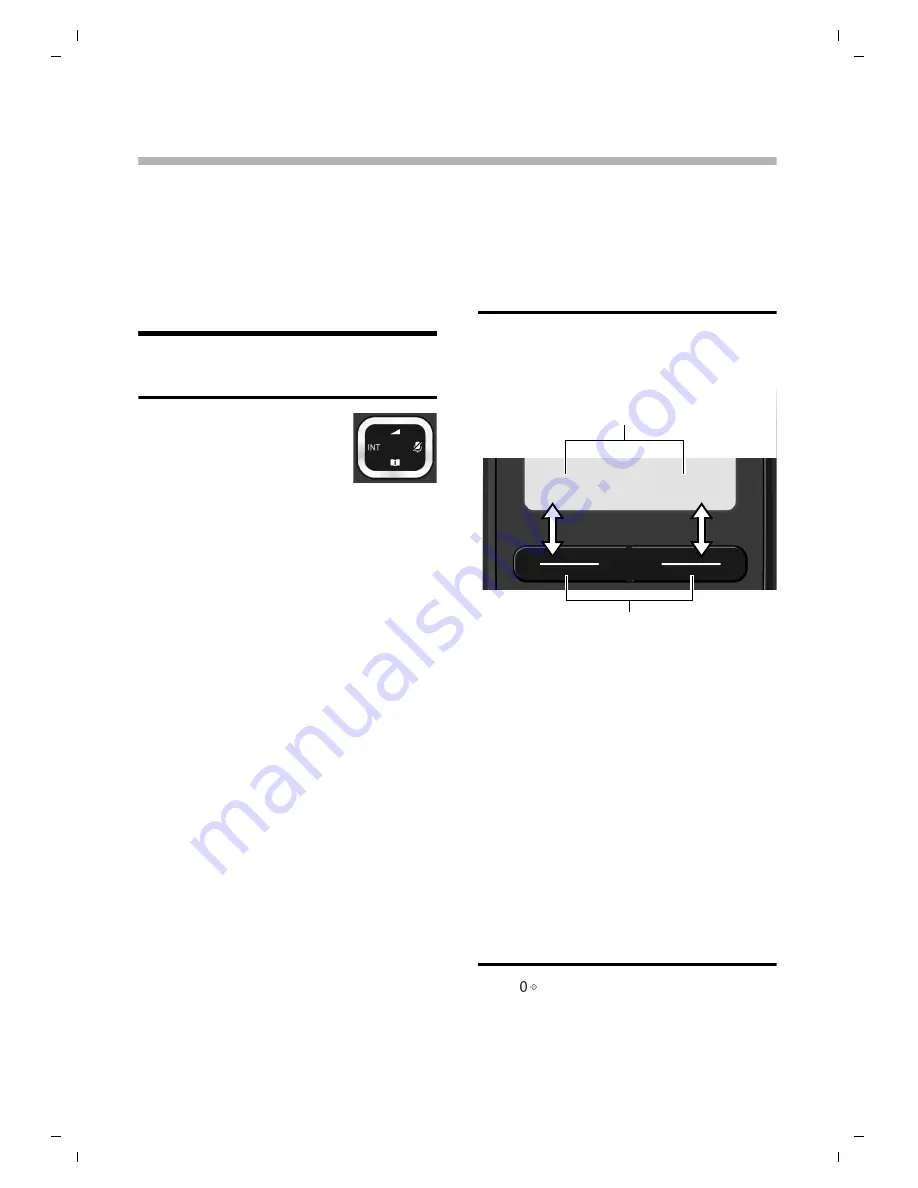
21
Using the handset
The Gigaset A530H handset
The Gigaset A730 comes with one Gigaset
A530H handset. The handset is already
registered to the base.
You can register up to four handsets to your
Gigaset A730 base,
¢
page 23.
Using the handset
Control key
Below, the side of the control
key that you must press in
the respective operating situ-
ation is marked by an arrow
(top, bottom, right, left), e.g.
v
for "press right on the control key" or
t
for "press at the top of the control key".
The control key has a number of different
functions:
When the handset is in idle status
s
Open
the
directory.
u
Open the list of internal phones
(base and handsets).
t
Open the
RING SETTING
submenu.
In the main menu
t
,
s
,
v
or
u
Navigate to the required
function.
In submenus and lists
t
/
s
Scroll up/down line by line.
In input fields
Use the control key to move the cursor
left
t
or right
s
.
During a call
t
Adjust the loudspeaker volume
for earpiece and speaker mode.
v
Activate mute function.
Display keys
The functions of the display keys change
depending on the particular operating
situation. Example:
Some important display keys:
§§MENU§§
Open the menu.
§§OK§§
Confirm selection, store entry.
Ý
Go back one menu level or
cancel operation.
In edit mode: delete one
character/word at a time from
right to left
In the following description the instruction
“press the display key
§XXX§
“ means:
“press the display key below the display key
function labelled
XXX
“.
Keys on the keypad
c
/
Q
/
*
etc.
Press the matching key on the
keypad.
~
Enter digits or letters.
Display keys
Ý
Display key functions
MENU