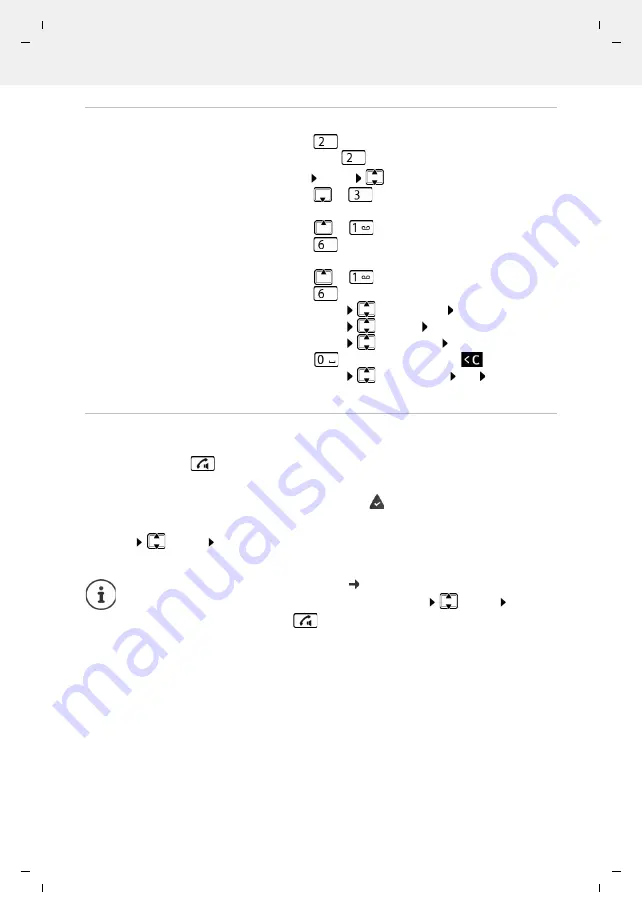
Gigaset A690-A690A / LUG-Kombi US en / A31008-M2816-R341-1-3S19 / answering_A.fm / 9/13/21
Te
mplat
e
M
odu
le
, V
e
rs
ion 2.
1,
1
1
.08.
20
20
/
Te
mpl
a
te Basiseinstellu
ngen:
V
e
rsio
n 3.
1
-
0
7
.0
7
.20
20
Local answer machine (if available)
25
Actions during playback
Picking up a call from the answer machine
Even if the answer machine has already answered or is recording a call, you can still take it:
¤
Press the Talk key
or
¤
Remove the handset from the base / charging cradle (
Auto Answer
is enabled)
or
¤
Menu
Accept
OK
Recording stops and you can speak to the caller.
Stop playback:
¤
Continue playback:
¤
Press
again
or
Menu
Continue
Go to the next message:
¤
or
During playback of the info block
Go to the start of the previous message:
¤
or
Skip the information block:
¤
During playback of the content
Go to the start of the current message:
¤
or
Go to the content of the next message:
¤
Call back a caller:
¤
Menu
Dial Number
OK
Change volume:
¤
Menu
Volume
OK
Copy a number to the directory:
¤
Menu
Copy to Dir.
OK
Delete a single message:
¤
or press the Display key
Delete all old messages:
¤
Menu
Delete all old
OK
Confirm the
prompt
If
Call Screening
via the handset is enabled ( p. 23) and the call can already be heard
through the handset, you can only take the call with
Menu
Accept
OK
.
Pressing the Talk/handsfree key
only enables and disables handsfree mode.
















































