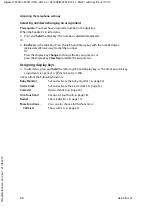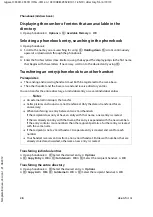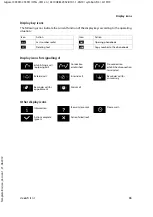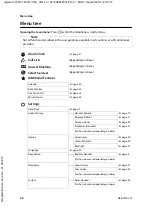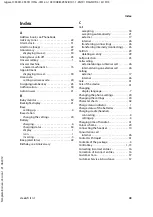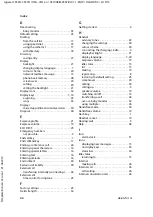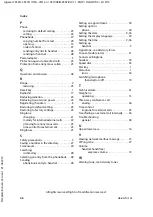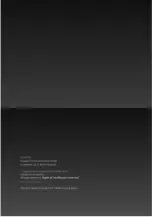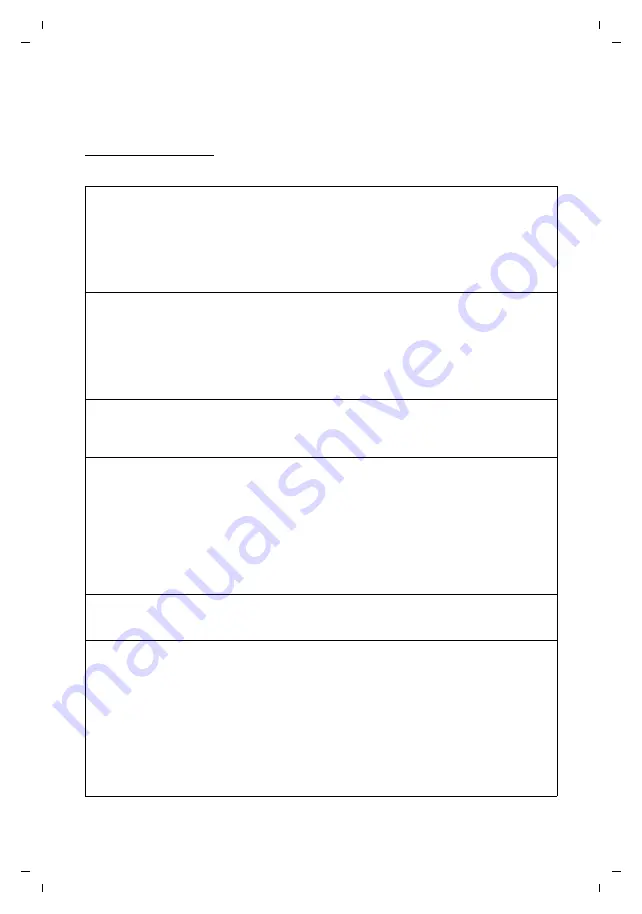
38
de
en
fr it nl
Gigaset C430H-C530H / HSG - IM1 en / A31008-M2552-R101-1-4N19 / appendix.fm / 6/19/13
Te
mplat
e
B
o
rn
eo
, V
e
rs
ion 1
, 21.
06
.2
012
Customer Service & Assistance
Questions and answers
If you have any queries about the use of your telephone, suggested solutions are available on
our web-site at
¤
FAQ
¤
First steps for troubleshooting.
The table below also lists steps for troubleshooting.
The display is blank.
1. The handset is not activated.
¥
Hold down
a
.
2. The battery is empty.
¥
Charge the battery or replace it (
3. The key and display lock is activated.
¥
Hold down
the hash key
#
.
"
No Base
"
flashes on the display.
1. The handset is outside the range of the base.
¥
Move the handset closer to the base.
2. The base is not activated.
¥
Check the base power adapter.
3. The base's range is reduced because
Maximum Range
is deactivated.
¥
Activate
Maximum Range
page 25) or reduce the distance between the handset and base.
"Please register handset" or "Place handset in base" flashes on the display.
The handset has not yet been registered or was de-registered due to the registration of an additional handset
(more than six DECT registrations).
¥
Register the handset again (
The handset does not ring.
1. The ringtone is deactivated.
¥
Activate ringtone (
2. Call forwarding is set.
¥
Deactivate call forwarding.
3. The phone does not ring if the caller has withheld his number.
¥
Activate the ringtone for unknown calls (
4. The phone does not ring during a specific period or for certain numbers.
¥
Check time control for external calls (
The other party cannot hear you.
The handset is "muted".
¥
Activate the microphone again (
The caller's number is not displayed.
1.
Calling Line Identification
(CLI) is not approved for the caller.
¥
The
caller
should ask the network provider to enable Calling Line Identification (CLI).
2.
Caller display
(CLIP) is not supported by the network provider or is not enabled for you.
¥
Caller display (CLIP) is enabled by the network provider.
3. Your telephone is connected via a PABX or a router with an integrated PABX (gateway) that does not
transmit all information.
¥
Reset the system: Briefly pull out the power plug. Reinsert the plug and wait until the device restarts.
¥
Check the settings on the PABX and activate phone number display, if necessary. To do this, search for
terms such as CLIP, calling line identification, phone number identification, caller ID, etc. in the
system's user guide or ask the system manufacturer.