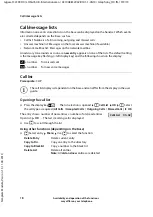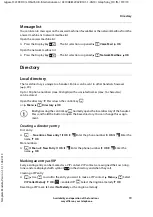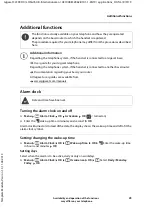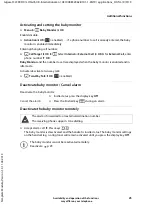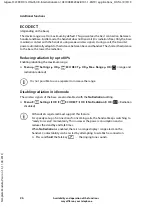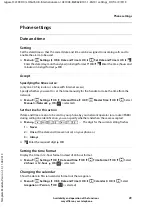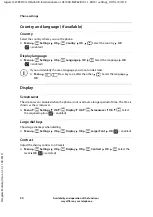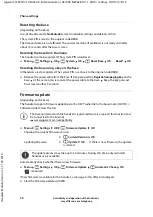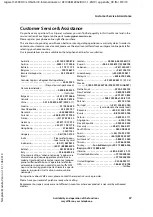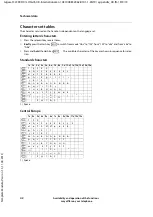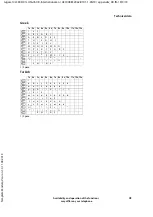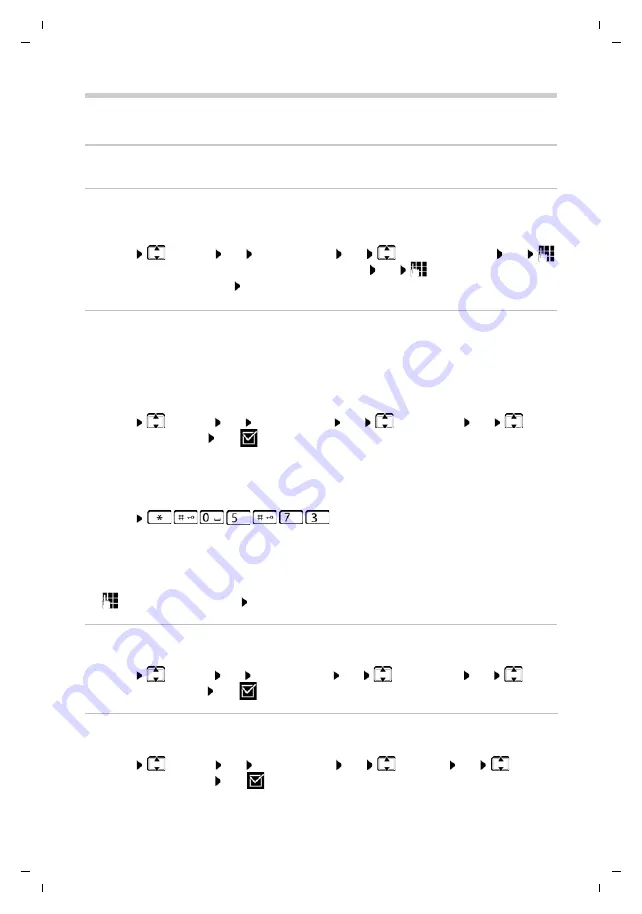
Gigaset CL390HX / LHSG IE-UK-International en / A31008-M2962-R101-1-4N19 / settings_HX.fm / 9/9/19
Te
mplat
e
M
odu
le
, V
e
rs
ion 1.
3,
1
1
.04.
20
19
Phone settings
Availability and operation of the functions
may differ on your telephone.
29
Phone settings
Date and time
Setting
Set the date/time so that the correct date and time can be assigned to incoming calls and to
enable the alarm to be used.
¤
Menu
Settings
OK
Date and Time
OK
Set Date and Time
OK
Enter the date (day, month and year) in 8-digit format
OK
Enter the time (hours and
minutes) in 4-digit format
OK
Accept
Specifying the time source
(only on a CAT-iq router or a base with Internet access)
Specify whether you want to set the time manually for the handset or take the time from the
network.
Set the time for this action
If date and time are also to be sent to your phone by your network operator (or a router/PABX)
during calling line identification, you can specify whether and when these are accepted:
¤
Menu
. . . The digit for the current setting flashes:
¤
Enter the required digit
OK
¤
Menu
Settings
OK
Date and Time
OK
Master Time
OK
Select
Manual
or
Network
OK
(
= selected)
1
=
Never
2
=
Once
, if the date and time are not set on your phone or
3
=
Always
Setting the time format
Display the time in 12-hour format instead of 24-hour format.
¤
Menu
Settings
OK
Date and Time
OK
Time Format
OK
Select
24-hour
or
12-hour
OK
(
= selected)
Changing the calendar
Show the date in Persian calendar format not the Gregorian.
¤
Menu
Settings
OK
Date and Time
OK
Calendar
OK
Select
Gregorian
or
Persian
OK
(
= selected)