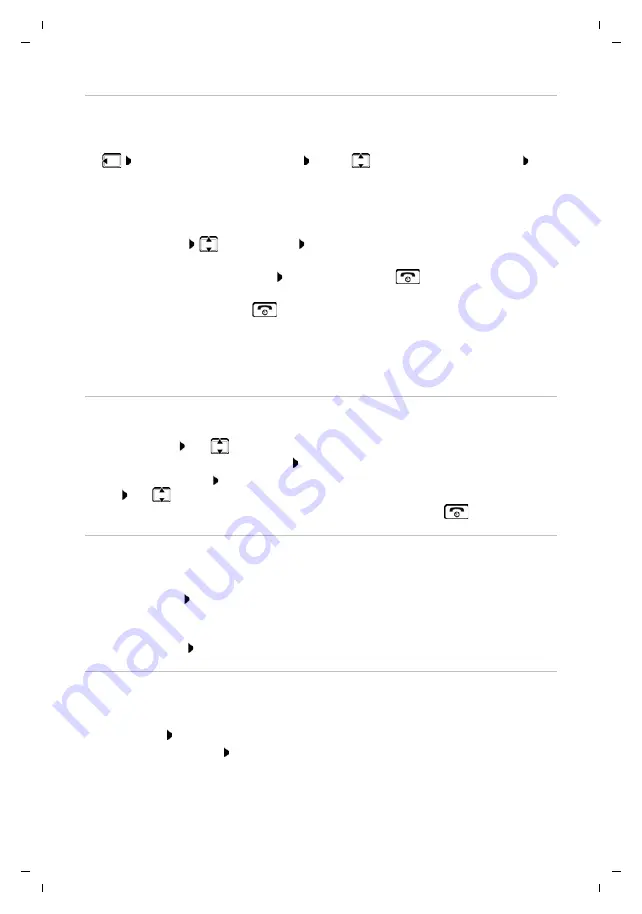
Te
mplat
e
M
odu
le
, V
e
rs
io
n 1.
2,
11
.0
9.
201
8,
Making calls
Gigaset E370 / LUG_NF BE-NL en / A31008-M2815-M201-1-3F19 / telephony.fm / 11/23/18
18
Internal consultation call / Internal transfer
Call an
external
participant and transfer the call to an
internal
participant or hold a consultation
call with him or her.
¤
. . . the list of handsets is opened
. . . use
to select a handset or
Call all
OK
. . . the internal participant(s) are called . . . possible options:
Establishing a conference call/call swapping
Conduct a call while a second call is being held. Both callers are indicated on the display.
•
Call swapping: Use
to swap between both participants.
•
Establish a three-way conference call:
Conf.
•
End a conference call:
End Conf.
. . . You have been connected back to external participant
. . . use
to swap between both participants
The other participants end the conference call using the End call key
.
Accepting/rejecting call waiting
An external call arriving during an internal call is indicated with a call waiting tone. If the number
is transferred, you will see the number or the name of the caller on the display.
•
Rejecting a call:
Reject
The call waiting tone is turned off. The call continues to be indicated on the other registered
handsets.
•
Accepting a call:
Accept
. . . Speak to the new caller, the previous call is placed on hold.
Internal call waiting during an external call
If an internal participant attempts to call you while you are involved in an external or internal call,
this call is shown on the display (
Call Waiting
).
•
End display: Press any key
•
Accept the internal call: End your current call
The internal call is indicated in the usual way. You can accept the call.
Hold a consultation call:
¤
Speak to the internal participant
Return to the external call:
¤
Options
End active call
OK
Transfer the external call when the internal participant has answered:
¤
Announce an external call Press the End call key
Transfer the external call before the internal participant answers:
¤
Press the End call key
. . . the external call is forwarded immediately. If the
internal participant does not answer or the line is busy, the external call will
automatically return to you.
End the internal call if the internal participant does
not
answer or the line is busy:
¤
End
. . . You return to the external call
















































