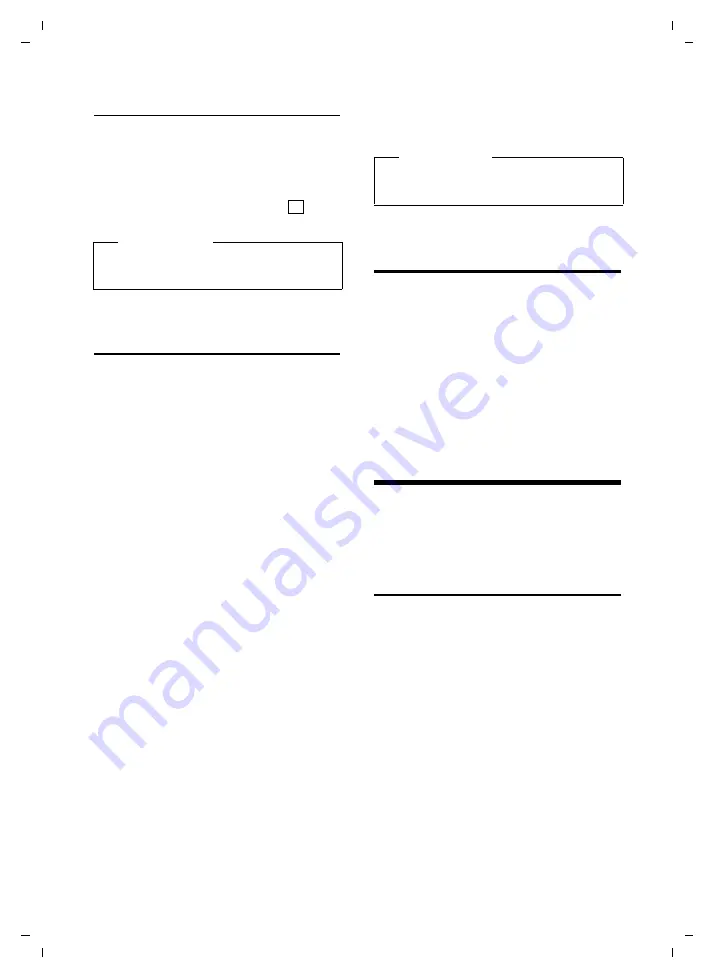
54
Base station settings
Gigaset E490/E495 / GBR / A31008-M2105-L101-2-7619 / registr_sett.fm / 04.01.2011
V
e
rsion 4, 16.0
9
.2005
Silent alarm
Incoming calls and other messages are indi-
cated by a silent alarm.
In idle status:
t
¢
Silent Alert
Press
§OK§
to activate or deactivate (
= on).
Activating/deactivating
advisory tones
Your handset uses advisory tones to tell you
about different activities and statuses. The
following advisory tones can be activated/
deactivated independently of each other:
u
Key tones
: every key press is confirmed.
u
Acknowledge tones
:
–
Confirmation tone
(ascending tone
sequence): at the end of an entry/set-
ting and when an SMS or a new entry
arrives in the answering machine list
or calls list
–
Error tone
(descending tone
sequence): when you make an incor-
rect entry
–
Menu end tone
: when scrolling to the
end of a menu
u
Battery tone
: the batteries need to be
charged.
t
¢
Advisory Tones
¤
Change multiple line input:
Key Tones
Select
On
or
Off
.
Confirm.
Select
On
or
Off
.
Battery
Select
On
,
Off
or
In Call
. The battery
warning tone is only activated/deacti-
vated and only sounds during a call.
¤
Save the changes.
You cannot deactivate the confirmation
tone for placing the handset in the charging
cradle.
Restoring the handset
default settings
You can reset individual settings and
changes that you have made. This will not
affect entries in the directory, call-by-call list,
calls list, SMS lists or the handset's registra-
tion to the base station.
v
¢
Ð
¢
Handset
¢
Reset Handset
§Yes§
Press the display key.
a
Press and
hold
(idle status).
Base station settings
The base station settings are carried out
using a registered Gigaset E49H handset.
Protecting against
unauthorised access
Protect the system settings of the base sta-
tion with a PIN known only to yourself. The
system PIN must be entered when, for exam-
ple, registering/deregistering a handset to/
from the base station or when restoring the
default settings.
Please note
You can also make these settings via the
menu (
¢
page 21).
‰
Please note
You can also make these settings via the
menu (
¢
page 21).
















































