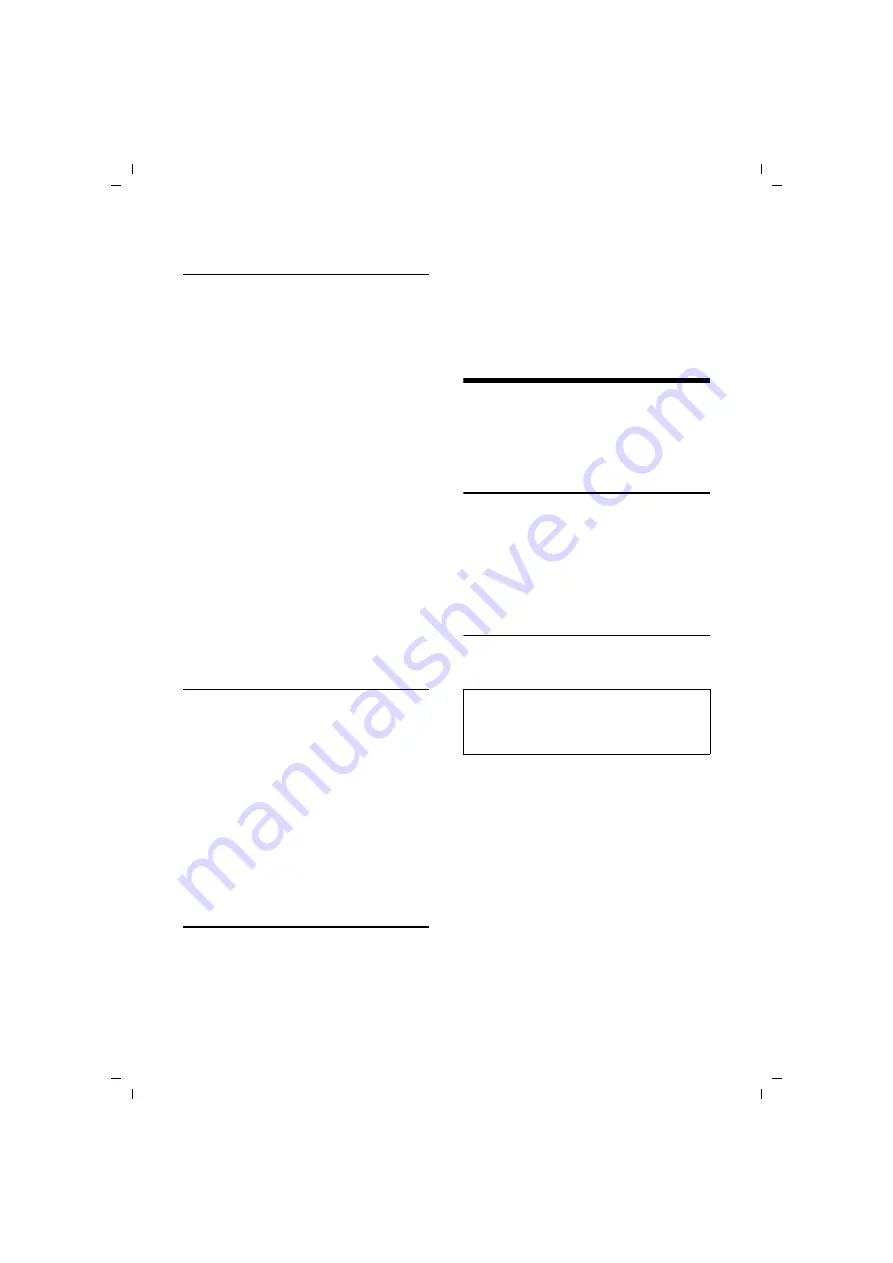
47
Base station settings
Gigaset SL560 / EN for Greece / A31008-M1710-T111-2-8U19 / registr_sett.fm / 22.10.08
Rejecting/accepting an unregistered
Bluetooth device
If a Bluetooth device that is not registered
in the list of known devices tries to con-
nect with the handset, you will be
prompted on the display to enter the PIN
for the Bluetooth device (bonding).
u
Reject
§Go Back§
Press the display key.
u
Accept
~
Enter the PIN for the Bluetooth
device you want to
accept
and
press
§OK§
.
If you have accepted the device, you
can use it temporarily (i.e. as long as it
is within receiving range or until you
deactivate the handset) or save it to the
list of known devices.
Once the PIN has been confirmed, save
to the list of known devices:
– Press the display key
Yes
.
– Press the display key
No
:
use temporarily.
Changing the Bluetooth name of the
handset
You can change the handset name used to
identify it on the display of another Blue-
tooth device.
w
¢
ý
¢
Bluetooth
¢
Own Device
Name
Change
Press the display key
~
Change name.
Save
Press the display key
a
Back: Press and
hold
key.
Restoring the handset default
settings
You can reset any individual settings and
changes that you have made. This will not
affect entries in the directory, the call-by-
call list, calls list, SMS lists or the handset's
registration to the base station nor will it
affect the content of My Stuff.
w
¢
Ð
¢
Handset
¢
Reset Handset
§Yes§
Press the display key.
a
Press
and
hold
(idle status).
Base station settings
The base station settings are carried out
using a registered Gigaset SL56 handset.
Protecting against unauthorised
access
Protect the system settings of the base
station with a PIN known only to yourself.
The system PIN must now be entered
when, for example, registering/de-regis-
tering a handset to/from the base station
or when restoring the default settings.
Changing the system PIN
You can change the 4-digit system PIN set
on the base station (default setting: 0000)
to a 4-digit PIN known only to yourself.
w
¢
Ð
¢
Base
¢
System PIN
~
Enter current System PIN and
press
§OK§
.
~
Enter new system PIN. For
security the PIN is shown as
four stars (****).
s ~
Scroll to the next line, re-enter
new system PIN and press
§OK§
.
a
Press
and
hold
(idle status).
Caution:
Memorise the new system PIN well! If you for-
get it, the phone will require specialist atten-
tion (page 48).
Summary of Contents for Gigaset SL560
Page 69: ......
















































