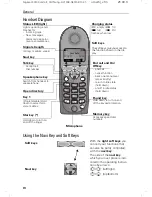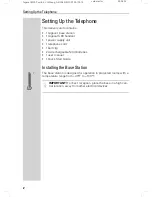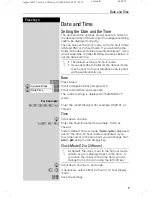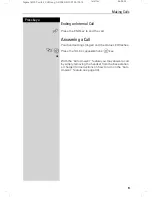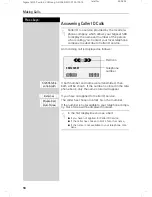Reviews:
No comments
Related manuals for Gigasrt S 88

TS-100
Brand: Talkswitch Pages: 26

DT590
Brand: Aastra Pages: 2

CORDLESS PHONE
Brand: Aastra Pages: 49

DT412
Brand: Aastra Pages: 2

CM-16
Brand: Aastra Pages: 4

CM-16
Brand: Aastra Pages: 7

Aastra 610d
Brand: Aastra Pages: 30

Clearspan 6757i
Brand: Aastra Pages: 2

5370
Brand: Aastra Pages: 5

612d
Brand: Aastra Pages: 4

Clearspan 6757i
Brand: Aastra Pages: 2

1035 Series
Brand: Uniden Pages: 28

SXP-2080
Brand: TATA Motors Pages: 17

CL-XL40D
Brand: Clarity Pages: 2

2012J
Brand: Aastra Pages: 20

PSTDA 10-Li B2
Brand: Parkside Pages: 52

PSSAP 20-Li A1
Brand: Parkside Performance Pages: 105

Yap Phone
Brand: Net2Phone Pages: 20