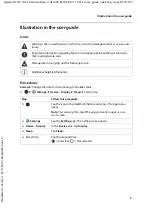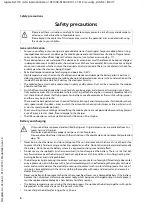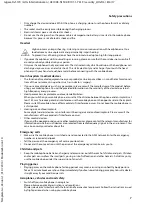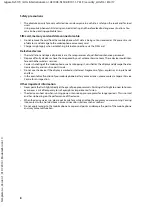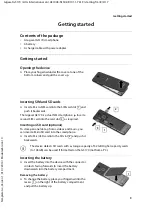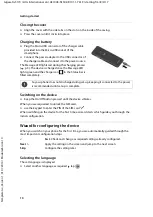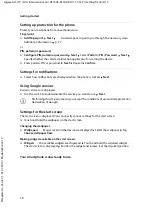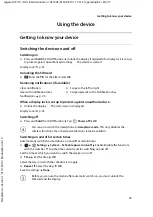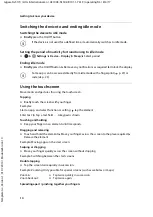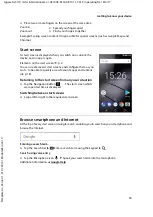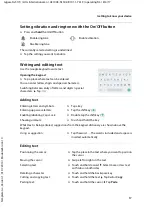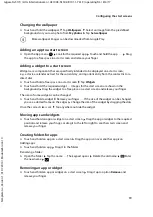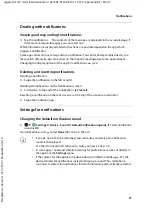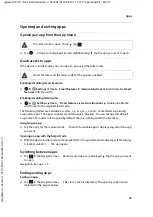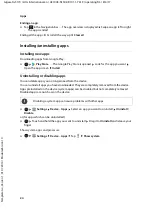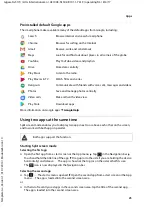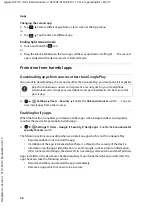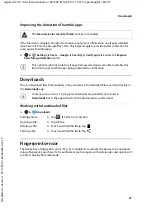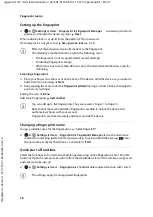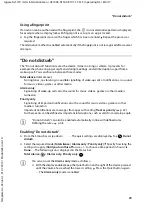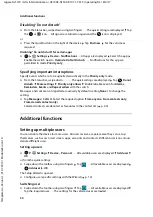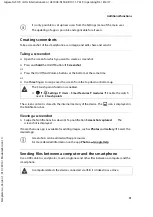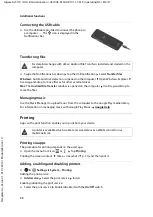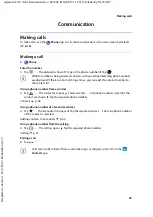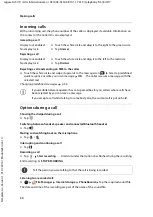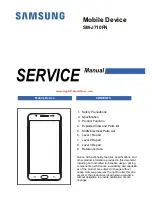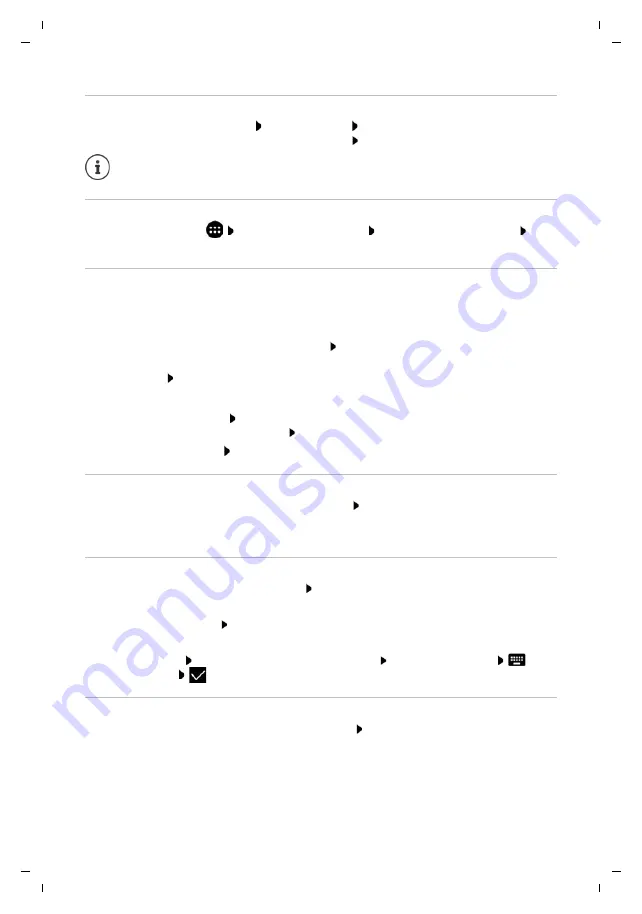
19
Gigaset GS170 / LUG International en / A31008-N1502-R101-1-7619 / operating.fm / 8/4/17
Te
mplat
e
G
o
, V
e
rs
ion 1
, 01.
07
.2
014
/ M
odu
leV
e
rs
ion 1
.0
Configuring the start screens
Changing the wallpaper
¤
Touch and hold the wallpaper Tap
Wallpapers
Select an image from the predefined
backgrounds or your own photo from
My photos
Tap
Set wallpaper
Adding an app to a start screen
¤
Open the App menu
Look for the required app Touch and hold the app . . . Drag
the app to a free space in a start screen and release your finger
Adding a widget to a start screen
Widgets are components that are specifically intended to be displayed on a start screen,
e.g. a clock, a calendar extract for the current day, an important entry from the contact list or a
direct dial.
¤
Touch and hold a free space on a start screen Tap
Widgets
¤
Touch and hold the required widget . . . Images for the start screen are shown in the
background Drag the widget to a free place on a start screen and release your finger
The sizes of some widgets can be changed:
¤
Touch and hold a widget Release your finger . . . If the size of the widget can be changed,
you see a dotted frame on the edges Change the size of the widget by dragging the dots
Once the correct size is set: Tap anywhere outside the widget
Moving apps and widgets
¤
Touch and hold an app or widget on a start screen Drag the app or widget to the required
position and release your finger, or drag it to the left or right to another start screen and
release your finger
Creating folders for apps
¤
Touch and hold an app on a start screen Drag the app icon over another app icon
Adding apps:
¤
Touch and hold an app Drag it to the folder
Renaming a folder:
¤
Open the folder Tap the name . . . The keypad opens Delete the old name
Enter
the new name
Removing an app or widget
¤
Touch and hold an app or widget on a start screen Drag it up to option
Remove
and
release your finger
More wallpaper images can be downloaded from Google Play.