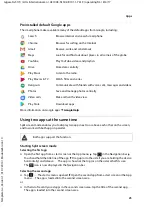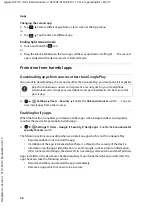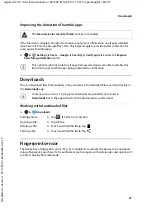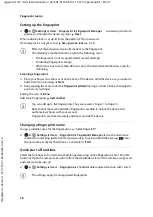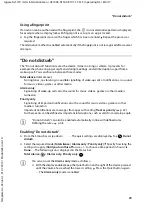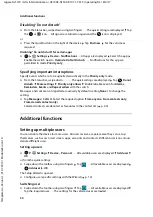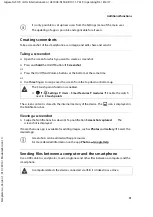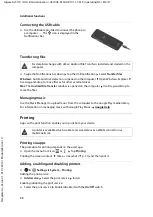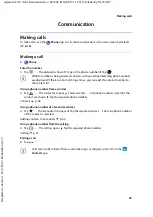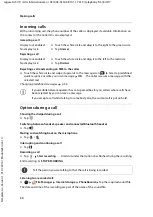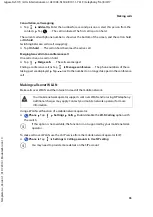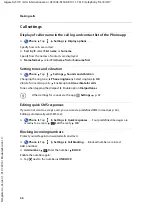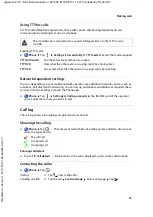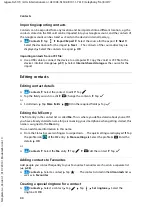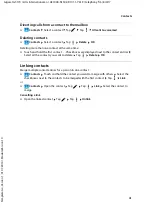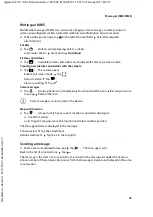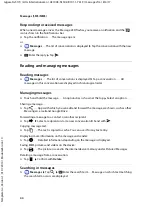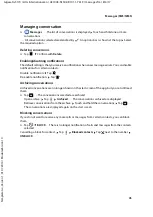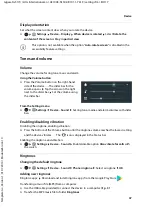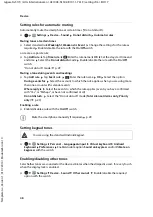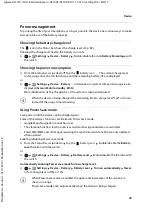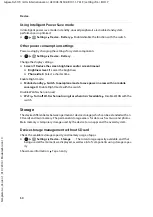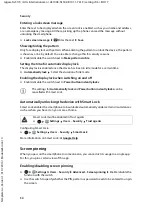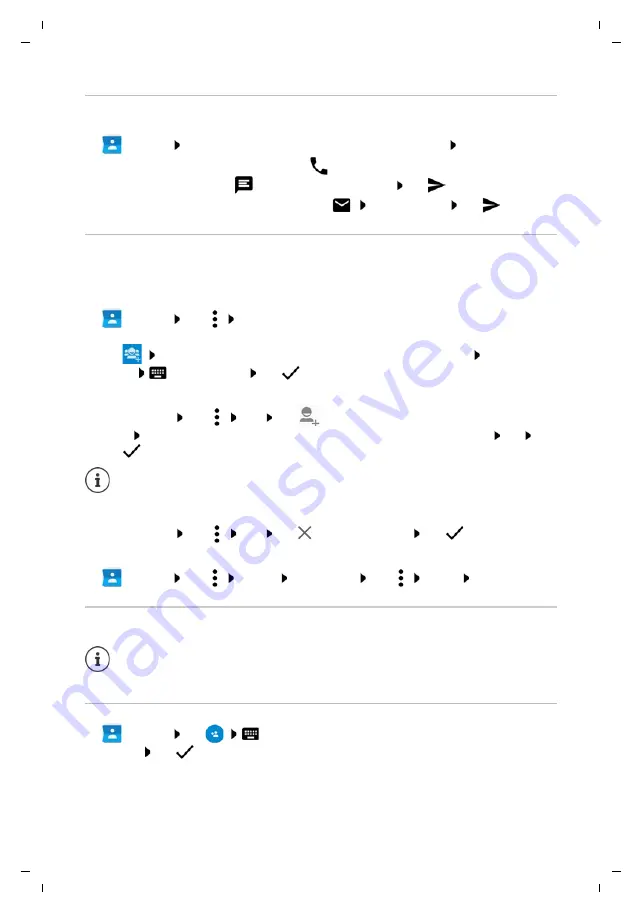
39
Gigaset GS170 / LUG International en / A31008-N1502-R101-1-7619 / telephony.fm / 8/4/17
Te
mplat
e
G
o
, V
e
rs
ion 1
, 01.
07
.2
014
/ M
odu
leV
e
rs
ion 1
.0
Contacts
Using a contact for communication
Calling a contact, sending an email or SMS to a contact.
¤
Contacts
Scroll through the list and select the required contact Select an action . . .
Grouping contacts
You can group contacts into contact groups . You can then for example send a group SMS or
a group email to the members of a group. Different groups are predefined, such as Family and
Friends.
¤
Contacts
Tap
Groups
. . . Existing groups are listed
Creating a new group:
¤
Tap
Select the account with which the group is to be synchronised Tap
Group
name
Enter the name Tap
Adding a contact to a group:
¤
Tap the group Tap
Edit
Tap
. . . All contacts belonging to the account are
listed Tick the checkboxes next to the contacts to be assigned to the group
OK
Tap
Removing a contact from a group:
¤
Tap the group Tap
Edit
Tap
next to the contact Tap
Deleting a contact group:
¤
Contacts
Tap
Groups
Select group Tap
Delete
OK
Adding contacts
Creating a contact
¤
Contacts
Tap
Enter name, phone number and other details for the
contact Tap
Calling:
¤
Tap the number or
. . . The call is initiated
Sending an SMS:
¤
Tap
. . . Enter the text message Tap
Sending an email:
¤
Tap the mail address or
Write the email Tap
A contact can belong to more than one group.
If you have set up a Google account, you can also set up and manage your contacts
from your computer. The contacts are automatically synchronised with the
smartphone.