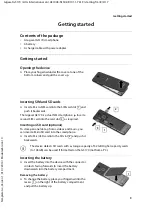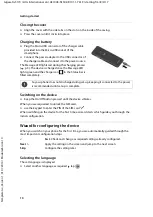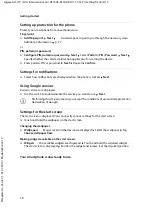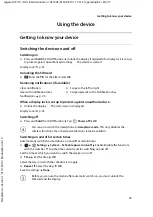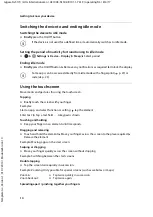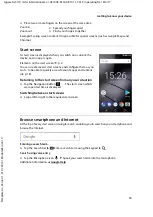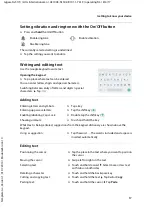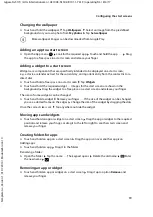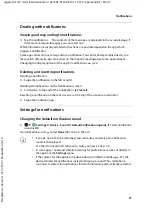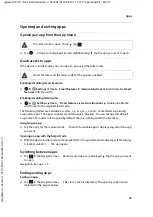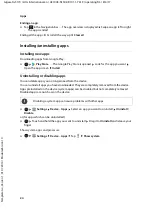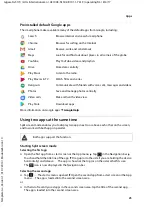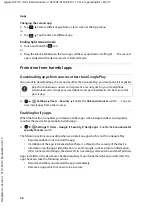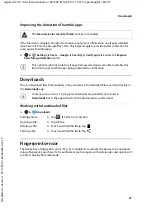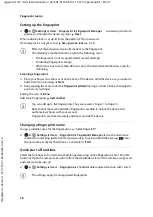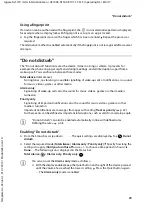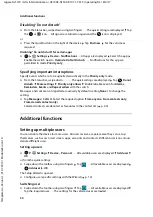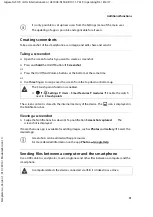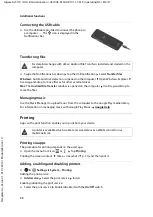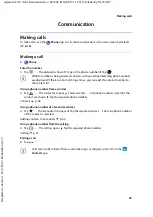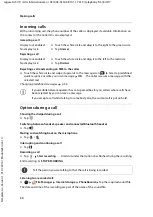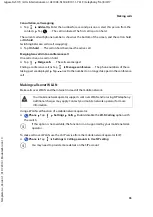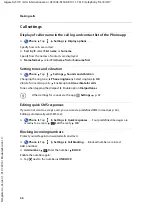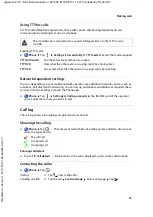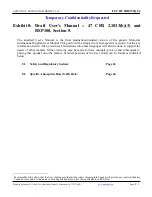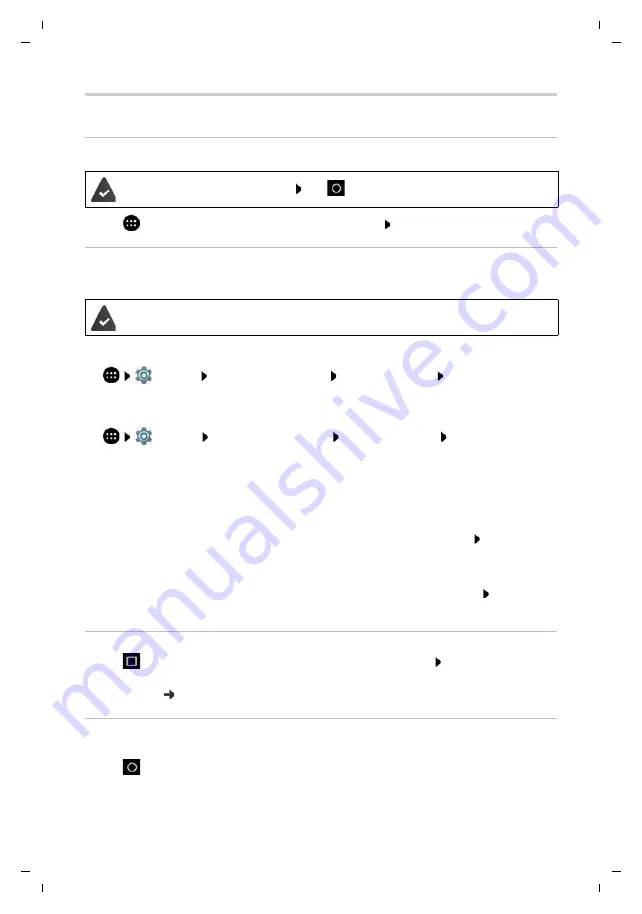
23
Gigaset GS170 / LUG International en / A31008-N1502-R101-1-7619 / operating.fm / 8/4/17
Te
mplat
e
G
o
, V
e
rs
ion 1
, 01.
07
.2
014
/ M
odu
leV
e
rs
ion 1
.0
Apps
Opening and exiting apps
Opening an app from the App menu
¤
Tap
. . . All apps are displayed (sorted alphabetically) Tap the app you want to open
Quick access to apps
If the device is in idle mode, you can open an app using the letter code.
Enabling/disabling Smart Features
¤
Settings
Users
–
Smart features
Gesture functions
Enable/disable
Smart
features
with the switch
Enabling/disabling letter codes
¤
Settings
Users
–
Smart features
Gesture functions
Enable/disable the
switch next to the required letter code
The following letters are available as codes: c, e, w, o, m, s, z and v. Some letters are already
assigned to apps. The apps assigned are within square brackets. You can change this default
assignment. For codes not assigned by default, there is nothing within the brackets.
Assigning an app
¤
Tap the entry for the required code . . . The list of available apps is displayed Select the app
you want
Opening an app with the help of code
¤
With the device in idle mode, write a big letter for the app code on the display If the display
is locked, unlock it . . . The app opens
Switching between apps
¤
Tap
in the Navigation bar . . . Recently used apps are displayed Tap the app you want
to open
Navigation bar: p. 16
Ending/exiting apps
Exiting an app
¤
Tap
in the Navigation bar . . . The start screen is displayed. The app stays open and is
included in the app overview.
The start screen is open. If not: Tap
Smart Features and the letter code for the app are enabled.