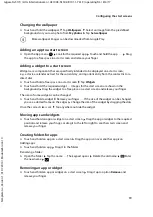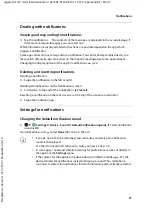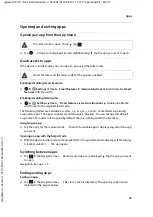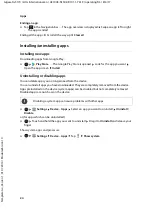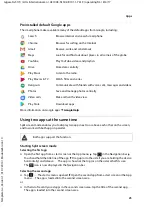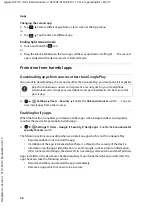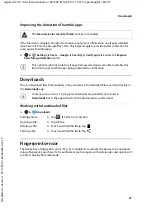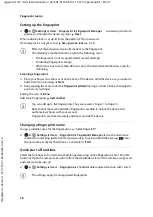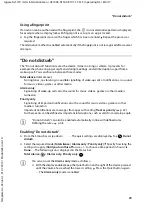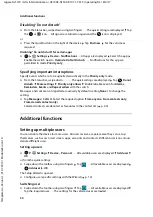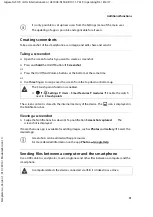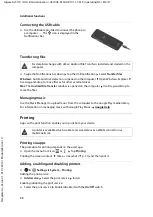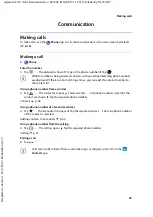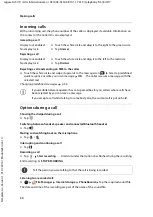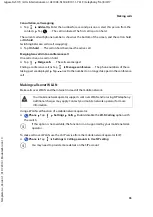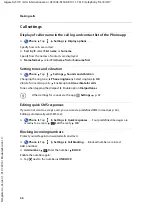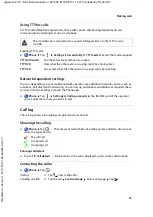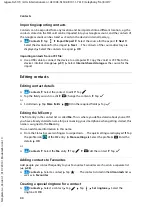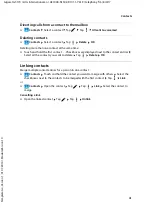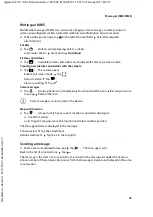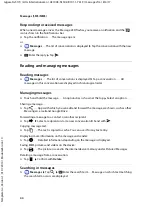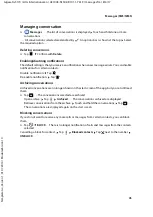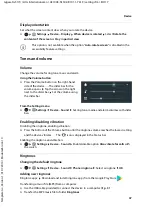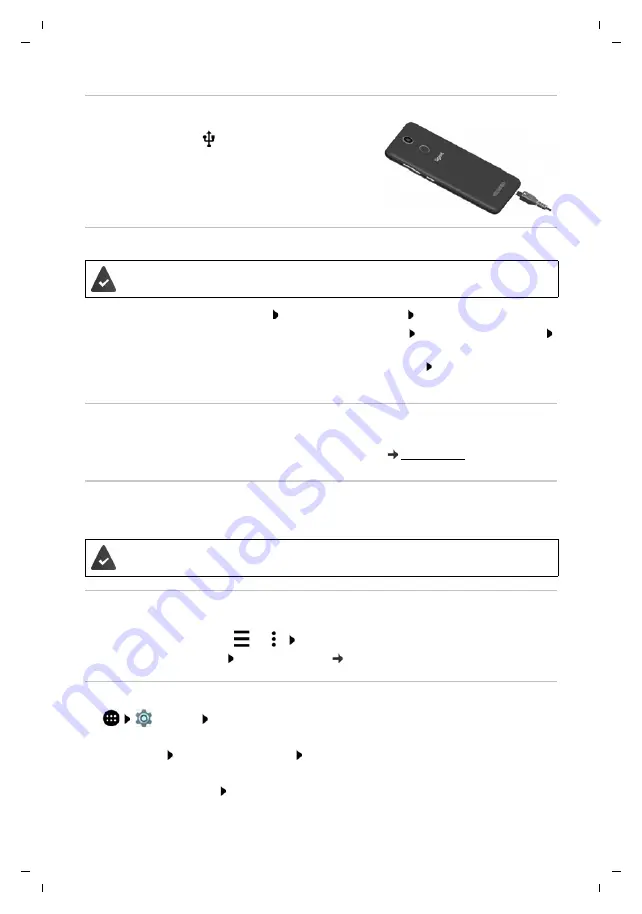
32
Te
mplat
e
G
o
, V
e
rs
ion 1
, 01.
07
.2
014
/ M
odu
leV
e
rs
ion 1
.0
Additional functions
Gigaset GS170 / LUG International en / A31008-N1502-R101-1-7619 / operating.fm / 8/4/17
Connecting the USB cable
¤
Use the USB cable provided to connect the phone to
a computer . . . The
icon is displayed in the
Notifications bar.
Transferring files
¤
Swipe the Notifications bar down Tap the USB notification Select
Transfer files
Windows:
Automatic drive detection is opened on the computer Open Windows Explorer
Use drag-and-drop to move files as for other external drives
Mac:
The
Android File Transfer
window is opened on the computer Use Drag-and-Drop to
move the files
Managing music
Use the Music Manager to upload music from the computer to the Google Play media library.
For information on managing music with Google Play Music:
Printing
Apps with a print function enable you to print from your device.
Printing via apps
The procedure for printing depends on the used app.
¤
Open the menu from icon
or
Tap
Printing
Printing the screen content: Take a screenshot (
p. 31) and then print it.
Adding, enabling and disabling printers
¤
Settings
System
–
Printing
Adding the print service:
¤
Add service
Select the print service Install
Enabling/disabling the print service:
¤
Select the print service Enable/disable it with the
On
/
Off
switch
For data interchange with a Mac: Android File Transfer is installed and started on the
computer.
A printer is available which is able to receive data over a WLAN connection or
mobile network.