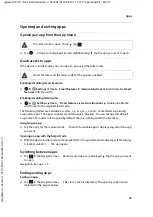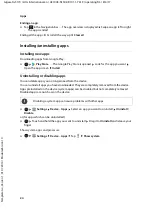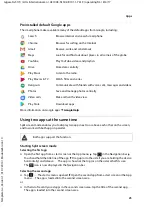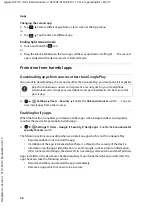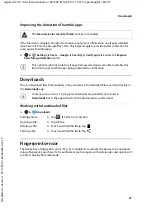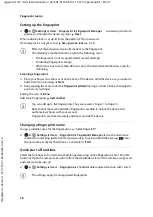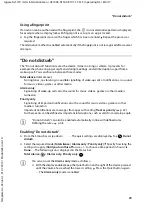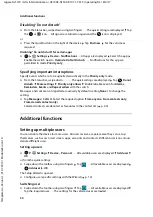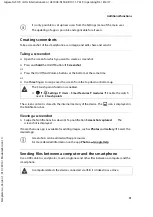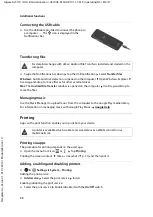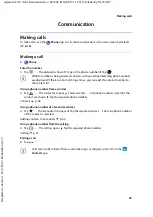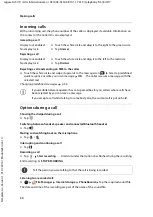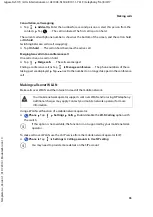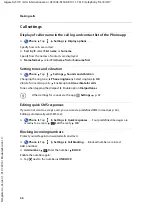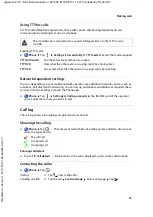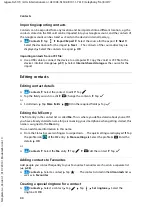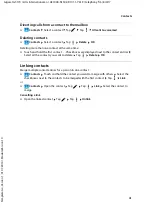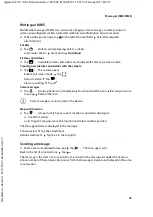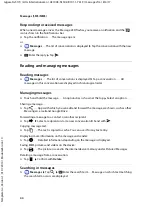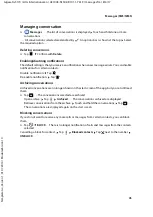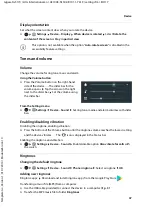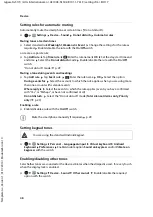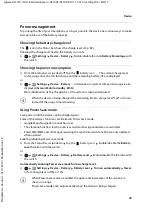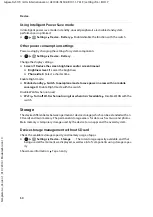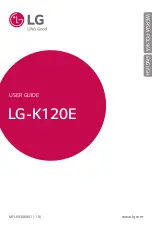37
Gigaset GS170 / LUG International en / A31008-N1502-R101-1-7619 / telephony.fm / 8/4/17
Te
mplat
e
G
o
, V
e
rs
ion 1
, 01.
07
.2
014
/ M
odu
leV
e
rs
ion 1
.0
Making calls
Using TTY for calls
In TTY mode (Telephone Typewriter), those with speech and hearing impediments can
communicate by entering text on a smartphone.
Enabling TTY mode:
¤
Phone
Tap
Settings
Accessibility
TTY mode
Select the mode required
Network-dependent settings
You can, depending on your mobile network operator, use additional network services such as
a mailbox, Call divert and Call waiting. You can set up, and enable and disable as required, these
services from the Settings menu in the Phone app.
¤
Phone
Tap
Settings
Calling accounts
Tap the SIM card of the operator
whose network services you want to edit
Call log
The call log shows all outgoing, accepted and missed calls.
Showing the call log
¤
Phone
Tap
. . . The calls are listed with phone number, place and date. Arrow icons
show the types of calls:
Showing call details
¤
Tap call
Call details
. . . Information on the call is displayed, such as time and duration
Contacting the caller
¤
Phone
Tap
. . .
The smartphone is connected to a special teletypewriter or other TTY service
via USB.
TTY (full mode)
See the call as text and hear it as audio.
TTY HCO
Hear what the other person is saying, reply by entering text
TTY VCO
See as text what the other person is saying, reply by speaking
Missed call
Accepted call
Outgoing call
Calling:
¤
Tap
next to the entry
Sending an SMS:
¤
Tap the call
Send message
Enter a message Tap