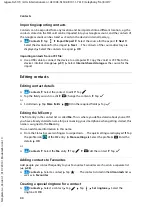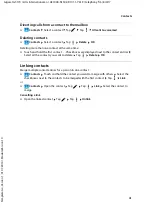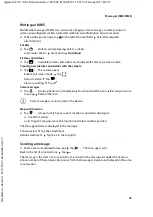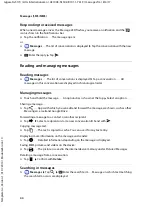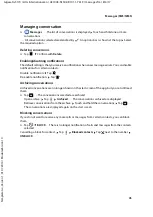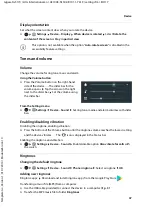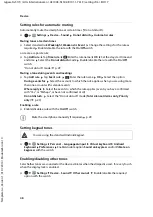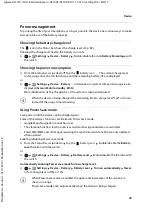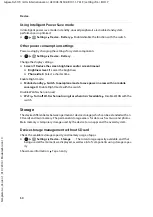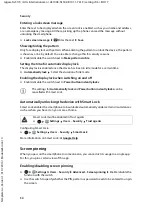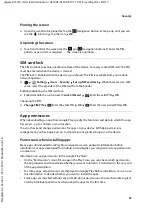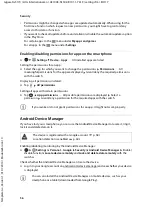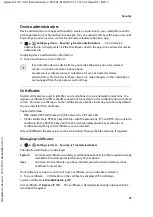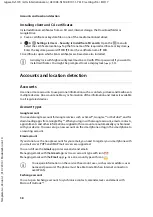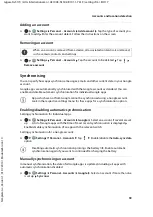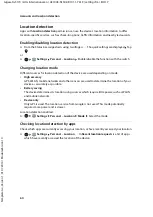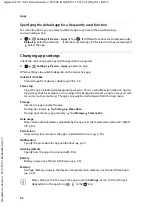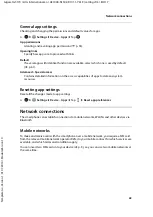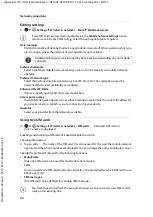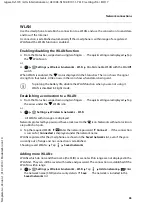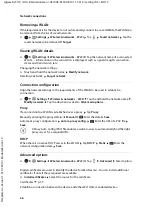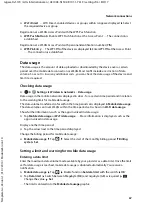52
Te
mplat
e
G
o
, V
e
rs
ion 1
, 01.
07
.2
014
/ M
odu
leV
e
rs
ion 1
.0
Device
Gigaset GS170 / LUG International en / A31008-N1502-R101-1-7619 / settings.fm / 8/4/17
Accessibility features
For those with disabilities, there are a number of useful settings for adapting the usage of the
smartphone to personal needs.
¤
Settings
System
–
Accessibility
Enable/disable or set up the required
function
Captions
Enable subtitles for the device, and configure settings for voice, text size and subtitle style.
Magnification gesture
Use enlargement movements to temporarily increase the size of content on the screen.
Font size
Use a larger font for text on the display.
Display size
Show screen elements larger.
Click after cursor stops moving
Enable acoustic notification when the cursor stops.
High-contrast text
Use black or white as the text colour depending on the original text colour.
Power button ends call
End calls by pressing the On/Off button.
Auto-rotate screen
Automatically switch between landscape or portrait view when the smartphone is rotated.
Speak passwords
When entering passwords, receive spoken feedback from TalkBack.
Enabled: Password characters are spoken out so as to be audible, just like all other entered
characters.
Disabled: Password characters can only be heard over a headset.
Large mouse cursor
Enlarge cursor.
Mono audio
Connect the channels for audio playback.
Accessibility shortcut
Quickly enable the accessibility features without looking at the screen.
If
Accessibility shortcut
is enabled, start the accessibility features as follows:
¤
Keep the On/Off button pressed until you hear a tone or the device vibrates Use two
fingers to touch and hold the screen until a confirmation signal sounds.
Text-to-speech output
Configure comprehensive settings for speech output.
Touch & hold delay
Change the time after which “Touch and hold” is enabled on touching the screen.