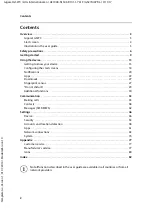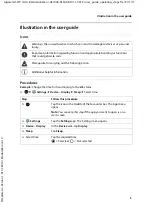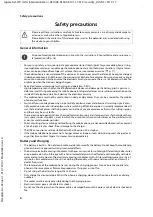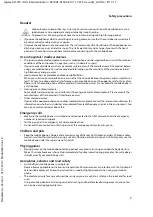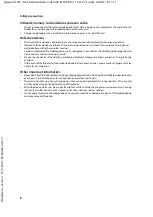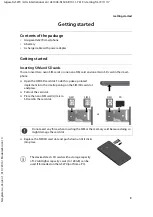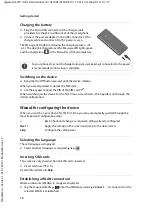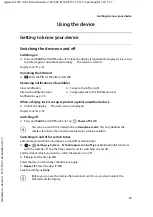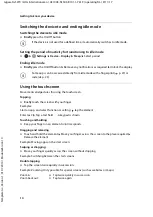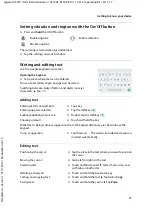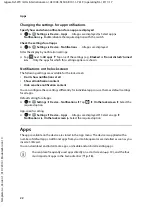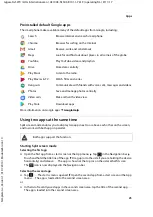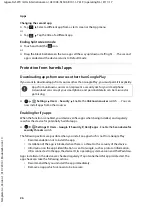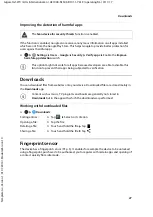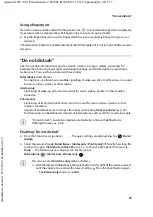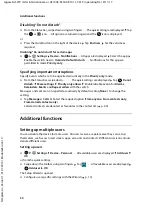16
Te
mplat
e
G
o
, V
e
rs
ion 1
, 01.
07
.2
014
/ M
odu
leV
e
rs
ion 1
.0
Getting to know your device
Gigaset GS270 / LUG International en / A31008-N1503-R101-1-7619 / operating.fm / 9/11/17
Switching between start screens and apps
At the bottom of every screen are three Navigation buttons:
When the Navigation buttons are not shown: Tap the bottom of the screen
Quick settings
The quick settings enable you to access frequently used settings from all user situations, such as
screen lighting, WLAN, Bluetooth and similar settings.
Opening the quick settings
¤
From the Status bar, swipe down . . . The most important quick settings are displayed
¤
Swipe down again, or tap
in the top right . . . More quick settings are displayed Swipe
left/right to display all the quick settings
Icons of the quick settings
Enabling and disabling a function
¤
Tap the setting . . . Settings are white when enabled and not shown when disabled
Changing a setting
Settings for which there are more options (e.g. WLAN or Bluetooth) have a small arrow next to
the name.
¤
Tap the name under the icon Change the setting as required
Editing quick settings
You can make available more quick settings, remove any not used and rearrange the icons.
¤
Tap
Edit
. . . Quick settings not being used are shown at the bottom Touch and keep your
finger on the icon, and drag it to the required position
Finish editing: Tap
in the top left
Restore to default settings: Tap
Reset
Opens the screen last viewed, even if it belongs to another app. You can go back several
times (only as far as the start screen).
Opens the start screen which was open last time.
Opens an overview of the apps and browser tabs used last time.
Open an app:
¤
Tap it
Close an app:
¤
Swipe the app left or right