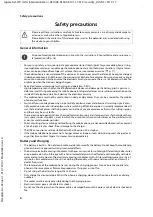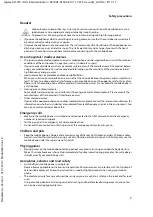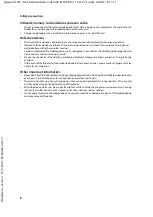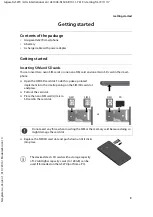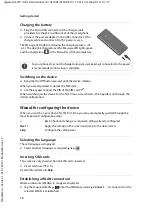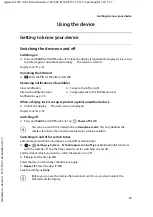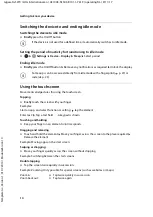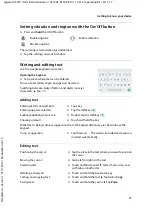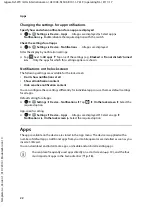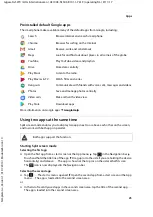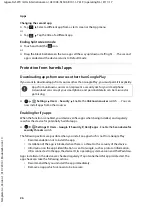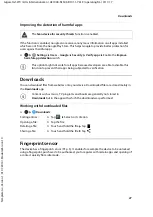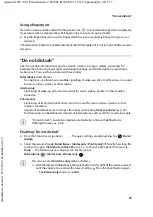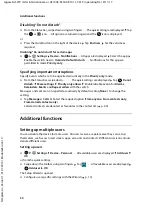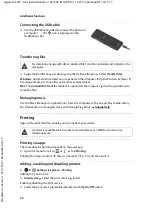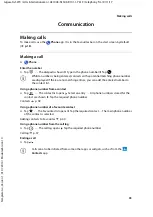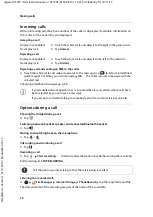20
Te
mplat
e
G
o
, V
e
rs
ion 1
, 01.
07
.2
014
/ M
odu
leV
e
rs
ion 1
.0
Notifications
Gigaset GS270 / LUG International en / A31008-N1503-R101-1-7619 / operating.fm / 9/11/17
Adding, rearranging and removing start screens
The number of start screens set up is shown by dots above the Favourites. The bigger dot
indicates the position of the current start screen.
Adding start screens
¤
Touch and hold an app Drag the app all the way to the right until a blank start
screen is shown Release your finger . . . A new start screen is created and the app is placed
on it
Rearranging start screens
¤
Touch and hold a free space on a start screen . . . Images for the start screens are displayed in
the background Touch and hold an image for a start screen Drag it to the left or right to
the required position and release your finger
Removing a start screen
¤
Remove all apps and widgets from a start screen (by deleting them or moving them to
another start screen) . . . When the last app or widget has been removed, the start screen is
deleted
Notifications
Notifications inform you about various events, such as the arrival of a new voice message or
email, appointments or wake-up calls.
Notifications are displayed as follows:
•
In the Notifications bar
:
Swipe over the screen from the top down
An icon in the Notifications bar denotes which notifications are available ( p. 80).
•
On the lock screen: when the phone starts and when returning from idle mode
•
At the top of the screen whilst you are doing something else on your phone, such as reading
an email or watching a video
Changing the settings for displaying notifications: p. 21
Flashing of the Message LED (
p. 3) also indicates the following events:
•
New email
•
New message (SMS/MMS)
•
Missed call
•
Appointment notification
•
Alarm