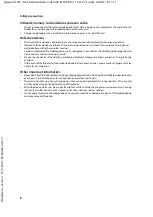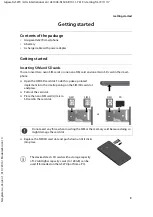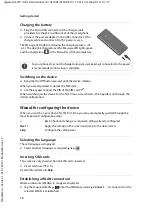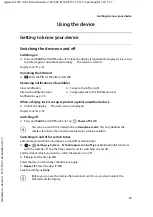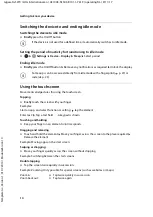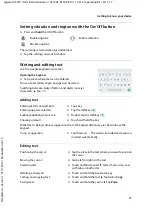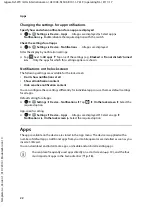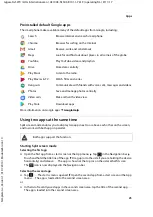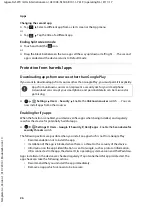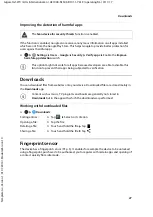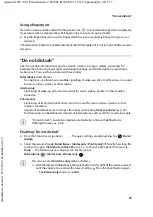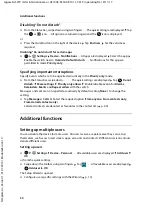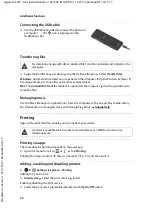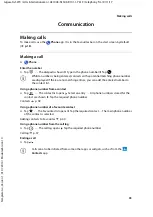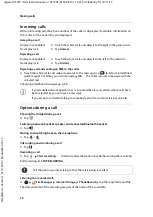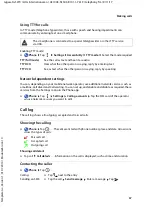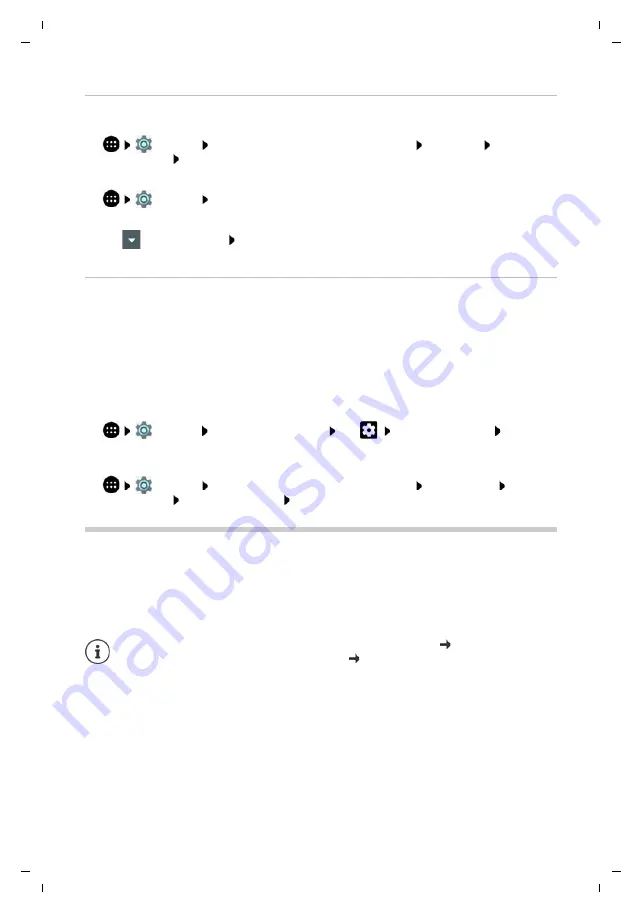
22
Te
mplat
e
G
o
, V
e
rs
ion 1
, 01.
07
.2
014
/ M
odu
leV
e
rs
ion 1
.0
Apps
Gigaset GS270 / LUG International en / A31008-N1503-R101-1-7619 / operating.fm / 9/11/17
Changing the settings for app notifications
Specify how and when notifications for an app are displayed
¤
Settings
Device
–
Apps
. . . All apps are displayed Select app
Notifications
Enable/disable the required option with the switch
Check the settings for all apps
¤
Settings
Device
–
Notifications
. . . All apps are displayed
Filter the display by notification settings:
¤
Tap
next to
All apps
Tap one of the settings (e. g.
Blocked
or
'Do not disturb' turned
on.
. . . Only the apps for which this setting applies are shown
Notifications on the lock screen
The following settings are available for the lock screen:
•
Don't show notifications at all
•
Show all notification content
•
Hide sensitive notification content
You can configure these settings differently for individual apps or use them as default settings
for all apps.
Default setting for all apps:
¤
Settings
Device
–
Notifications
Tap
On the lock screen
Select the
required option
App-specific setting:
¤
Settings
Device
–
Apps
. . . All apps are displayed Select an app
Notifications
On the lock screen
Select the required option
Apps
The apps available on the device are stored in the App menu. The device is supplied with a
number of default apps. Additional apps from your mobile operator are installed as soon as you
insert a SIM card.
You can download and install more apps, or disable and uninstall existing apps.
You can place frequently used apps directly on a start screen ( p. 19), and the four
most important apps in the Favourites bar (
).