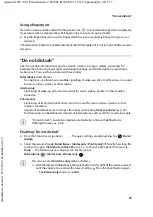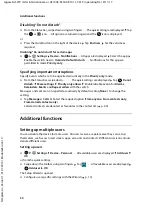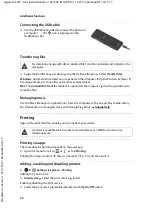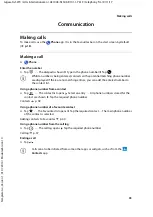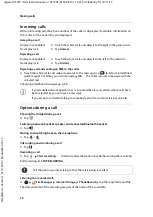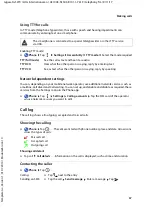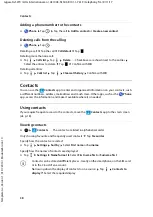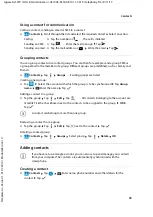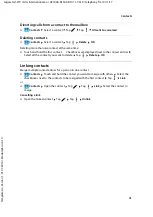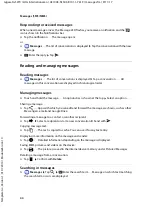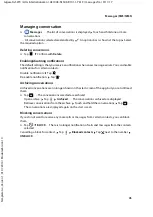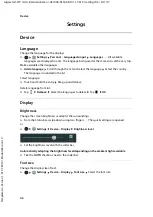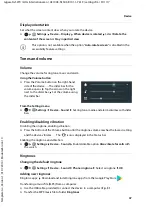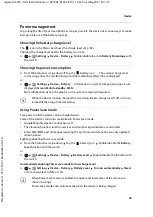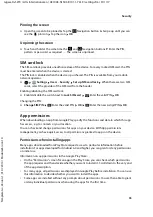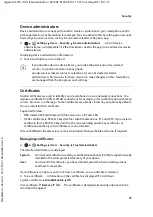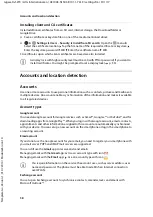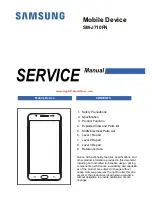43
Gigaset GS270 / LUG International en / A31008-N1503-R101-1-7619 / messages.fm / 9/11/17
Te
mplat
e
G
o
, V
e
rs
ion 1
, 01.
07
.2
014
/ M
odu
leV
e
rs
ion 1
.0
Messages (SMS/MMS)
Writing an MMS
Multimedia messages (MMS) can contain text, images, voice messages, camera pictures or
videos, preconfigured stickers (animated symbols) and information about a location.
¤
When writing a message, tap
to the left of the text field Select the required
attachment(s) . . .
Stickers
¤
Tap
. . . Stickers are displayed Select a sticker
Load more stickers: Scroll down
Download
Pictures and videos
¤
Tap
. . . Available pictures and videos are displayed Select a picture or video
Creating new pictures and videos with the camera
¤
Tap
. . . The camera opens
Enable Full screen mode: Tap
Record a video: Tap
Start a recording: Tap
Voice messages
¤
Tap
. . . A microphone icon is displayed Touch and hold the icon Record your voice
message Release the icon
Map with location
¤
Tap
. . . A map in which your current location is entered is displayed
¤
Confirm location
or: Drag the map up, move the location and select another position
The files appended are displayed in the message.
Show preview: Tap the attachment
Delete attachment: Tap the x in the top right
Sending a message
¤
Write a text or multimedia message Tap
. . . The message is sent
Back to the list of conversations: Tap
The message is the start of a conversation. It is stored in the message list under the name or
phone number of the recipient. Responses from the message recipient are displayed in the same
conversation.
Voice messages are not stored on the device.