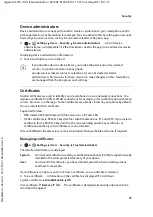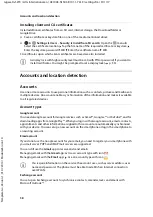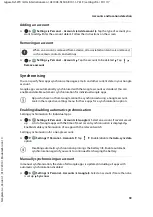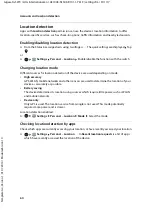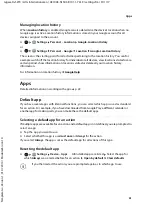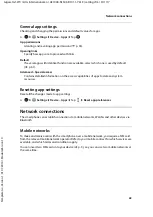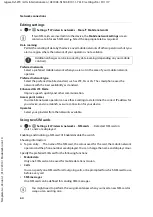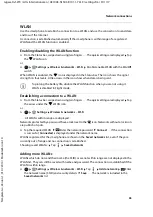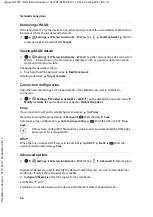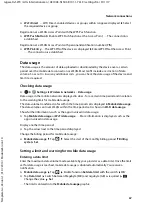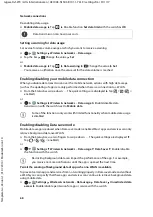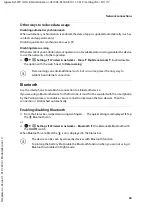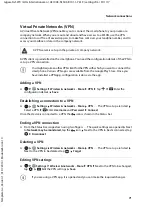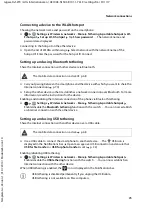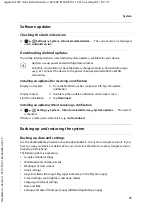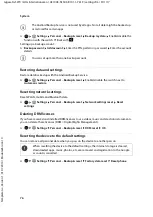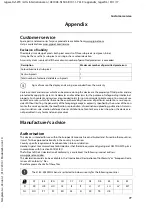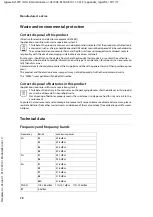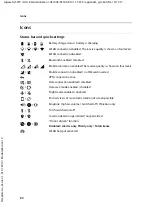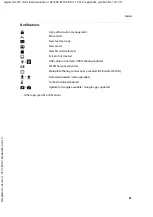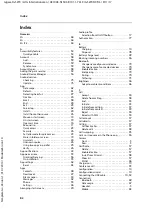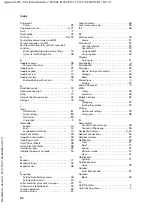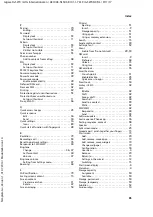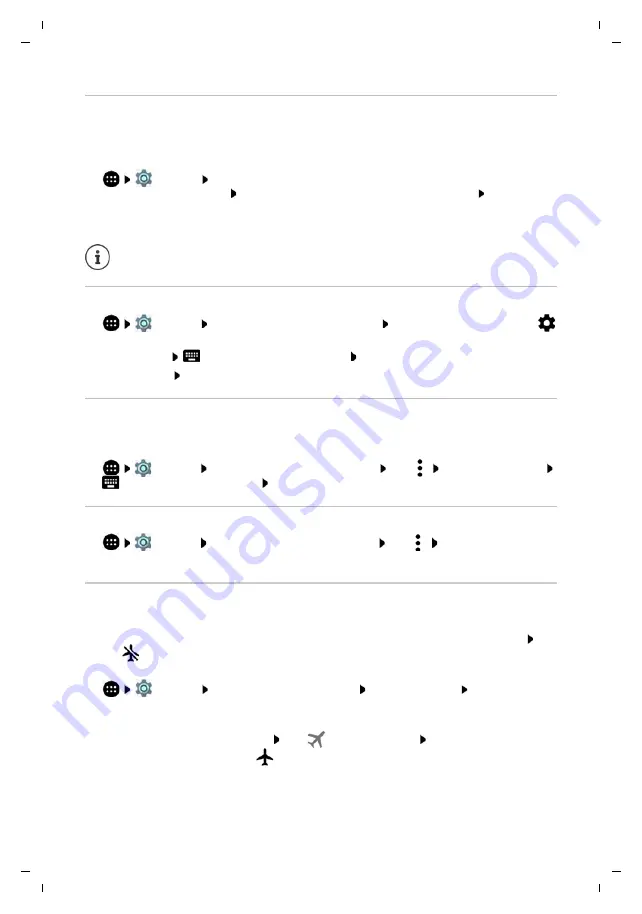
70
Te
mplat
e
G
o
, V
e
rs
ion 1
, 01.
07
.2
014
/ M
odu
leV
e
rs
ion 1
.0
Network connections
Gigaset GS270 / LUG International en / A31008-N1503-R101-1-7619 / settings.fm / 9/11/17
Pairing
Before you can connect a phone or tablet to a Bluetooth device, you must perform a pairing
between these devices. After a pairing is performed, the devices keep this status until the pairing
is ended.
¤
Settings
Wireless & networks
–
Bluetooth
. . . Bluetooth devices available in
the vicinity are displayed Tap the name of the required Bluetooth device Follow the
subsequent instructions on the screen to complete the pairing . . . If performed successfully,
the device is included in the
Paired devices
list
Changing the names of connected Bluetooth devices or ending pairing
¤
Settings
Wireless & networks
–
Bluetooth
In the
Paired devices
list, tap
next to the Bluetooth device
Changing name:
Enter the name of the device
OK
Ending a pairing:
Forget
Changing the Bluetooth name of the smartphone
The smartphone can be seen by other Bluetooth devices under name Gigaset GS270. You can
change this name.
¤
Settings
Wireless & networks
–
Bluetooth
Tap
Rename this device
Enter the new device name
Rename
Displaying data transmission information
¤
Settings
Wireless & networks
–
Bluetooth
Tap
Show files received
. . .
Data received via Bluetooth is displayed
Flight mode
WLAN, mobile networks and Bluetooth are disabled in Flight mode.
¤
From the Status bar, swipe down using two fingers . . . The quick settings are displayed Tap
the
Flight mode icon
or
¤
Settings
Wireless & networks
–
More
Aeroplane mode
Enable/disable
Flight Mode with the switch
or
¤
Press and
hold
the On/Off button Tap
Aeroplane mode
OK
When Flight mode is enabled, the
icon is displayed in the Status bar.
If requested to enter a password, try the popular 0000 and 1234 passwords, or read
the documentation for the Bluetooth device.