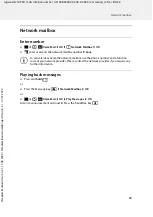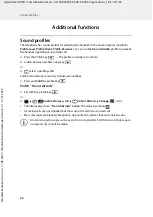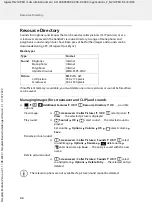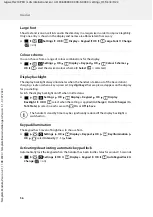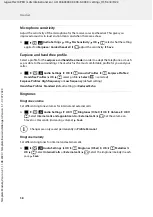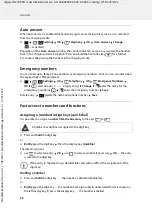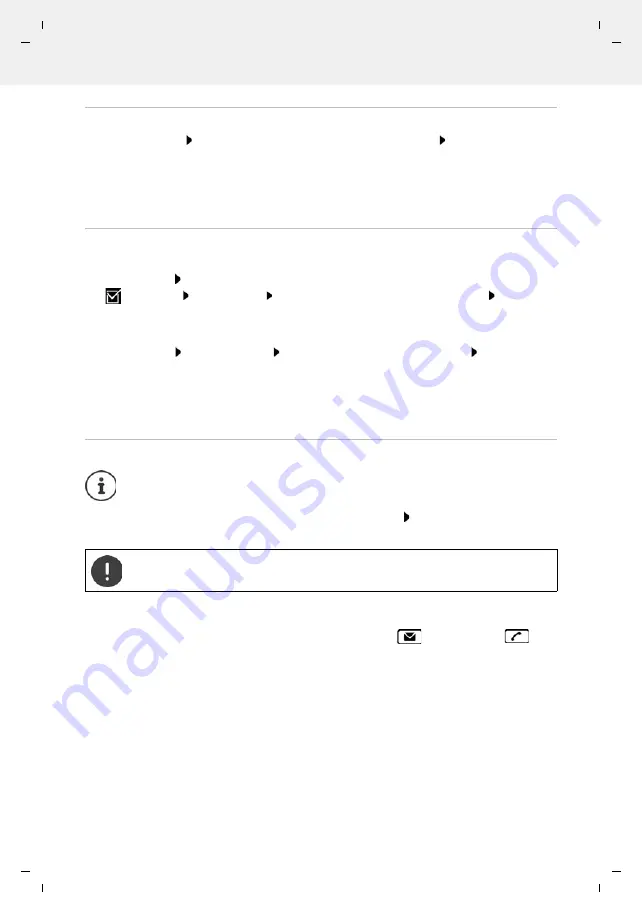
Te
mplat
e
M
odu
le
, V
e
rs
ion 2.
1,
1
1
.08.
20
20
/
Te
mpl
a
te Basiseinstellu
ngen:
V
e
rsio
n 3.
1
-
0
7
.0
7
.20
20
Additional functions using the PC interface
Gigaset N210 PRO / LUG International en / A31008-XXXXX-XXXX-X-XXXX / applications_2_N210-PRO.fm / 8/5/22
48
Transferring data
Phone Explorer
Select
Screensaver
/
Caller images
/
Audio files
Use the icons in the
header to down or upload files - add to or delete from the clipboard
The message
Data transfer in progress
is shown on the display during data transfer between
the handset and PC. During this time, it is not possible to enter any data using the keypad and
incoming calls are ignored.
Saving and restoring settings
Saving settings:
Save settings
select which data to save (
images
,
melodies
/
settings
/
contacts, call lists
)
(
= selected)
Save settings
select a storage location in the file system
OK
. . . the
data selected is saved (file name extension: .hsdat)
Restore settings:
Save settings
Restore settings
Select a backup file in the file system
Open
. . . the
data saved is loaded onto the handset
The message
Data transfer in progress
is shown on the display during data transfer between
the handset and PC. During this time, it is not possible to enter any data using the keypad and
incoming calls are ignored.
Carrying out a firmware update
Update firmware
. . . The current firmware version is shown
Update
The update process may take up to 10 minutes (not including download time).
The data are first downloaded from the online update server. The time required for this depends
on Internet connection speed.
The display on your telephone is switched off, the Message key
and the Talk key
flash.
Once the update is complete, your telephone will automatically restart.
Firmware updating is only possible via USB.
Do not interrupt the process and do not remove the USB data cable.