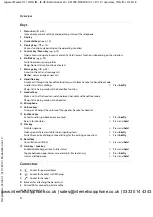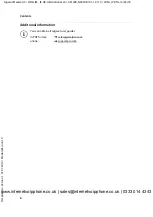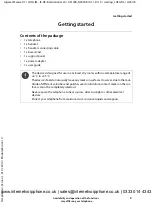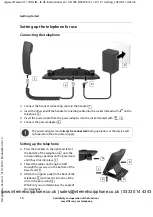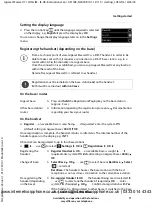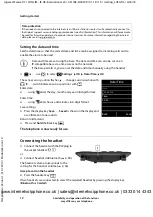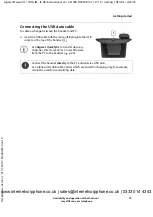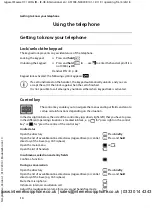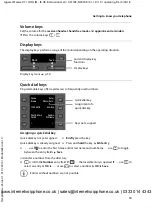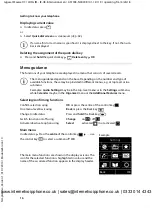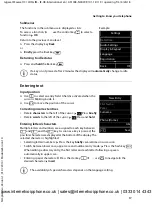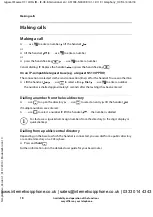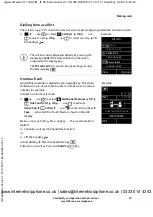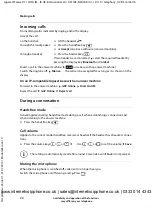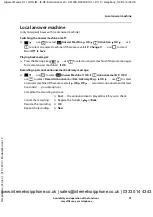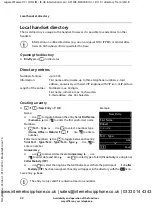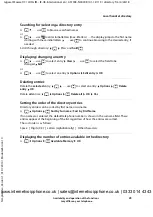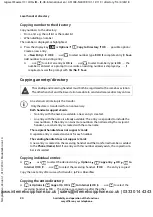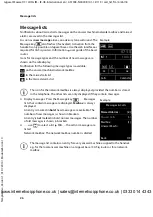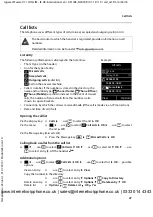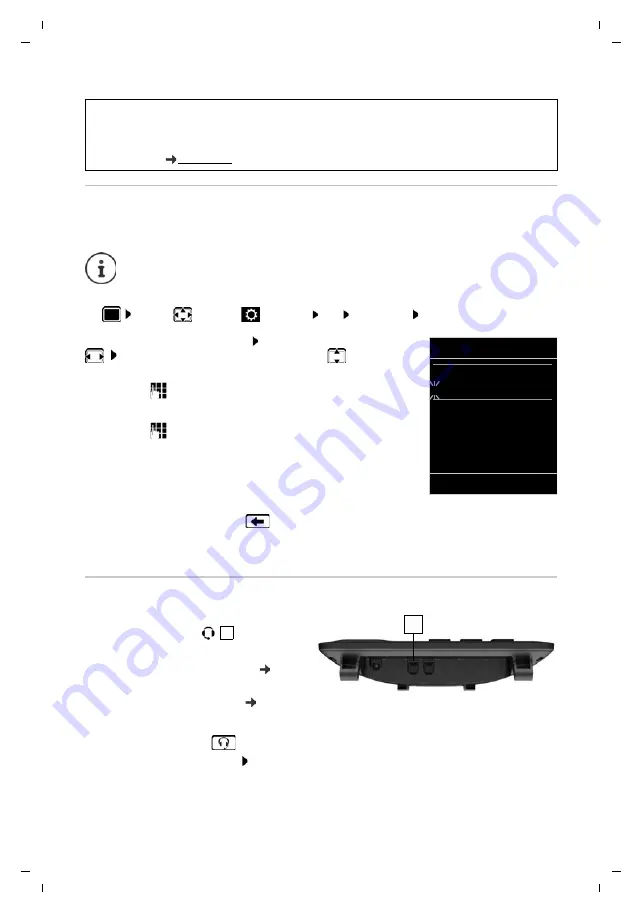
12
Te
mplat
e
G
o
, V
e
rs
ion 1
, 01.
07
.2
014
/ M
odu
leV
e
rs
ion 1
.0
Getting started
Gigaset Maxwell C / LHSG IM - IE-UK-International en / A31008-N4007-R101-1-X119 / starting_LHSG.fm / 4/26/18
Availability and operation of the functions
may differ on your telephone.
Setting the date and time
Set the date/time so that the correct date and time can be assigned to incoming calls and to
enable the alarm to be used.
¤
. . . use
to select
Settings
OK Date/Time
OK
The active cursor position flashes . . . change cursor position with
. . . switch between cursor positions with
Enter date:
¤
. . . using
enter the day, month and year in 8-digit format.
Enter time:
¤
. . . using
enter hours and minutes in 4-digit format.
Save settings:
¤
Press the display key
Save
. . . .
Saved
is shown in the display and
a confirmation tone sounds.
Return to idle status:
¤
Press and
hold
the Back key
The telephone is now ready for use.
Connecting the headset
¤
Connect the headset with the RJ9 plug to
the socket labelled
.
or
¤
Connect headset via Bluetooth ( p. 38).
The headset volume corresponds to the
setting for the handset volume (
Accept a call on the headset
¤
Press the headset key
If two headsets are connected: select the required headset by pressing the display key
(
Bluetooth
or
Corded
)
Data protection
If the product is connected to the Internet via an IP base station or router, it will automatically connect to
the Gigaset support server sending regular product specific information. This information will for example
be used for firmware updates or to provide internet services. For more information regarding the stored
data, please visit
Date and time are set using the base. The date and time can also be set on an
IP-compatible base via a time server on the network.
If the base permits it, you can set the date and time manually using the handset.
Date/Time
Date:
15.08.2018
Time:
00:00
Back
Save
1
1
www.internetvoipphone.co.uk | sales@internetvoipphone.co.uk | 0333 014 4343