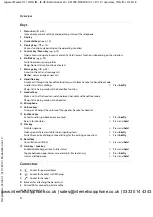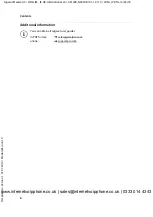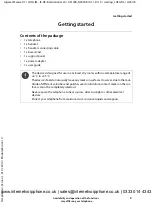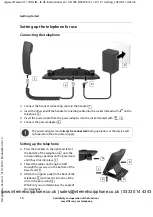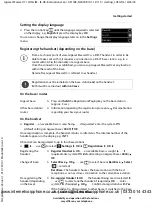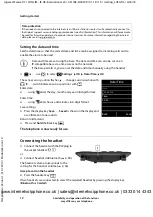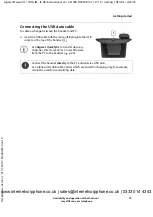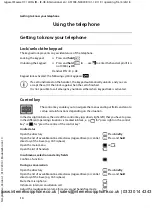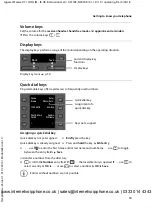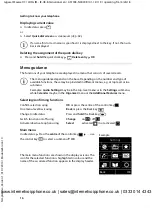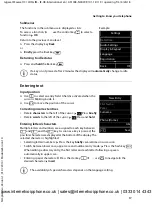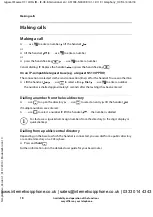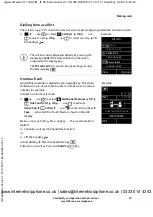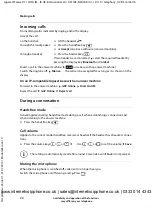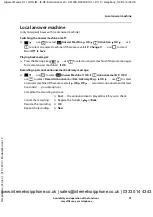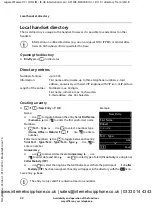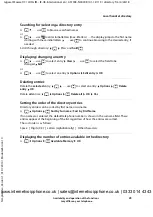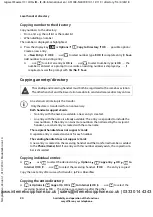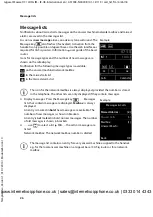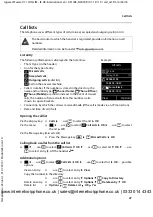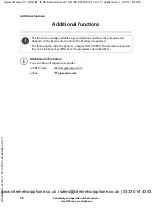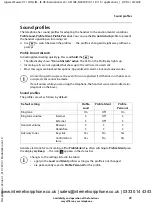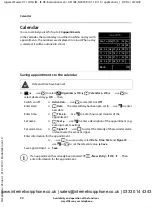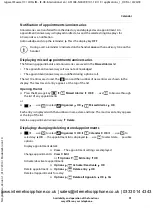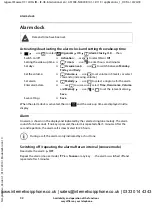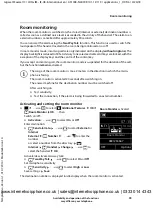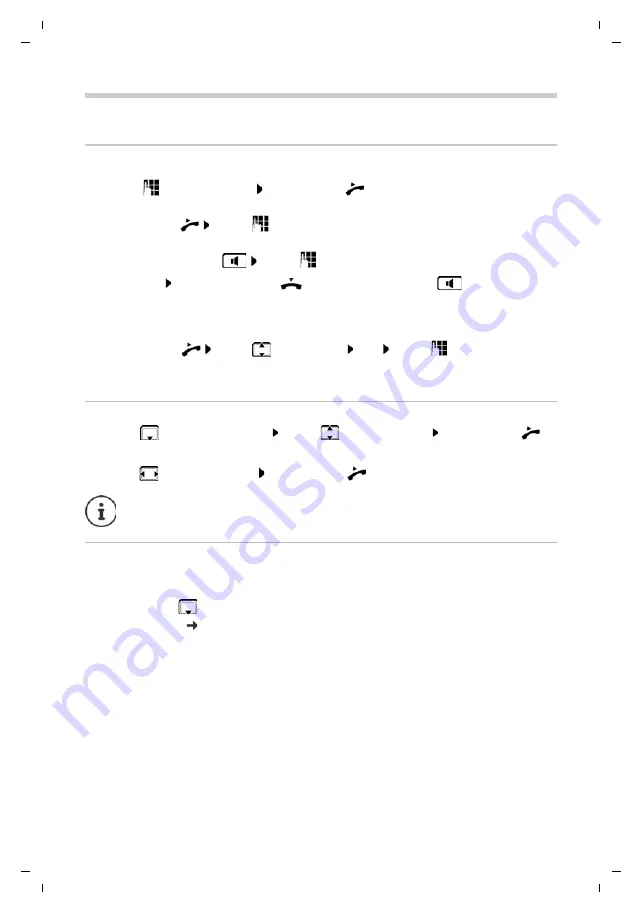
18
Te
mplat
e
G
o
, V
e
rs
ion 1
, 01.
07
.2
014
/ M
odu
leV
e
rs
ion 1
.0
Making calls
Gigaset Maxwell C / LHSG IM - IE-UK-International en / A31008-N4007-R101-1-X119 / telephony_HX.fm / 4/26/18
Availability and operation of the functions
may differ on your telephone.
Making calls
Making a call
¤
. . . use
to enter a number lift the handset
or
¤
lift the handset
. . . use
to enter a number
or
¤
press the handsfree key
. . . use
to enter a number
Cancel dialling: Replace the handset
or press the handsfree key
The connection is selected via the send connection (line) set for the handset. To use another line:
¤
Lift the handset
. . . use
to select a line
Dial
. . . use
to enter a number . . .
the number is dialled approximately 3 seconds after the last digit has been entered
Dialling a number from the local directory
¤
. . . use
to open the directory . . . use
to select an entry lift the handset
If multiple numbers are entered:
¤
. . . use
to select a number lift the handset
. . . the number is dialled
Dialling from a public/central directory
Depending on the base to which the handset is connected, you can dial from a public directory
or a central directory on a CAT-iq base.
¤
Press and
hold
Further information
in the detailed user guide for your base/router
On an IP-compatible Gigaset base (e.g. a Gigaset N510 IP PRO)
For fast access (quick dial): Assign numbers from the directory to the digit, display or
quick dial keys.
www.internetvoipphone.co.uk | sales@internetvoipphone.co.uk | 0333 014 4343