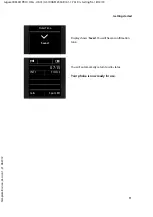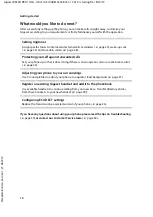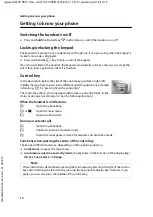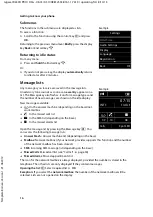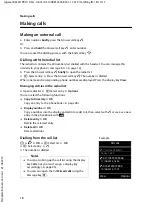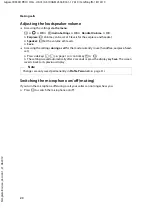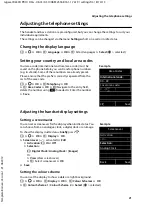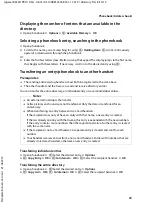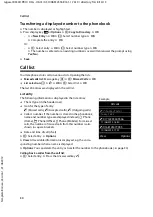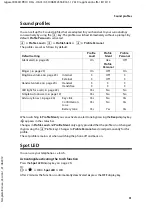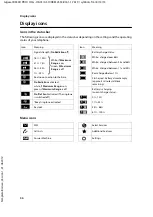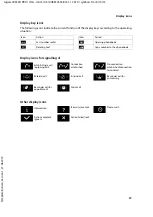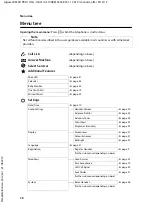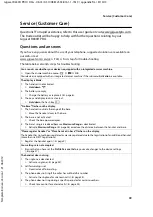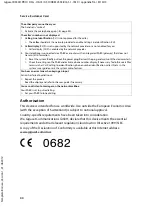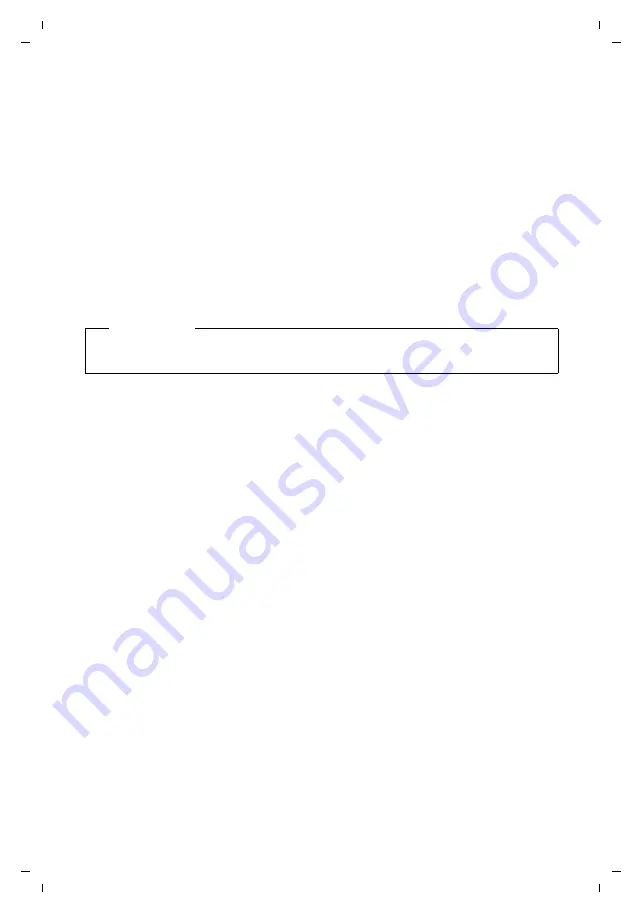
25
Gigaset R630H PRO / HSG - UK-IE / A31008-M2553-R161-1-7619 / settings.fm / 8/14/13
Te
mplat
e
B
o
rn
eo
, V
e
rs
ion 1
, 21.
06
.2
012
Adjusting the telephone settings
Quick access to numbers and functions
The
digit keys
Q
and
2
up to
O
can be assigned to a
number from the phonebook
.
display keys
have a
function
preset by default, but the keys can be re-assigned
You can then dial the number or start the function by simply pressing a key.
Assigning digit keys
Prerequisite:
You must assign a number to the digit key.
¤
Press and
hold
the digit key.
Or:
Briefly
press the digit key.
¤
Press the display key
QuickDial
.
¤
The phonebook opens.
¤
q
Select entry.
¤
OK
The entry is saved to the corresponding digit key.
Selecting numbers/changing an assignment
Prerequisite:
You must have assigned a number to the digit key.
When the handset is in idle status
¤
Press and
hold
the digit key: The number is dialled immediately.
Or:
¤
Briefly
press the digit key: Press the left-hand display key with the number/name
(abbreviated if necessary) to dial the number.
Or:
Press the display key
Change
to change the key assignment, or
press the display key
Clear Key
to delete the assignment.
Assigning display keys
¤
In idle status, press and
hold
the left or right-hand display key.
¤
The list of possible key
assignments is opened.
¤
q
Select entry
¤
OK
Choose from the following functions:
Baby Monitor
Set and activate the baby monitor (
Alarm Clock
Set and activate the alarm clock (
Calendar
Open calendar (
One Touch Call
Set up one touch call(
Redial
Show redial list (
Spot LED
:
LED light (torch function) on/off (
More Functions...
You can also choose further functions:
Call Lists
Show call list (
SMS
Open SMS menu (depending on the base).
Note
If you delete or edit the entry in the phonebook at a later date, this will not affect the
assignment to the number key.